

Inventory policies describe how inventory is managed across facilities in our supply chain. These policies can include how and when to replenish, how stock is picked out of inventory, and many other important rules.
In general, we add inventory policies using the Inventory Policies table in Cosmic Frog.
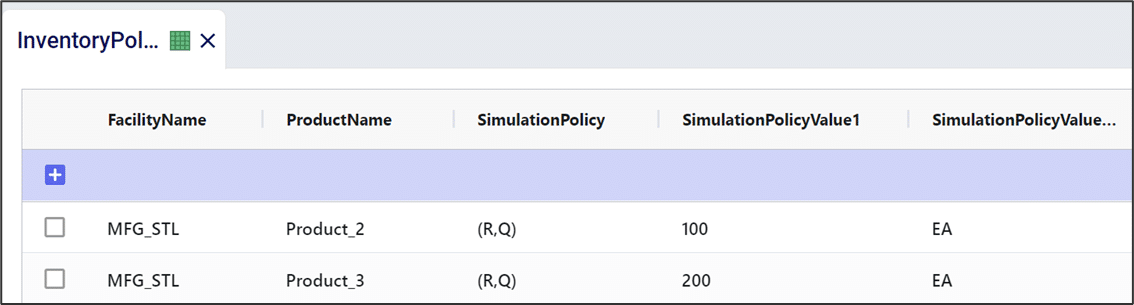
In this documentation we will cover the types of inventory simulation policies available and also other settings contained in the Inventory Policies table.
An (R,Q) policy is a commonly used inventory management approach. Here, when inventory drops below a value of R units, the policy is to order Q units. In Cosmic Frog, when an (R,Q) policy is selected, we can define R and Q in “SimulationPolicyValue1” and “SimulationPolicyValue2”, respectively. We can define the unit of measure (e.g. pallets, volume, individual units, etc.) for both parameters in their corresponding simulation policy value UOM column.
In the following example, MFG_STL has an (R,Q) inventory policy of (100,1900) for Product_2, measured in terms of individual units (i.e. “each”).

(s,S) policies are like (R,Q) policies in that they define a reorder point and how much to reorder. In an(s,S) policy, when inventory is below s units, the policy is to “order up to” S units. In other words, if x is the current inventory level, and x < s, the policy is to order (S-x) units of inventory.
In the example below, DC_VA has an (s,S) inventory policy of (150,750) for Product_1. If inventory dips below 150, the policy is to order so that inventory would replenish to 750 units.

(s,S) policies may also be referred to as (Min,Max) policies; both policy names are accepted in the Anura schema and both behave as described above.
A (T,S) inventory policy is like an (s,S) inventory policy in that whenever inventory is replenished, it is replenished up to level S. Under an (s,S) inventory policy, we check the inventory level in each period when making reorder decisions. In contrast, under a (T,S) inventory policy, the current inventory level is only checked every T periods. During one of these checks, if the inventory level is below S, then inventory is replenished up to level S.
In the example below, DC_VA manages Product_1 using a (T,S) inventory policy. The DC checks the inventory level every 5 days. If inventory is below 750 units during any of these checks, inventory is replenished up to 750 units.

As the name suggests a Do Nothing inventory policy does not trigger any replenishment orders. This policy can for example be used for products that are being phased out or at manufacturing locations where production occurs based on a schedule.
In the example below, MFG_STL uses the Do Nothing inventory policy for the 3 products it manufactures.
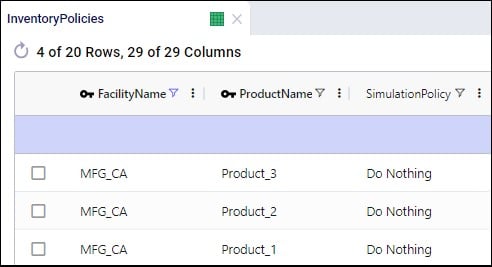
On the inventory policies table, other fields available to the user to model inventory include those to set initial inventory, how often inventory is reviewed, and the inventory carrying cost percentage:

When Only Source From Surplus is set to True on a customer fulfillment or a replenishment policy, the Surplus fields on the Inventory Policies table can be used to specify what is considered surplus inventory for a facility – product combination:

Note that if all inventory needs to be pushed out of a location, Push replenishment policies need to be set up for that location (where the location is the Source), and Surplus Level needs to be set to 0.
Inventory Policy Value fields can also be expressed in terms of the number of days of supply to enable the modelling of inventory where the levels go up or down when (forecasted) demand goes up or down. Please see the help center article “Inventory – Days of Supply (Simulation)” to learn more about how this can be set up and the underlying calculations.

Inventory policies describe how inventory is managed across facilities in our supply chain. These policies can include how and when to replenish, how stock is picked out of inventory, and many other important rules.
In general, we add inventory policies using the Inventory Policies table in Cosmic Frog.
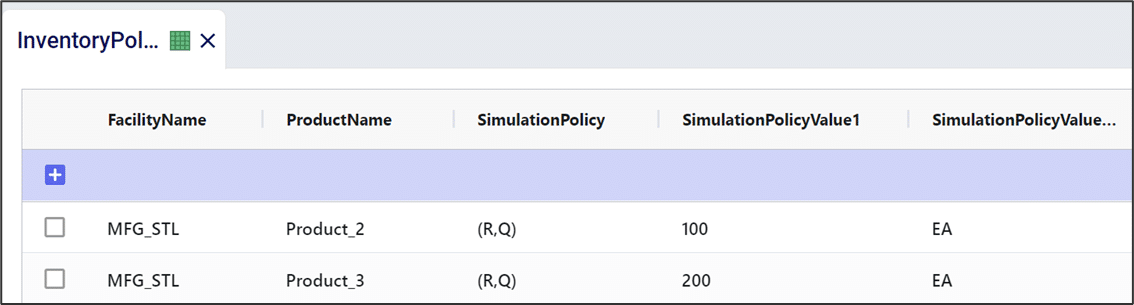
In this documentation we will cover the types of inventory simulation policies available and also other settings contained in the Inventory Policies table.
An (R,Q) policy is a commonly used inventory management approach. Here, when inventory drops below a value of R units, the policy is to order Q units. In Cosmic Frog, when an (R,Q) policy is selected, we can define R and Q in “SimulationPolicyValue1” and “SimulationPolicyValue2”, respectively. We can define the unit of measure (e.g. pallets, volume, individual units, etc.) for both parameters in their corresponding simulation policy value UOM column.
In the following example, MFG_STL has an (R,Q) inventory policy of (100,1900) for Product_2, measured in terms of individual units (i.e. “each”).

(s,S) policies are like (R,Q) policies in that they define a reorder point and how much to reorder. In an(s,S) policy, when inventory is below s units, the policy is to “order up to” S units. In other words, if x is the current inventory level, and x < s, the policy is to order (S-x) units of inventory.
In the example below, DC_VA has an (s,S) inventory policy of (150,750) for Product_1. If inventory dips below 150, the policy is to order so that inventory would replenish to 750 units.

(s,S) policies may also be referred to as (Min,Max) policies; both policy names are accepted in the Anura schema and both behave as described above.
A (T,S) inventory policy is like an (s,S) inventory policy in that whenever inventory is replenished, it is replenished up to level S. Under an (s,S) inventory policy, we check the inventory level in each period when making reorder decisions. In contrast, under a (T,S) inventory policy, the current inventory level is only checked every T periods. During one of these checks, if the inventory level is below S, then inventory is replenished up to level S.
In the example below, DC_VA manages Product_1 using a (T,S) inventory policy. The DC checks the inventory level every 5 days. If inventory is below 750 units during any of these checks, inventory is replenished up to 750 units.

As the name suggests a Do Nothing inventory policy does not trigger any replenishment orders. This policy can for example be used for products that are being phased out or at manufacturing locations where production occurs based on a schedule.
In the example below, MFG_STL uses the Do Nothing inventory policy for the 3 products it manufactures.
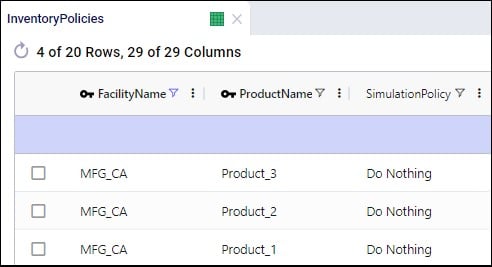
On the inventory policies table, other fields available to the user to model inventory include those to set initial inventory, how often inventory is reviewed, and the inventory carrying cost percentage:

When Only Source From Surplus is set to True on a customer fulfillment or a replenishment policy, the Surplus fields on the Inventory Policies table can be used to specify what is considered surplus inventory for a facility – product combination:

Note that if all inventory needs to be pushed out of a location, Push replenishment policies need to be set up for that location (where the location is the Source), and Surplus Level needs to be set to 0.
Inventory Policy Value fields can also be expressed in terms of the number of days of supply to enable the modelling of inventory where the levels go up or down when (forecasted) demand goes up or down. Please see the help center article “Inventory – Days of Supply (Simulation)” to learn more about how this can be set up and the underlying calculations.

