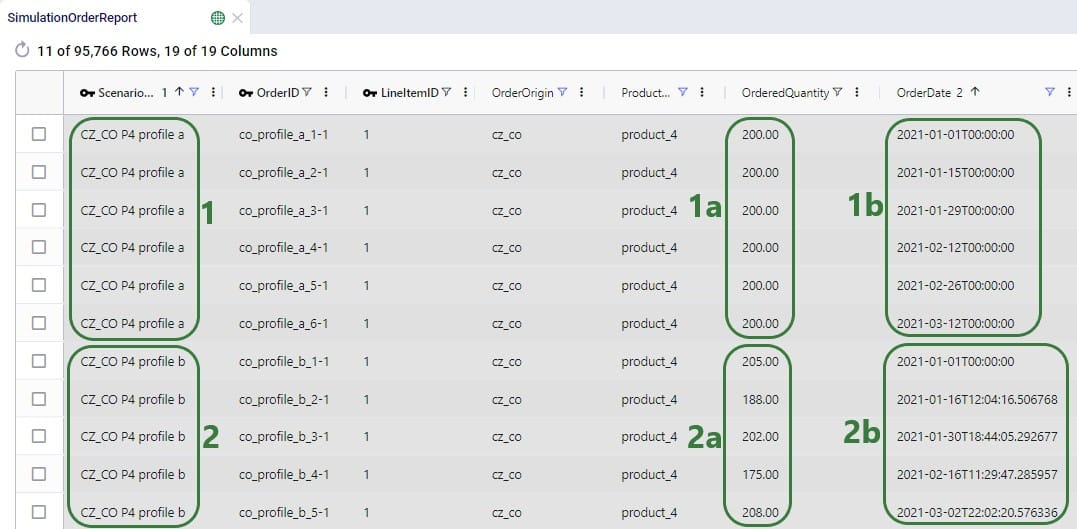Simulations are generally (mostly) driven by demand specified as customer orders. These orders can be entered in the Customer Orders and/or the Customer Order Profiles input tables. The Customer Orders table typically contains historical transactional demand records to simulate a historical baseline. The Customer Order Profiles table on the other hand contains descriptions of customer order behaviors from which the simulation engine (Throg) generates orders that follow these profiles.
In this documentation we cover both these input table, the Customer Orders table and the Customer Order Profiles table.
To achieve the level of granularity needed and the time-based events to mimic reality as best as possible, every customer order to be simulated is explicitly defined in the customer orders table; this includes line items, order and due dates, and order quantities:
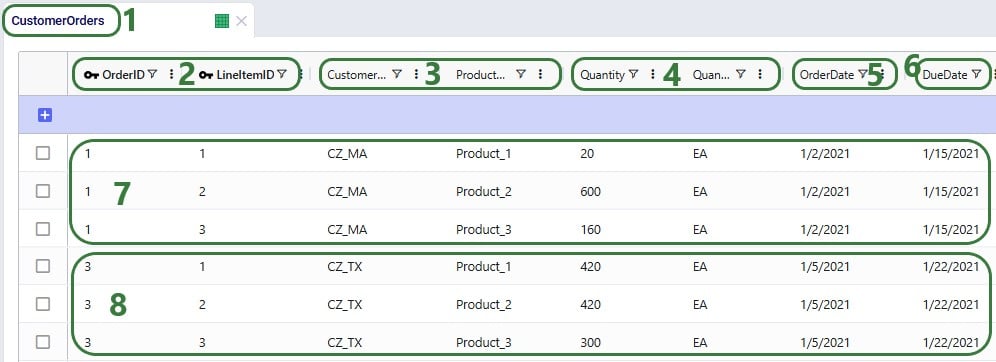
Users can utilize the following additional fields available on the Customer Orders table if required. The single sourcing, allow partial fill, and allow backorder settings behave the same as those that can be set on the Customers table (see this help article), except these here apply to individual orders/individual line items rather than to all orders at the customer over the whole simulation horizon. Note that if these are set here on the Customer Orders table, these values take precedence over any values set for the particular customer in the Customers table:
Rather than specifying individual orders and line items, the Customer Order Profiles table generates these individual orders from profiles which can for example disaggregate monthly demand forecasts into assumed or inferred profiles, using variability to randomize characteristics like quantities and time between orders.
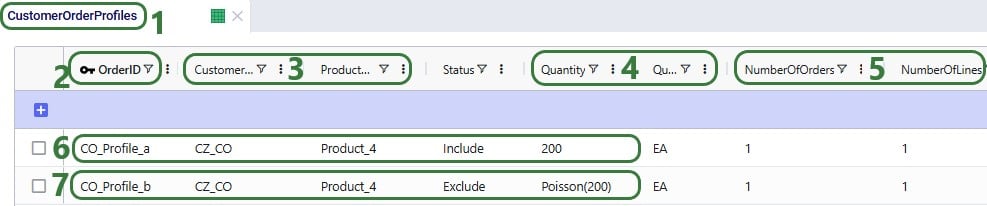

Note that by using start and end dates for profiles, users can control the portion of the simulation horizon in which a profile is used. This enables users to for example capture seasonal demand behaviors by defining a profile for Customer A/Product X in winter, and another profile for the same customer-product combination in summer.
Two scenarios were run, 1 named “CZ_CO P4 profile a” where customer order profile a to generate orders at CZ_CO for Product_4 is included and 1 named “CZ_CO P4 profile b” where customer order profile b to generate orders at CZ_CO for Product_4 is included. These are the profiles shown in the 2 screenshots above. In the Simulation Order Report output table one can see the individual orders generated by these profiles during the simulation runs of these 2 scenarios:
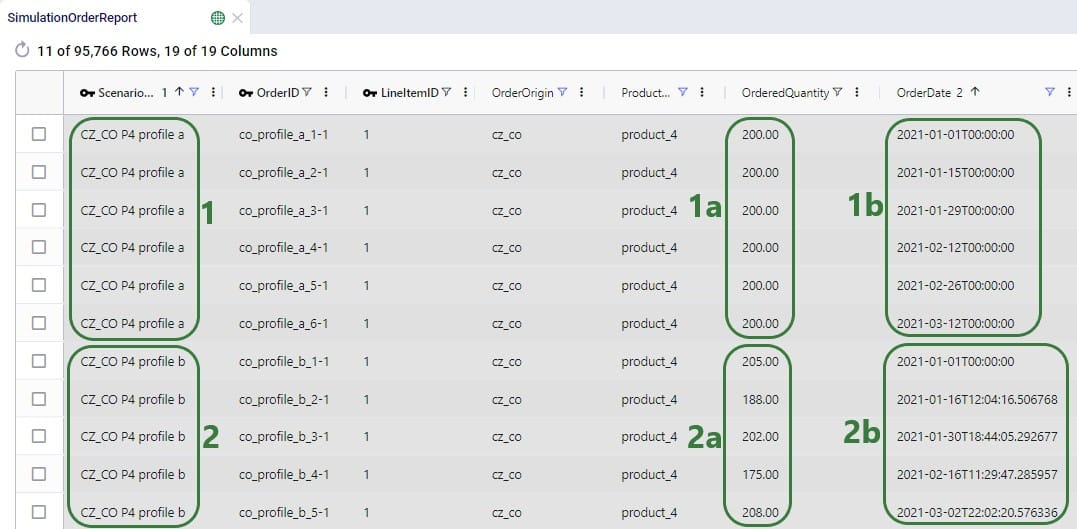

Simulations are generally (mostly) driven by demand specified as customer orders. These orders can be entered in the Customer Orders and/or the Customer Order Profiles input tables. The Customer Orders table typically contains historical transactional demand records to simulate a historical baseline. The Customer Order Profiles table on the other hand contains descriptions of customer order behaviors from which the simulation engine (Throg) generates orders that follow these profiles.
In this documentation we cover both these input table, the Customer Orders table and the Customer Order Profiles table.
To achieve the level of granularity needed and the time-based events to mimic reality as best as possible, every customer order to be simulated is explicitly defined in the customer orders table; this includes line items, order and due dates, and order quantities:
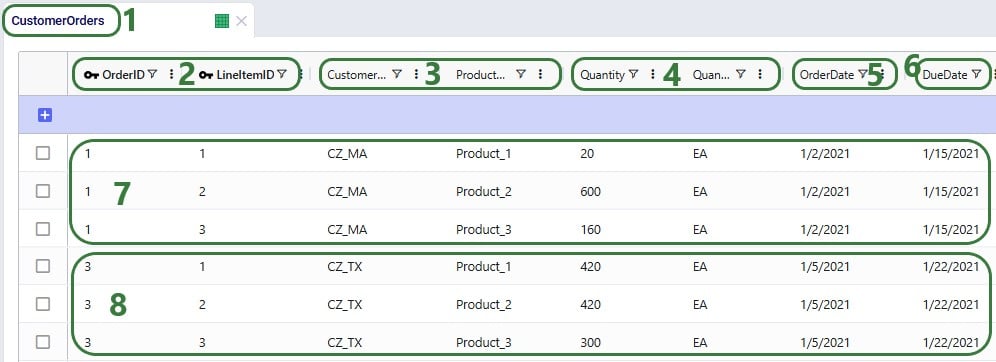
Users can utilize the following additional fields available on the Customer Orders table if required. The single sourcing, allow partial fill, and allow backorder settings behave the same as those that can be set on the Customers table (see this help article), except these here apply to individual orders/individual line items rather than to all orders at the customer over the whole simulation horizon. Note that if these are set here on the Customer Orders table, these values take precedence over any values set for the particular customer in the Customers table:
Rather than specifying individual orders and line items, the Customer Order Profiles table generates these individual orders from profiles which can for example disaggregate monthly demand forecasts into assumed or inferred profiles, using variability to randomize characteristics like quantities and time between orders.
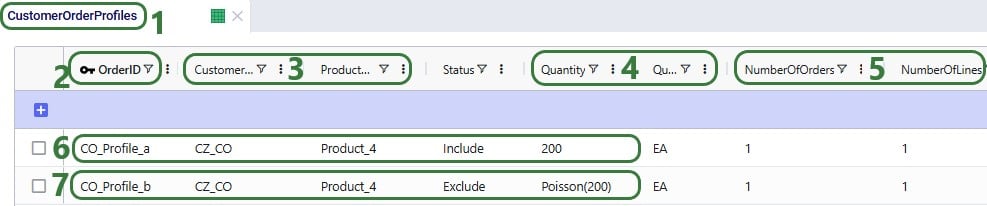

Note that by using start and end dates for profiles, users can control the portion of the simulation horizon in which a profile is used. This enables users to for example capture seasonal demand behaviors by defining a profile for Customer A/Product X in winter, and another profile for the same customer-product combination in summer.
Two scenarios were run, 1 named “CZ_CO P4 profile a” where customer order profile a to generate orders at CZ_CO for Product_4 is included and 1 named “CZ_CO P4 profile b” where customer order profile b to generate orders at CZ_CO for Product_4 is included. These are the profiles shown in the 2 screenshots above. In the Simulation Order Report output table one can see the individual orders generated by these profiles during the simulation runs of these 2 scenarios: