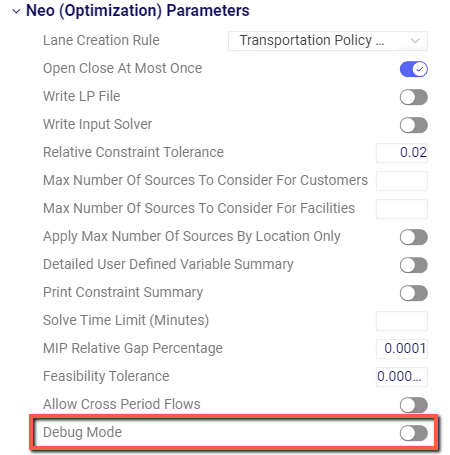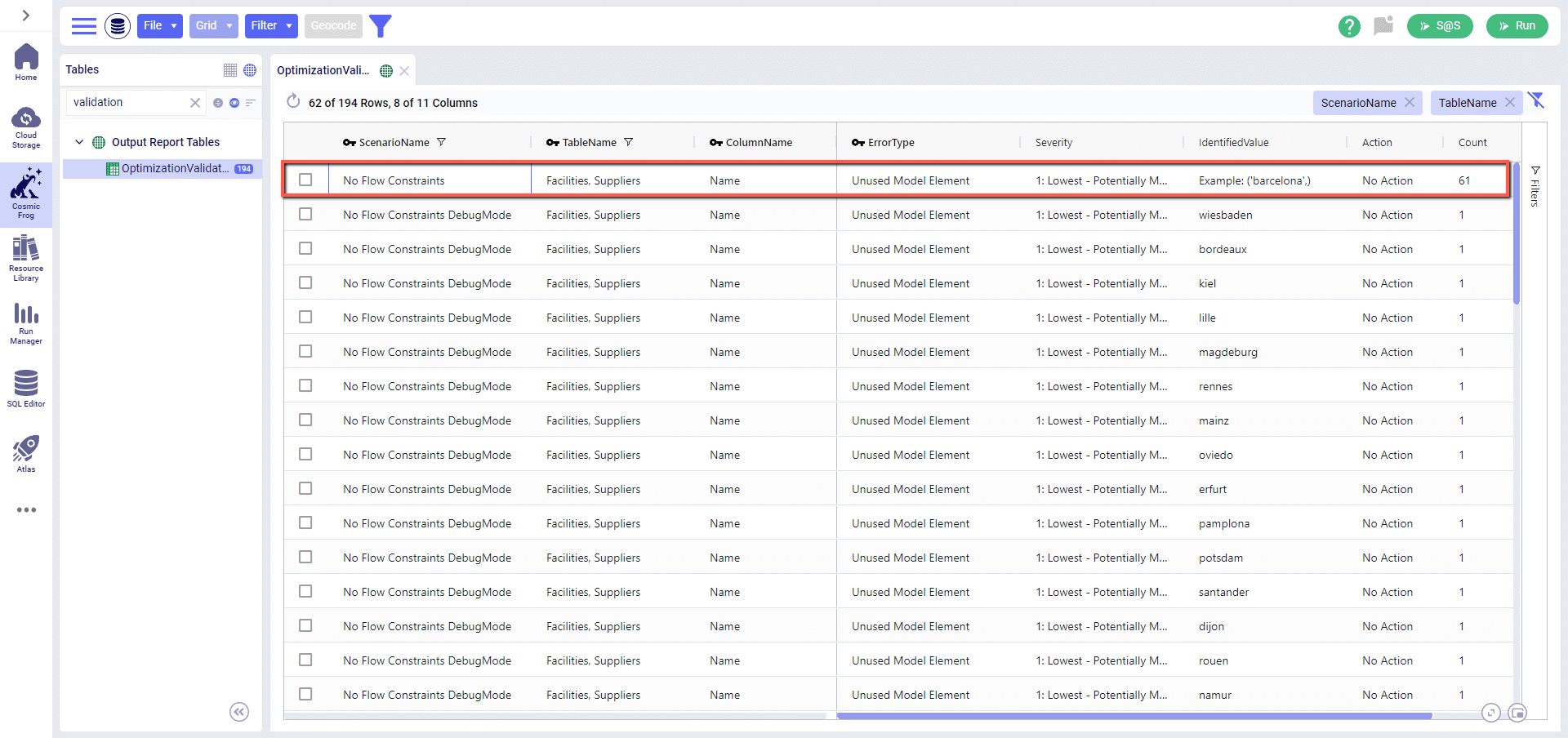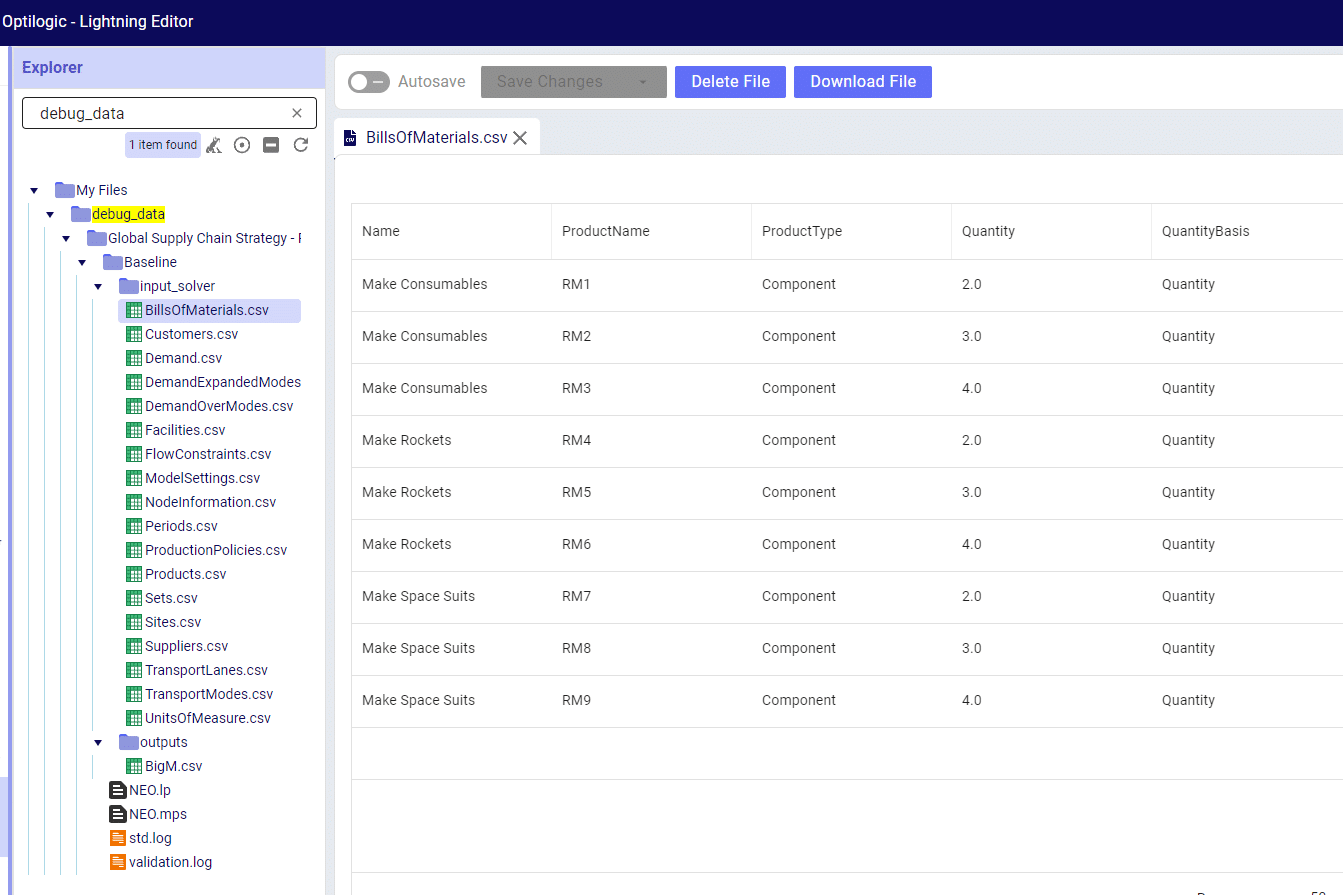How To Use Debug Mode
Running a model in debug mode can be a helpful troubleshooting tool as it will print more detailed reports of model issues.
The run option for Debug Mode is not included as a default in models but it can be added via the SQL Editor. Please copy and paste the following SQL query and run it against the model database you wish to add the option to.
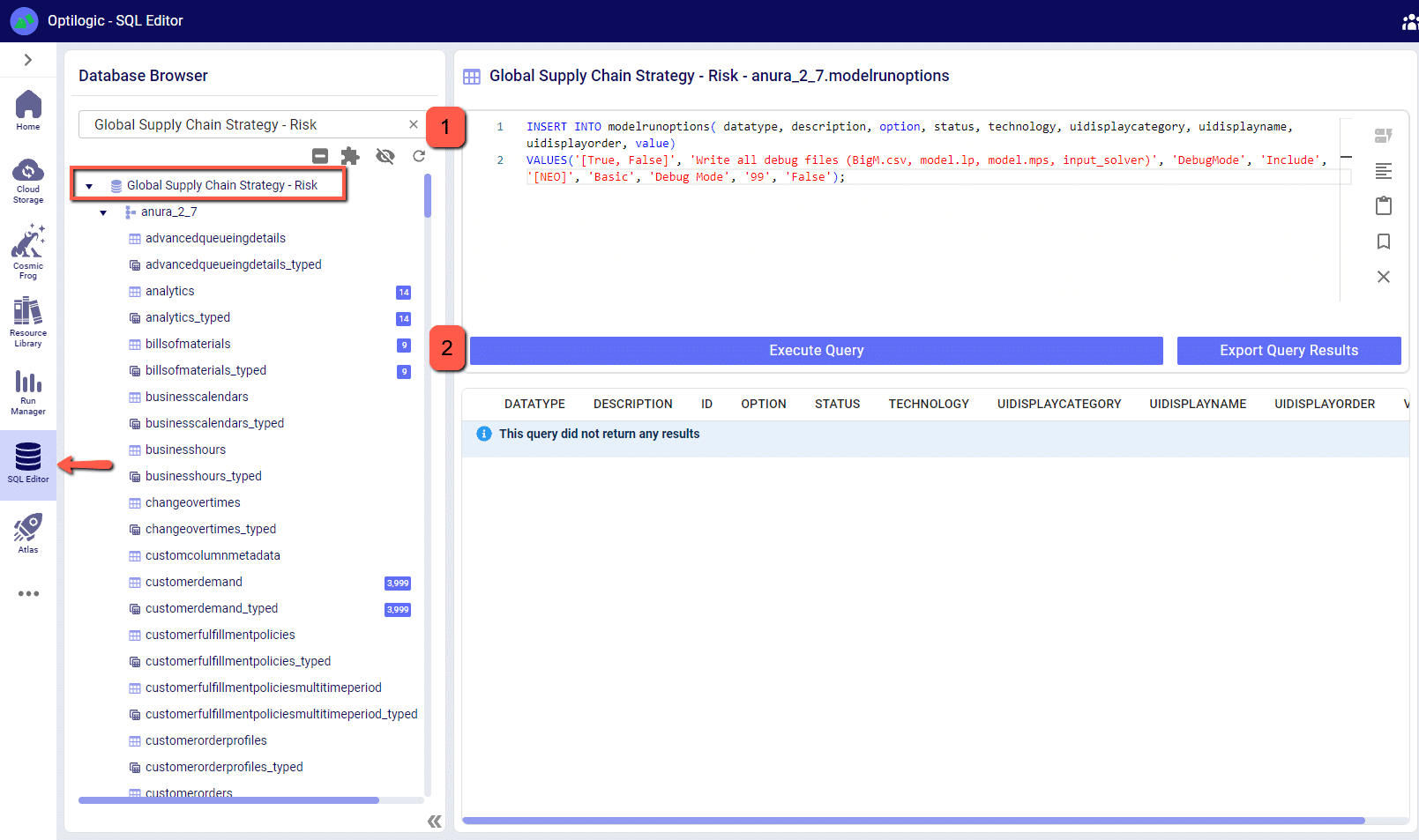
Now, if you open the model again in Cosmic Frog you will see that Debug Mode is an available option in the run screen.
When set to True, Debug Mode will show all instances of validation errors instead of displaying an example of an error and the count of occurrences. You can see the difference in the following screenshot, where 1 row with 61 instances of the same error is turned into 61 individual rows.
Debug Mode will also print and save the input files that are passed to the solver – these will be saved in your File Explorer at My Files > debug_data > ModelName > ScenarioName. For each scenario run with debug mode enabled you will have the following:
- Input Solver Files – These are the set of CSV files that the NEO solver consumes. These are generated following all scenario item applications, lookups, group expansions and any other validation checks.
- BigM.csv – A specific file that the NEO team can use when debugging models, it shows how the product flow bounds are set
- NEO.lp – The LP formulation of the problem
- NEO.mps – The MPS formulation of the problem
- std.log – The log file from the solver, this is the same log that you see in the Job Log of the Run Manager
- validation.log – The log file generated as the model data is validated, this can show any validation issues encountered that would generate records in the Validation Error Report
Please note that this data is saved to your File Explorer and for larger models can take up quite a bit of disk space. If you reach 100% disk space utilization you will be unable to run any new jobs as they won’t have any space to write their required data to. The debug_data folder is almost always the cause of this disk space utilization issue, clearing its contents will allow jobs to start again.
If you have any questions or concerns about how this might impact your models, please don’t hesitate to reach out to support@optilogic.com.