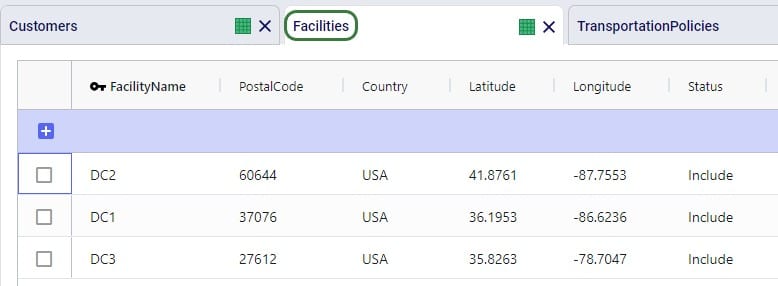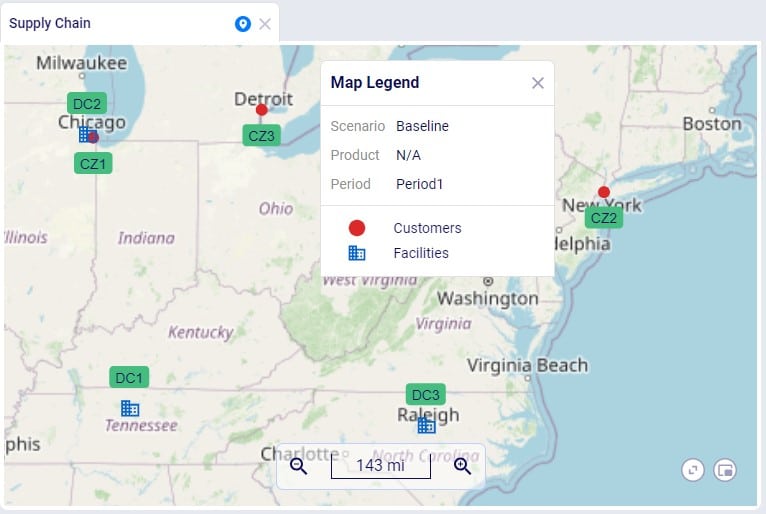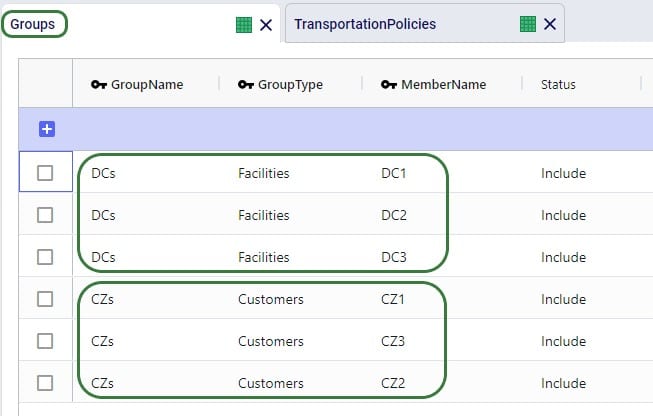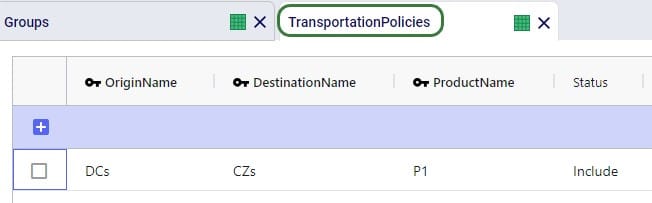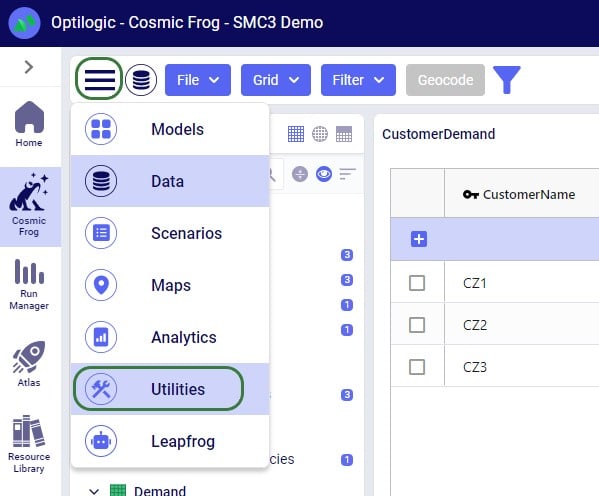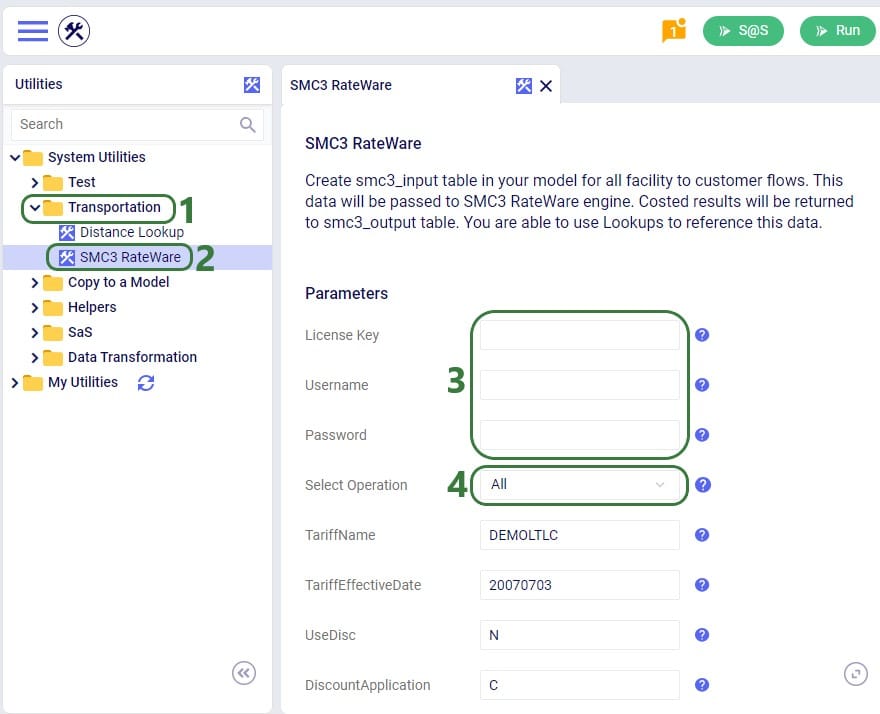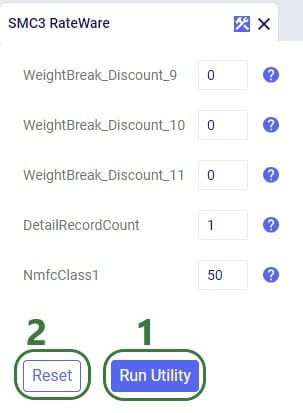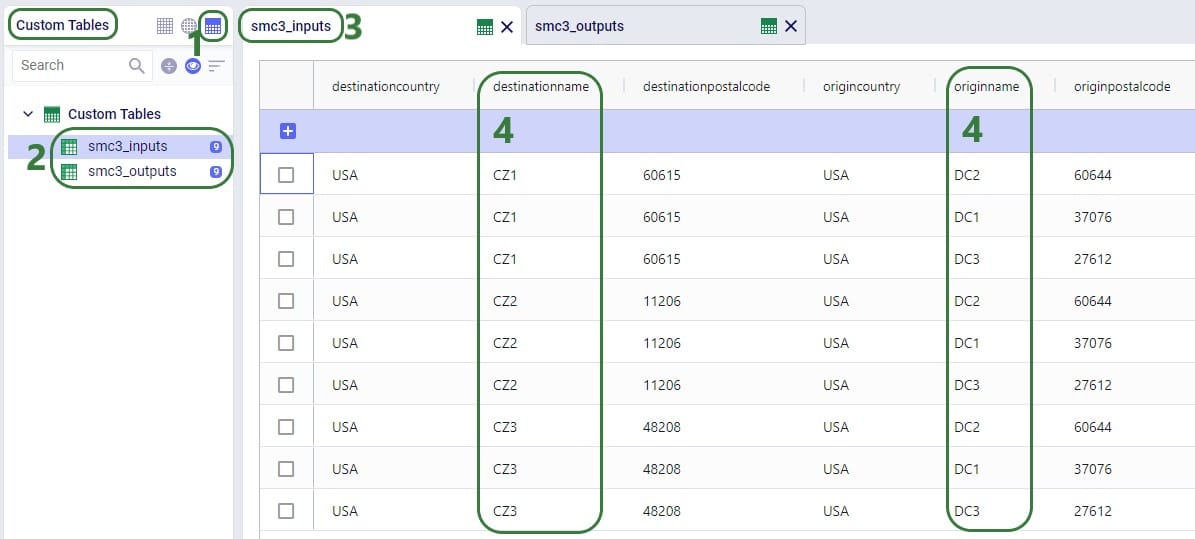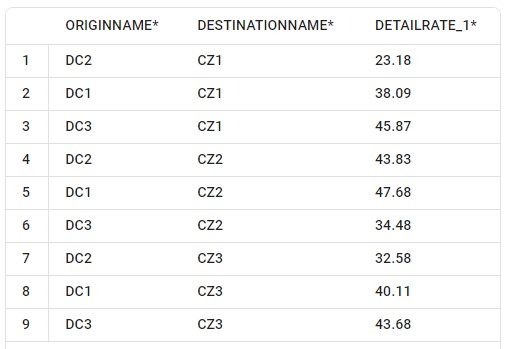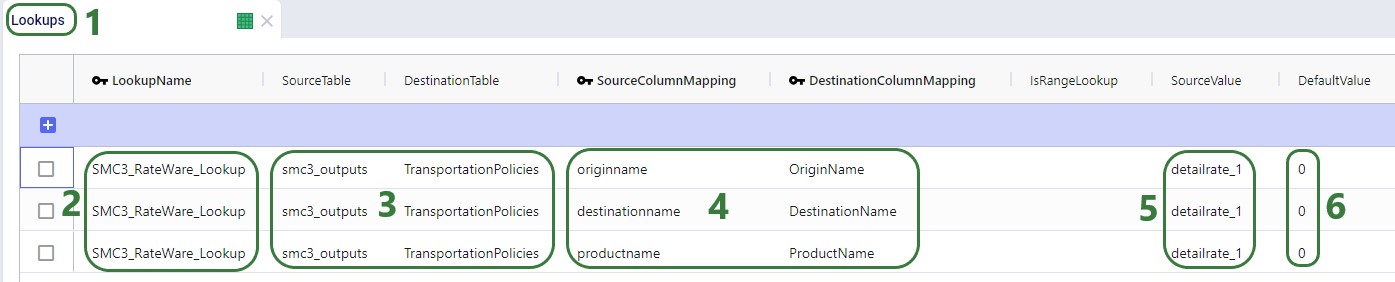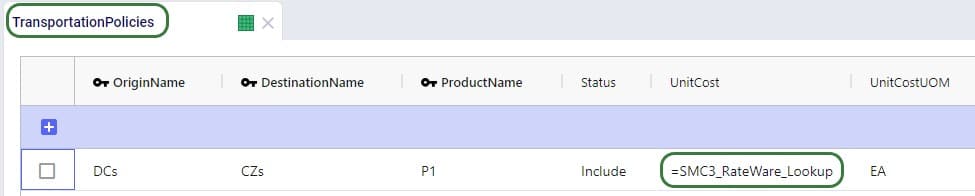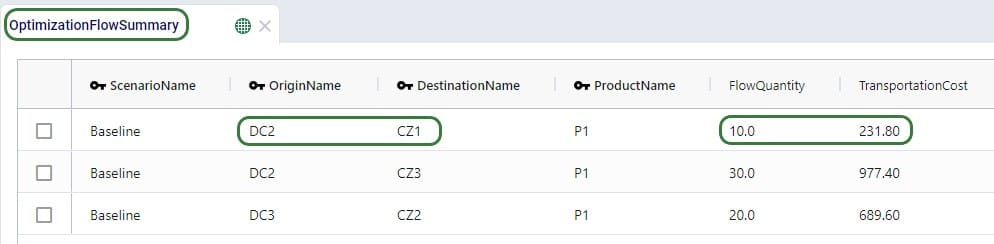How to Use SMC3’s RateWare XL LTL Rating Engine in Cosmic Frog
The nature of LTL freight rating is complex and multi-faceted. The RateWare® XL LTL rating engine of SMC3 enables customers to manage parcel pricing and LTL rating complexity, for both class and density rates, with comprehensive rating solutions.
Cosmic Frog users that hold a license to the RateWare XL LTL Rating Engine of SMC3 can easily use it within Cosmic Frog to lookup LTL rates and use them in their models. In this documentation we will explain where to find the SMC3 RateWare utility within Cosmic Frog and how to use it. First, we will cover the basic inputs needed in Cosmic Frog models, then how to configure and run the SMC3 RateWare Utility to look up LTL rates, and finally how to add those rates for usage in the model.
1. Setting up your Cosmic Frog Model
Before running the SMC3 RateWare Utility to retrieve LTL rates, we need to set up our model, including the origin-destination pairs for which we want to look up the LTL rates. Here, we will cover the inputs of a basic demo model showing how to use the SMC3 RateWare Utility. Of course, models using this utility may be much more complex in setup as compared to what is shown here.
The next 3 screenshots show:
- The Customers table which contains 3 geocoded customers in the US.
- The Facilities table which contains 3 geocoded Distribution Centers (DCs) in the US.
- The Customers and Facilities together on a map.
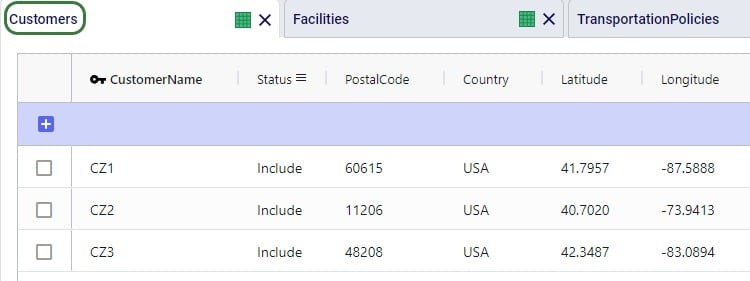
To facilitate model building, this model uses groups for Customer and DCs, as shown in the next screenshot. All DCs are members of the DCs group and all CZs are members of the Customers group:
Using these groups, the Transportation Policies table is easily set up with 1 record from the DCs group to the CZs group as shown in the next screenshot. At runtime this 1 record is expanded into all possible OriginName-DestinationName combinations of the group members. So, this is an all DCs to all Customers policy that covers 9 possible origin-destination combinations.
Besides these tables, this simple model also has several other tables that are populated:
- The Products table, which contains 1 product named P1.
- The Production Policies table, where it specified that all 3 DCs can make P1.
- The Customer Demand table, where demand for P1 has been specified for each customer.
2. Configuring and Running the SMC3 RateWare Utility
The SMC3 RateWare Utility is available by default from the Utilities module in Cosmic Frog, see next screenshot. Click on the Module Menu icon with 3 horizontal bars at the top left in Cosmic Frog, then click on Utilities in the menu that pops up:
You will now see a list of Utilities, similar to the one shown in this next screenshot (your Utilities are likely all expanded, whereas most are collapsed in this screenshot):
- Go to the Transportation section of the System Utilities and expand it if it is not yet expanded.
- Click on the SMC3 RateWare Utility to open it.
- Now, we can start configuring the inputs for our RateWare lookups. First, the user needs to enter their License Key, Username and Password so user can be authenticated on the RateWare XL LTL Rating Engine.
- Under Select Operation, there are 3 options:
- All – the utility will generate 2 custom tables: smc3_inputs and smc3_outputs.
- The smc3_inputs table will contain all origin-destination pairs that are generated based on the transportation policies table and repeats the inputs of the SMC3 RateWare utility. This is the input the rating engine uses to retrieve the rates.
- The smc3_outputs table will also contain all origin-destination pairs, a repeat of most of the utility’s inputs, and the details of the retrieved rates. This table is used in the next part to read the LTL rates into the Unit Cost field of the Transportation Policies table (see section “3. Using the Rates in the Model” further below).
- Input only – the utility will only generate the smc3_inputs table.
- Output only – the utility will only generate the smc3_outputs table.
- All – the utility will generate 2 custom tables: smc3_inputs and smc3_outputs.
The rest of the inputs that can be configured are specific to the RateWare XL LTL Rating Engine and we refer user to SMC3’s documentation for the configuration of these settings.
- Once all inputs have been configured, click on the Run Utility button to run the utility.
- If changes have been made to the inputs, the Reset button can be used to revert to the default settings.
When the utility is finished running, we can have a look at the smc3_inputs and smc3_outputs tables (if the option of All was used for Select Operation). First, here is a screenshot of the smc3_inputs table:
- In the Data Module of Cosmic Frog, click on the 3rd icon at the top right of the tables list, this will open the Custom Tables section.
- The 2 custom tables, smc3_inputs and smc3_outputs, are listed here. You can click on them to open them.
- Here, the smc3_inputs table has been opened.
- This is a table with many columns as the inputs of the utility are repeated here too. In the screenshot we have rearranged the columns somewhat and are only showing the origin and destination details. We can see that the 1 record in the Transportation Policies table that was from the group of all 3 DCs to the group off all 3 Customers has been expanded into all possible individual origin-destination pairs, resulting in 9 records in this table.
The next screenshot shows the smc3_outputs table in Optilogic’s SQL Editor. This is also a table with many columns as it contains origin and destination information, repeats the inputs of the utility, and contains details of the retrieved rates. Here, we are only showing the 3 most relevant columns: originname (the source DC), destinationname (the customer), and detailrate_1 which is the retrieved LTL rate:
3. Using the Rates in the Model
Now that we have used the SMC3 RateWare Utility to retrieve the LTL rates for our 9 origin-destination pairs, we need to configure the model to use them as they are currently only listed in the smc3_outputs custom table. We use the Lookups table (an Input table in the Functional Tables section) to create a lookup link between the smc3_outputs custom table and the Transportation Policies input table, as follows:
- We are on the Lookups table.
- 3 records are needed to tell the lookup how to match the data between the 2 tables (matching on origin, destination, and product). Records that together make up a lookup, need to have the same LookupName, set to SMC3_RateWare_Lookup here.
- The SourceTable is the table that currently has the data, which is the smc3_outputs table here, that we want to start using in the DestinationTable, which is the TransportationPolicies table here.
- The next 2 columns, SourceColumnMapping and DestinationColumnMapping, specify how the rates will be looked up from the SourceTable: records of the 2 tables (smc3_outputs and Transportation Policies) are considered a match if origin name, destination name, and product name all match (i.e. have the same values).
- For matching records, the SourceValue is the value in the detailrate_1 column of the smc3_outputs table, this is the value that will be used in the field that the Lookup is applied to.
- A DefaultValue can be specified, this value will be used in case a Lookup fails. It is set to 0 here, which will stand out in the results of a model run as flows where no costs have been applied. Another option is to use a sufficiently high default value (higher than any retrieved rates) so that lanes that have not been costed are too expensive to be used by an optimization run.
To finalize setting up the Lookup, we now apply it to the UnitCost field on the TransportationPolicies table, where we set the field to the name of the Lookup, see screenshot below. Now, when the model is run, the 1 transportation policy is expanded into the 9 origin-destination pairs it represents and the Unit Cost field is populated with the detailrate_1 value of the smc3_outputs table based on matching origin name, destination name, and product name between the 2 tables.
Lastly, we run a network optimization (NEO engine) on our small example model and look at the Optimization Flow Summary output table:
The optimization has correctly used DC2 as the source for CZ1 as it has the lowest rate for going to CZ1 of the 3 DCs (see screenshot further above of the smc3_outputs table). The rate is 23.18 and for 10 units moved (FlowQuantity) this results in a TransportationCost of 231.80. Similarly, we can double-check that indeed DC2 has the cheapest rate for going to CZ3 as well, DC3 has the cheapest rate for going to CZ2, and the Transportation Costs are correctly calculated as the LTL rate * flow quantity.