

Custom Columns can be added to any input table directly through Cosmic Frog. To add a custom column to a table, open the table and then select Grid > Create Custom Column
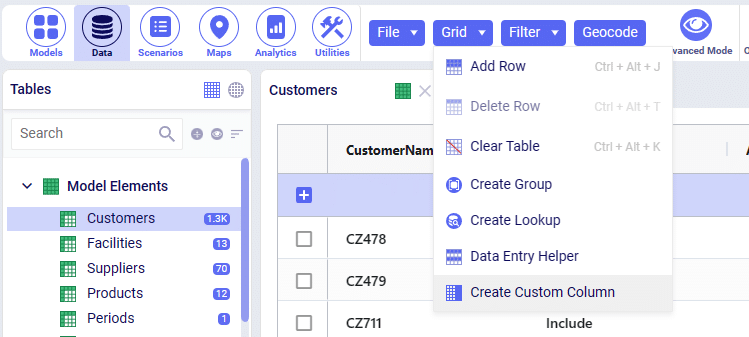
This will open a window on the right-hand side of the screen where you can configure your custom column. Each of the required entries are used as follows:
This will be the name of the custom column. Please note that column names will only be allowed to contain alphanumeric characters and underscores. Spaces are not allowed in column names, and you will not be able to create a column name that begins with a number. If you enter any sort of an invalid column name, you will not be able to save the column and a message will be displayed noting the issues with the name currently entered.
Pseudo typing allows for the data entered into this column to accept all sorts of input formatting without strictly adhering to the Data Type selected for the custom column. For example, if the Data Type for a given custom column is set to numeric and you attempt to import a string into the field, Pseudo Typed = TRUE will allow for this import to succeed. If Pseudo Typed = FALSE, then this import would fail as the field would only accept numbers. This also applies for editing the field within the grid directly.
For reference, all fields within the standard Anura schema are pseudo typed. We will allow for all entries into the data fields and then cast the entries to their appropriate data type for use within maps, dashboards and the application of scenario items.
Select one of the available data types that the data in your custom column will be formatted in. Depending on the selection chosen for the Pseudo Typed setting, this data type will be strictly enforced (Pseudo Typed = FALSE) or be relaxed and only used when generating visuals or applying scenario items (Pseudo Typed = TRUE).
This setting informs Cosmic Frog if the custom column should be used as a primary key for the table when evaluating file imports. If True, the custom column will be included in addition to the table’s default primary key columns.
When data is imported into a Cosmic Frog model through the Import File action, data is loaded using Upsert logic. This means that rows which already exist in a table will be updated, and rows which do not exist will be inserted. Existing rows will be identified using the table’s primary key – all input tables have a preconfigured set of columns that represent the primary key of the input table. For information on which columns represent the primary key of any given table, please reference Downloadable Anura Data Structure – Inputs | Optilogic.
Once all of the settings have been filled out, click Save and your table will refresh with the custom column now being displayed on the far-right of the table. You’ll notice that the column name has been down cased – this is done to align with standard naming convention for PSQL.
If any issues arise during the Custom Column creation, please reach out to support@optilogic.com for further assistance.
Custom Columns can be added to any input table directly through Cosmic Frog. To add a custom column to a table, open the table and then select Grid > Create Custom Column
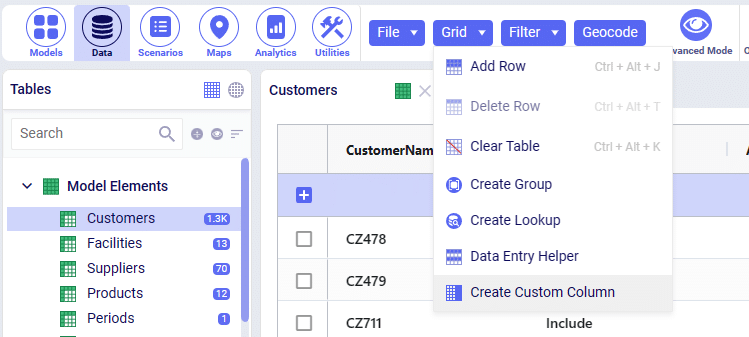
This will open a window on the right-hand side of the screen where you can configure your custom column. Each of the required entries are used as follows:
This will be the name of the custom column. Please note that column names will only be allowed to contain alphanumeric characters and underscores. Spaces are not allowed in column names, and you will not be able to create a column name that begins with a number. If you enter any sort of an invalid column name, you will not be able to save the column and a message will be displayed noting the issues with the name currently entered.
Pseudo typing allows for the data entered into this column to accept all sorts of input formatting without strictly adhering to the Data Type selected for the custom column. For example, if the Data Type for a given custom column is set to numeric and you attempt to import a string into the field, Pseudo Typed = TRUE will allow for this import to succeed. If Pseudo Typed = FALSE, then this import would fail as the field would only accept numbers. This also applies for editing the field within the grid directly.
For reference, all fields within the standard Anura schema are pseudo typed. We will allow for all entries into the data fields and then cast the entries to their appropriate data type for use within maps, dashboards and the application of scenario items.
Select one of the available data types that the data in your custom column will be formatted in. Depending on the selection chosen for the Pseudo Typed setting, this data type will be strictly enforced (Pseudo Typed = FALSE) or be relaxed and only used when generating visuals or applying scenario items (Pseudo Typed = TRUE).
This setting informs Cosmic Frog if the custom column should be used as a primary key for the table when evaluating file imports. If True, the custom column will be included in addition to the table’s default primary key columns.
When data is imported into a Cosmic Frog model through the Import File action, data is loaded using Upsert logic. This means that rows which already exist in a table will be updated, and rows which do not exist will be inserted. Existing rows will be identified using the table’s primary key – all input tables have a preconfigured set of columns that represent the primary key of the input table. For information on which columns represent the primary key of any given table, please reference Downloadable Anura Data Structure – Inputs | Optilogic.
Once all of the settings have been filled out, click Save and your table will refresh with the custom column now being displayed on the far-right of the table. You’ll notice that the column name has been down cased – this is done to align with standard naming convention for PSQL.
If any issues arise during the Custom Column creation, please reach out to support@optilogic.com for further assistance.

