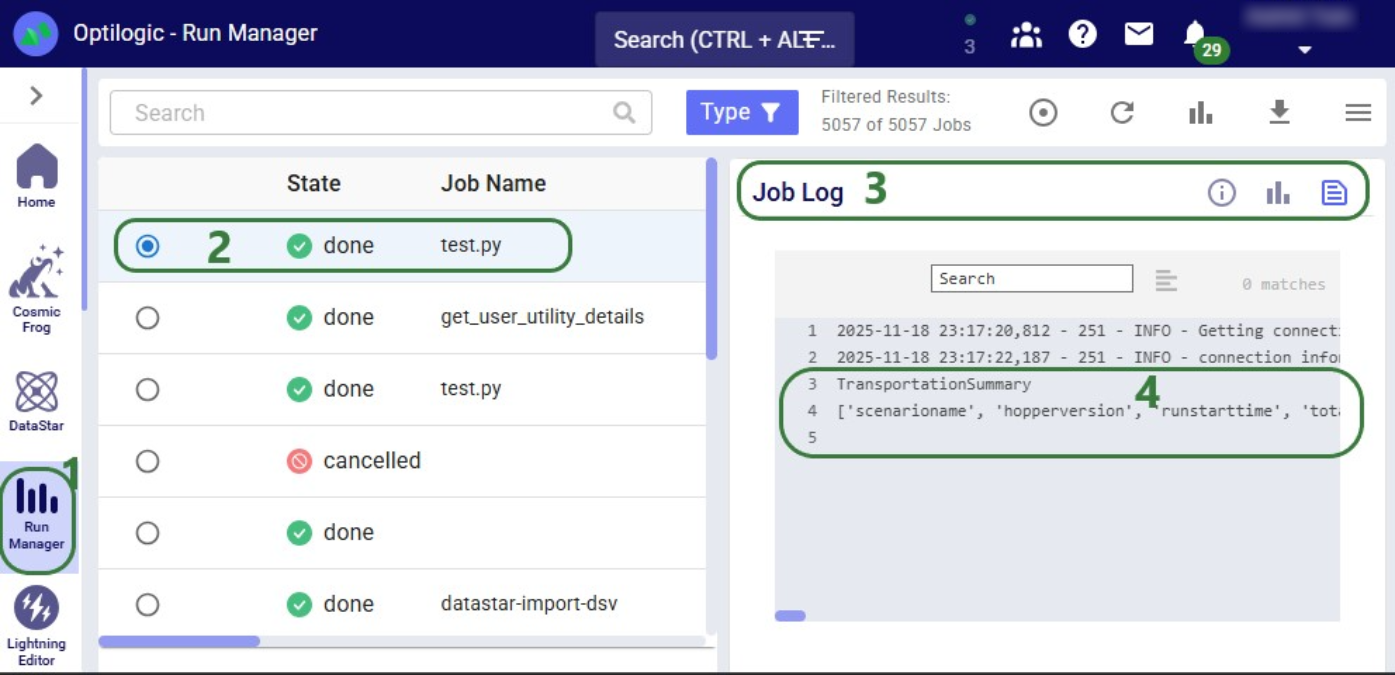Optilogic has developed Python libraries to facilitate scripting for 2 of its flagship applications: Cosmic Frog, the most powerful supply chain design tool on the market, and DataStar, its just released AI-powered data product where users can create flexible, accessible and repeatable workflows with zero learning curve.
Instead of going into the applications themselves to build and run supply chain models and data workflows, these libraries enable users to programmatically access their functionality and underlying data. Example use cases for such scripts are:
In this documentation we cover the basics of getting yourself set up so you can take advantage of these Python scripting libraries, both on a local computer and on the Optilogic platform leveraging the Lightning Editor application. More specific details for the cosmicfrog and datastar libraries, including examples and end-to-end scripts, are detailed in the following Help Center articles and library specifications:
Working locally with Python scripts has the advantage that you can make use of code completion features which may include text auto-completion, showing what arguments functions need, catching incorrect syntax/names, etc. An example set up to achieve this is for example one where Python, Visual Studio Code, and an IntelliSense extension package for Python for Visual Studio Code are installed locally:
Once you are set up locally and are starting to work with Python scripts in Visual Studio Code, you will need to install the Python libraries you want to use to have access to their functionality. You do this by typing following in a terminal in Visual Studio Code (if no terminal is open yet: click on the View menu at the top and select Terminal, or the keyboard shortcut Ctrl + ` can be used):
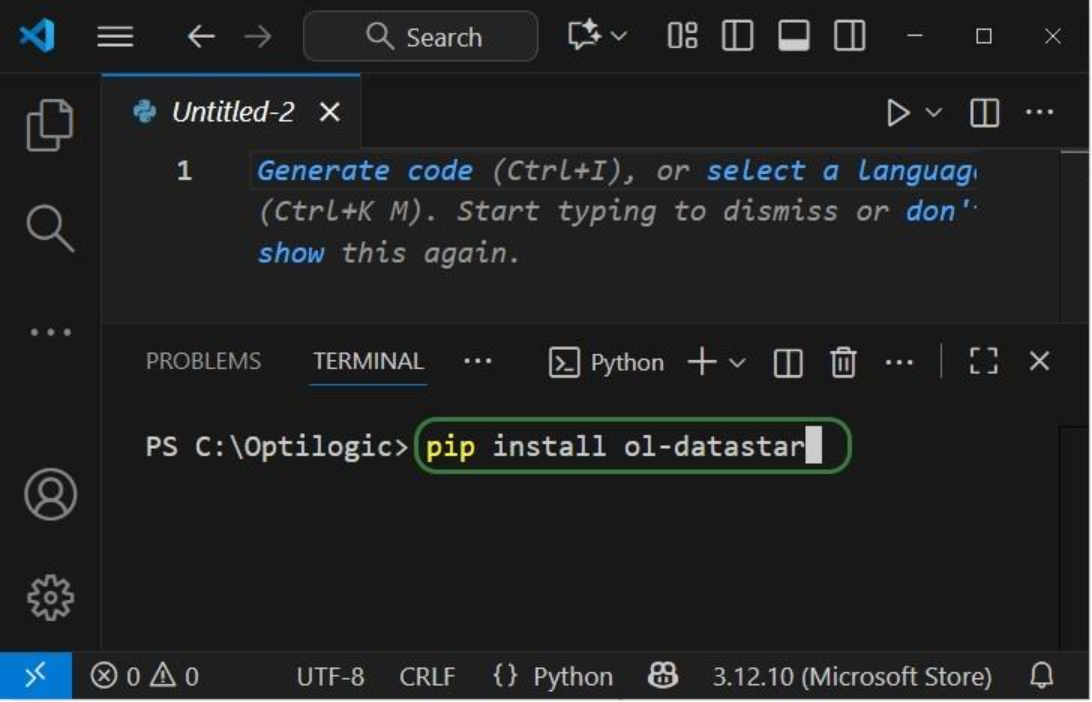
When installing these libraries, multiple external libraries (dependencies) are installed too. These are required to run the packages successfully and/or make working with them easier. These include the optilogic, pandas, and SQLAlchemy packages (among others) for both libraries. You can find out which packages are installed with the cosmicfrog / ol-datastar libraries by typing “pip show cosmicfrog” or “pip show ol-datastar" in a terminal.
To use other Python libraries in addition, you will usually need to install them using “pip install” too before you can leverage them.
If you want to access certain items on the Optilogic platform (like Cosmic Frog models, DataStar project sandboxes) while working locally, you will need to whitelist your IP address on the platform, so the connections are not blocked by a firewall. You can do this yourself on the Optilogic platform:

Please note that for working with DataStar, the whitelisting of your IP address is only necessary if you want to access the Project Sandbox of projects directly through scripts. You do not need to whitelist your IP address to leverage other functions while scripting, like creating projects, adding macros and their tasks, and running macros.
App Keys are used to authenticate the user from the local environment on the Optilogic platform. To create an App Key, see this Help Center Article on Generating App and API Keys. Copy the generated App Key and paste it into an empty Notepad window. Save this file as app.key and place it in the same folder as your local Python script.
It is important to emphasize that App Keys and app.key files should not be shared with others, e.g. remove them from folders / zip-files before sharing. Individual users need to authenticate with their own App Key.
The next set of screenshots will show an example Python script named testing123.py on our local set-up. Here it uses the cosmicfrog library, using the ol-datastar library works similarly. The first screenshot shows a list of functions available from the cosmicfrog Python library:
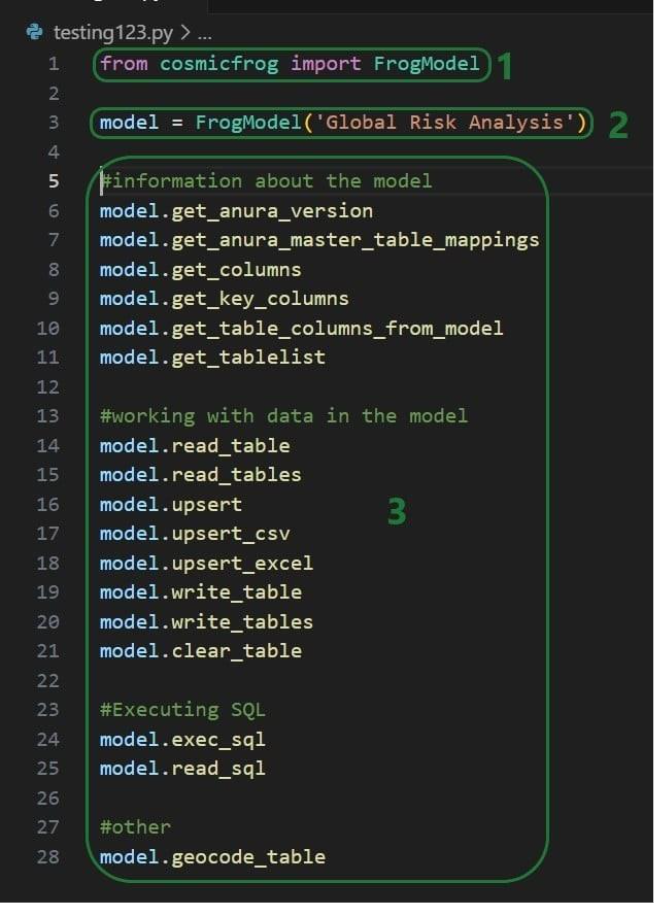
When you continue typing after you have typed “model.” the code completion feature will auto-generate a list of functions you may be getting at. In the next screenshot ones that start with or contain a “g” as I have only typed a “g” so far. This list will auto-update the more you type. You can select from the list with your cursor or arrow up/down keys and hitting the Tab key to select and auto-complete:
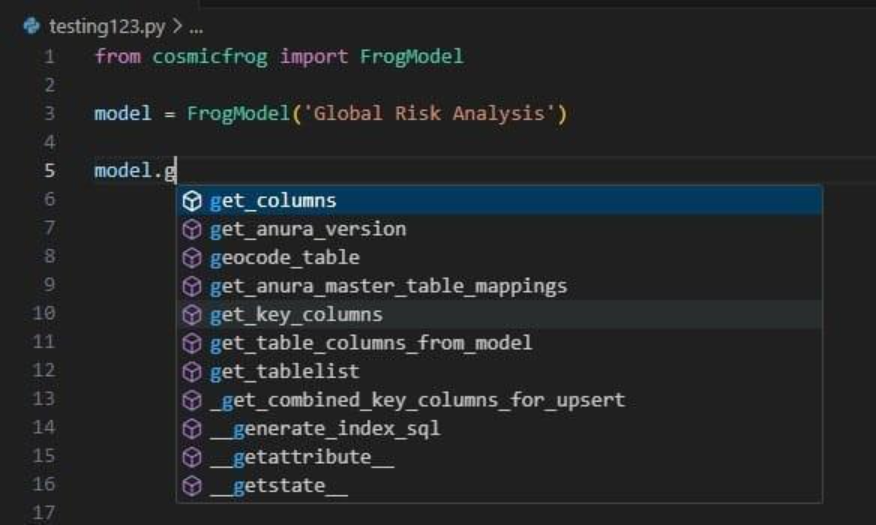
When you have completed typing the function name and next type a parenthesis ‘(‘ to start entering arguments, a pop-up will come up which contains information about the function and its arguments:
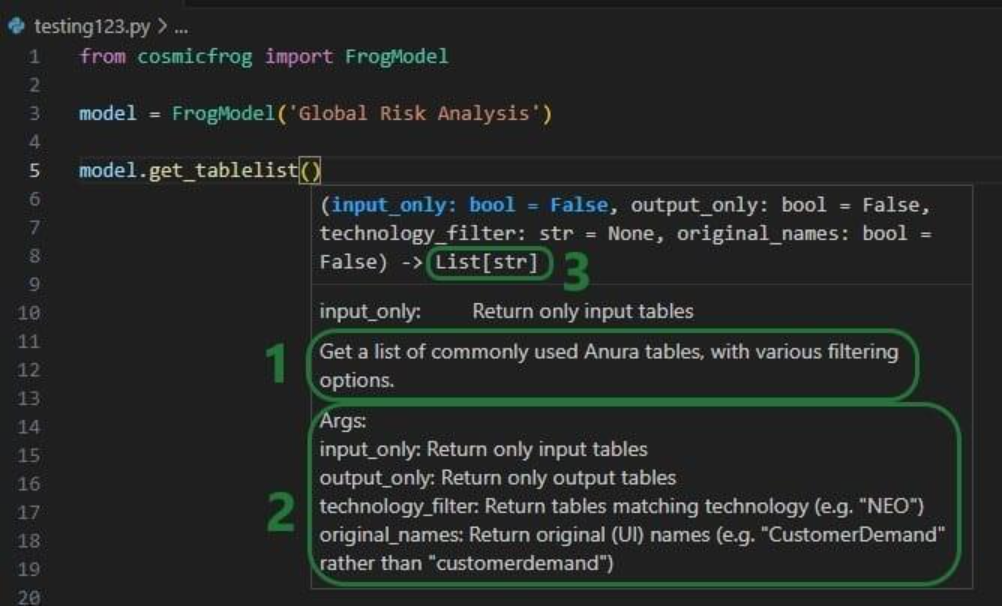
As you type the arguments for the function, the argument that you are on and the expected format (e.g. bool for a Boolean, str for string, etc.) will be in blue font and a description of this specific argument appears above the function description (e.g. above box 1 in the above screenshot). In the screenshot above we are on the first argument input_only which requires a Boolean as input and will be set to False by default if the argument is not specified. In the screenshot below we are on the fourth argument (original_names) which is now in blue font; its default is also False, and the argument description above the function description has changed now to reflect the fourth argument:
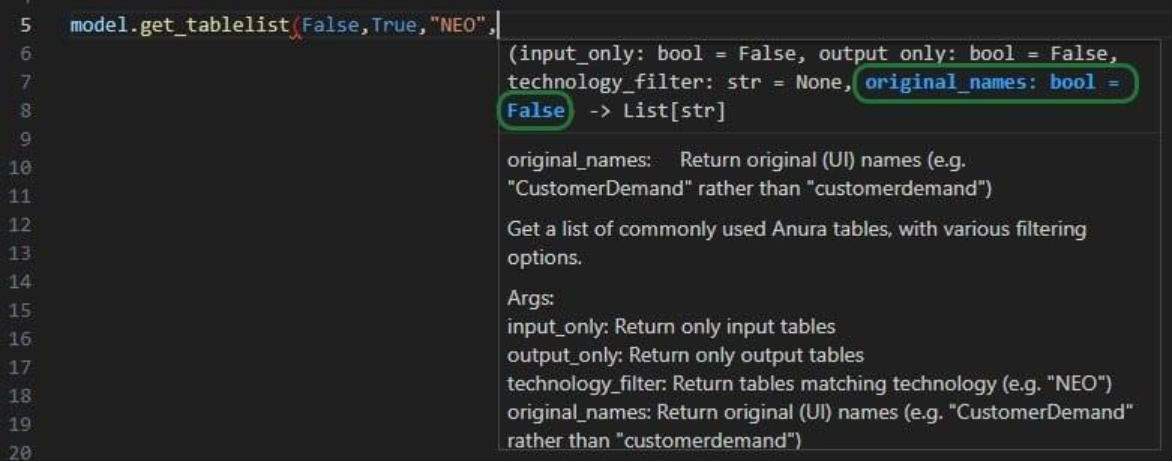
Once you are ready to run a script, you can click on the play button at the top right of the screen:
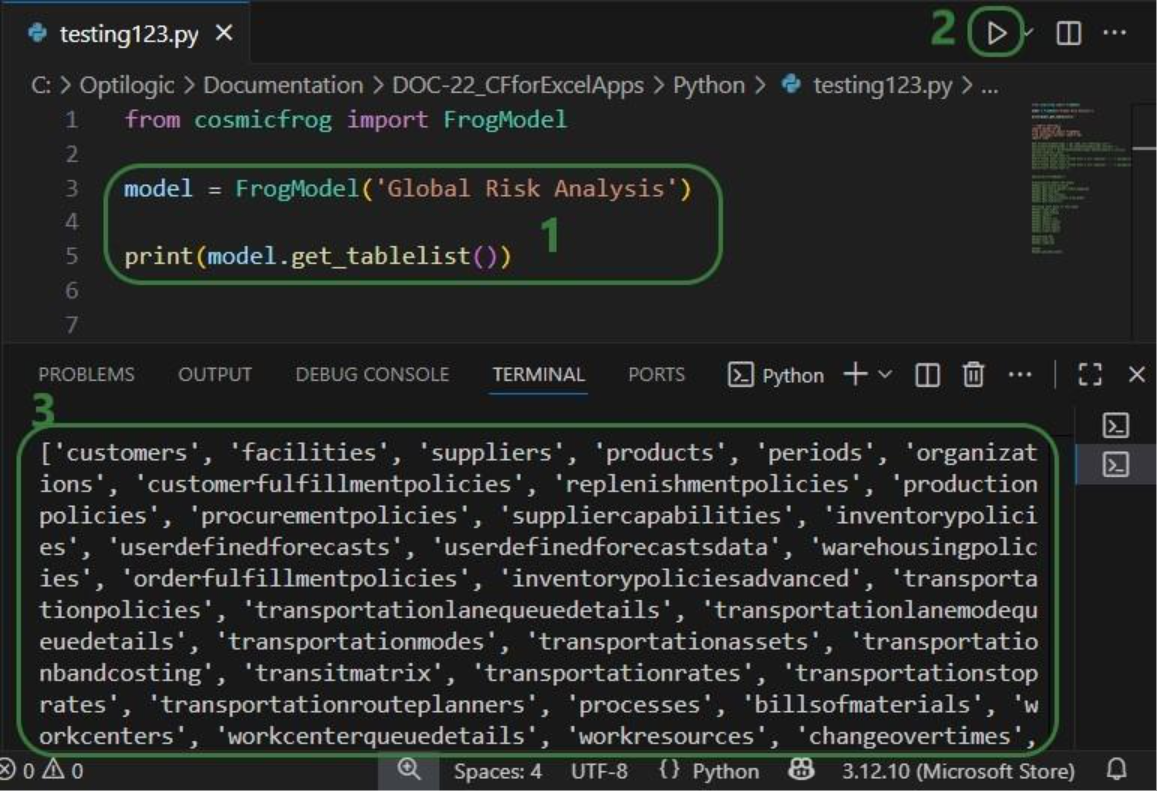
As mentioned above, you can also use the Lightning Editor application on the Optilogic platform to create and run Python scripts. Lightning Editor is an Integrated Development Environment (IDE) which has some code completion features, but these are not as extensive and complete as those in Visual Studio Code when used with an IntelliSense extension package.
When working on the Optilogic platform, you are already authenticated as a user, and you do not need to generate / provide an App Key or app.key file nor whitelist your IP address.
When using the datastar library in scripts, users need to place a requirements.txt file in the same folder on the Optilogic platform as the script. This file should only contain the text “ol-datastar” (without the quotes). No requirements.txt files is required when using the cosmicfrog library.
The following simple test.py Python script on Lightning Editor will print the first Hopper output table name and its column names:


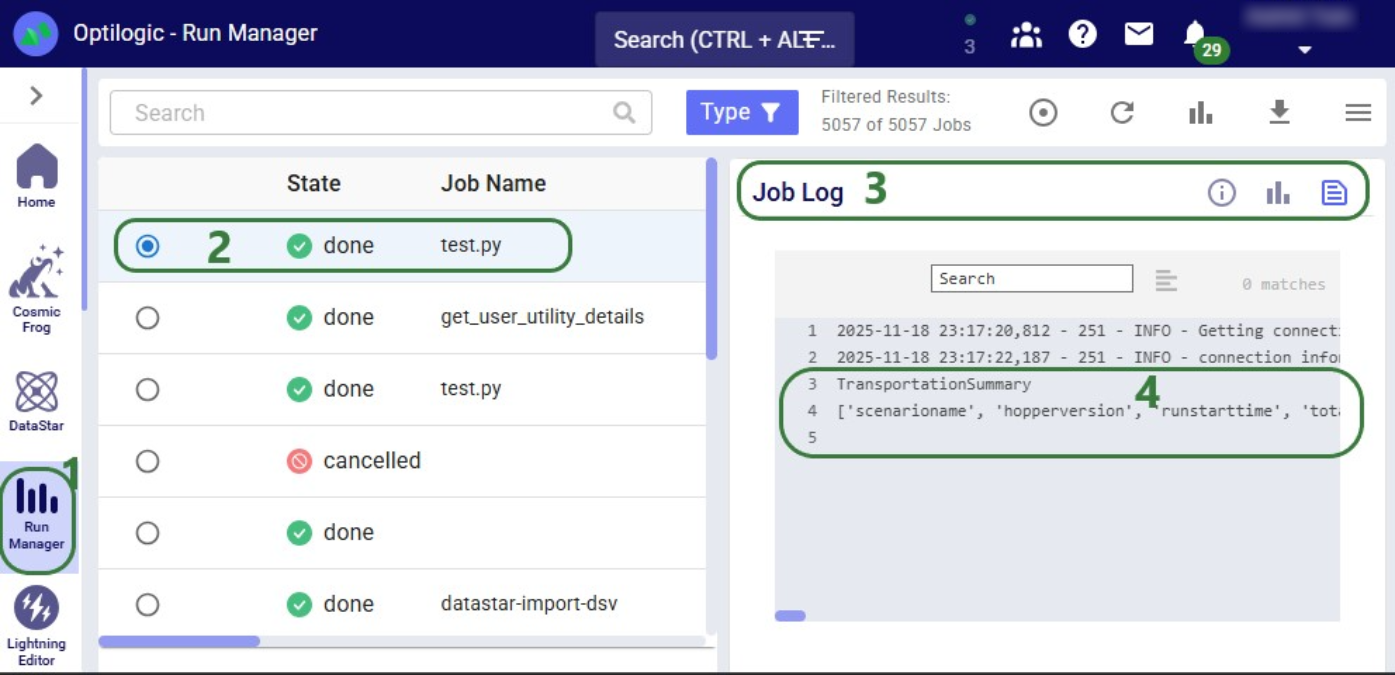
Optilogic has developed Python libraries to facilitate scripting for 2 of its flagship applications: Cosmic Frog, the most powerful supply chain design tool on the market, and DataStar, its just released AI-powered data product where users can create flexible, accessible and repeatable workflows with zero learning curve.
Instead of going into the applications themselves to build and run supply chain models and data workflows, these libraries enable users to programmatically access their functionality and underlying data. Example use cases for such scripts are:
In this documentation we cover the basics of getting yourself set up so you can take advantage of these Python scripting libraries, both on a local computer and on the Optilogic platform leveraging the Lightning Editor application. More specific details for the cosmicfrog and datastar libraries, including examples and end-to-end scripts, are detailed in the following Help Center articles and library specifications:
Working locally with Python scripts has the advantage that you can make use of code completion features which may include text auto-completion, showing what arguments functions need, catching incorrect syntax/names, etc. An example set up to achieve this is for example one where Python, Visual Studio Code, and an IntelliSense extension package for Python for Visual Studio Code are installed locally:
Once you are set up locally and are starting to work with Python scripts in Visual Studio Code, you will need to install the Python libraries you want to use to have access to their functionality. You do this by typing following in a terminal in Visual Studio Code (if no terminal is open yet: click on the View menu at the top and select Terminal, or the keyboard shortcut Ctrl + ` can be used):
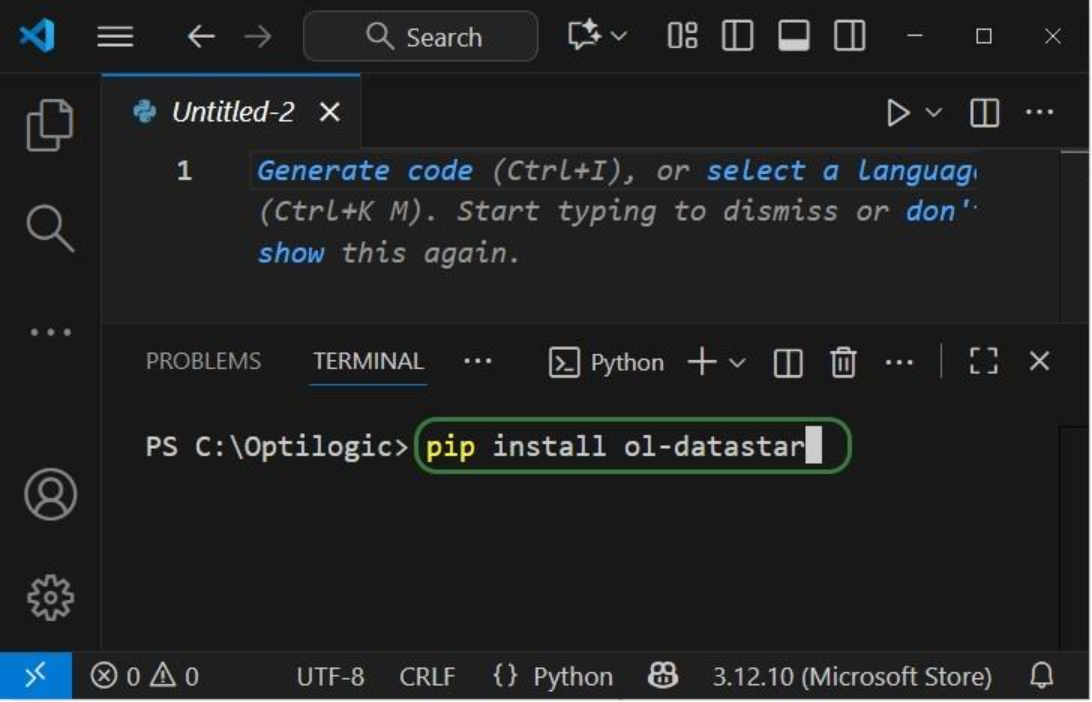
When installing these libraries, multiple external libraries (dependencies) are installed too. These are required to run the packages successfully and/or make working with them easier. These include the optilogic, pandas, and SQLAlchemy packages (among others) for both libraries. You can find out which packages are installed with the cosmicfrog / ol-datastar libraries by typing “pip show cosmicfrog” or “pip show ol-datastar" in a terminal.
To use other Python libraries in addition, you will usually need to install them using “pip install” too before you can leverage them.
If you want to access certain items on the Optilogic platform (like Cosmic Frog models, DataStar project sandboxes) while working locally, you will need to whitelist your IP address on the platform, so the connections are not blocked by a firewall. You can do this yourself on the Optilogic platform:

Please note that for working with DataStar, the whitelisting of your IP address is only necessary if you want to access the Project Sandbox of projects directly through scripts. You do not need to whitelist your IP address to leverage other functions while scripting, like creating projects, adding macros and their tasks, and running macros.
App Keys are used to authenticate the user from the local environment on the Optilogic platform. To create an App Key, see this Help Center Article on Generating App and API Keys. Copy the generated App Key and paste it into an empty Notepad window. Save this file as app.key and place it in the same folder as your local Python script.
It is important to emphasize that App Keys and app.key files should not be shared with others, e.g. remove them from folders / zip-files before sharing. Individual users need to authenticate with their own App Key.
The next set of screenshots will show an example Python script named testing123.py on our local set-up. Here it uses the cosmicfrog library, using the ol-datastar library works similarly. The first screenshot shows a list of functions available from the cosmicfrog Python library:
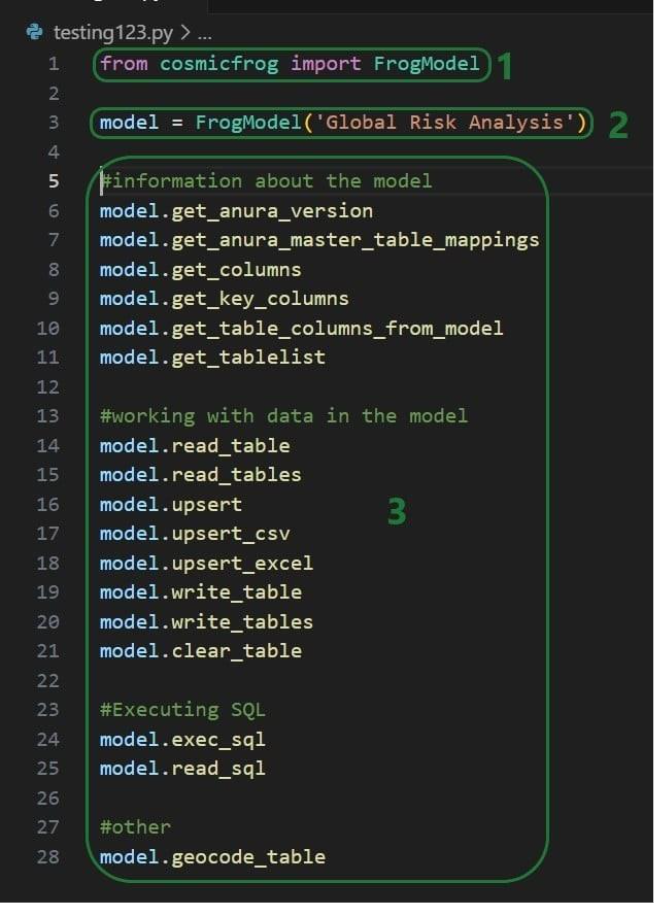
When you continue typing after you have typed “model.” the code completion feature will auto-generate a list of functions you may be getting at. In the next screenshot ones that start with or contain a “g” as I have only typed a “g” so far. This list will auto-update the more you type. You can select from the list with your cursor or arrow up/down keys and hitting the Tab key to select and auto-complete:
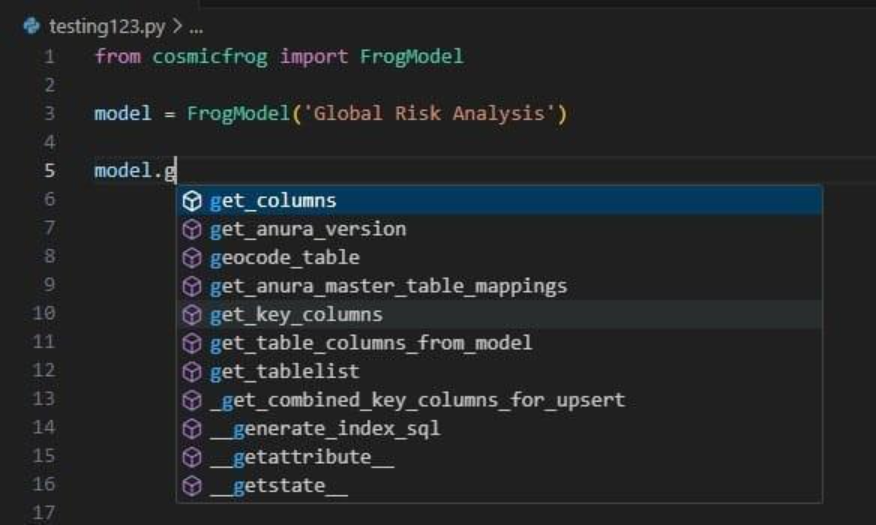
When you have completed typing the function name and next type a parenthesis ‘(‘ to start entering arguments, a pop-up will come up which contains information about the function and its arguments:
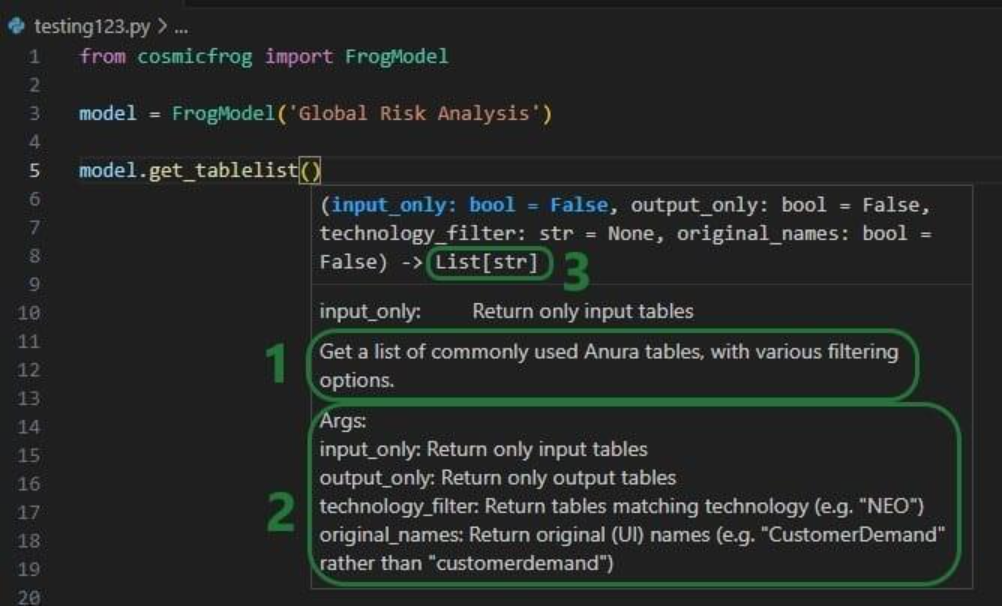
As you type the arguments for the function, the argument that you are on and the expected format (e.g. bool for a Boolean, str for string, etc.) will be in blue font and a description of this specific argument appears above the function description (e.g. above box 1 in the above screenshot). In the screenshot above we are on the first argument input_only which requires a Boolean as input and will be set to False by default if the argument is not specified. In the screenshot below we are on the fourth argument (original_names) which is now in blue font; its default is also False, and the argument description above the function description has changed now to reflect the fourth argument:
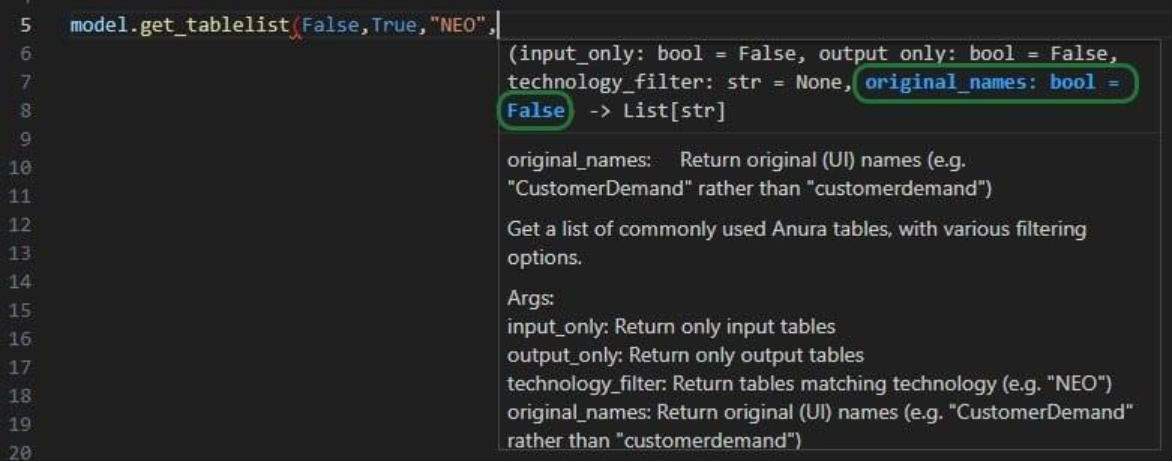
Once you are ready to run a script, you can click on the play button at the top right of the screen:
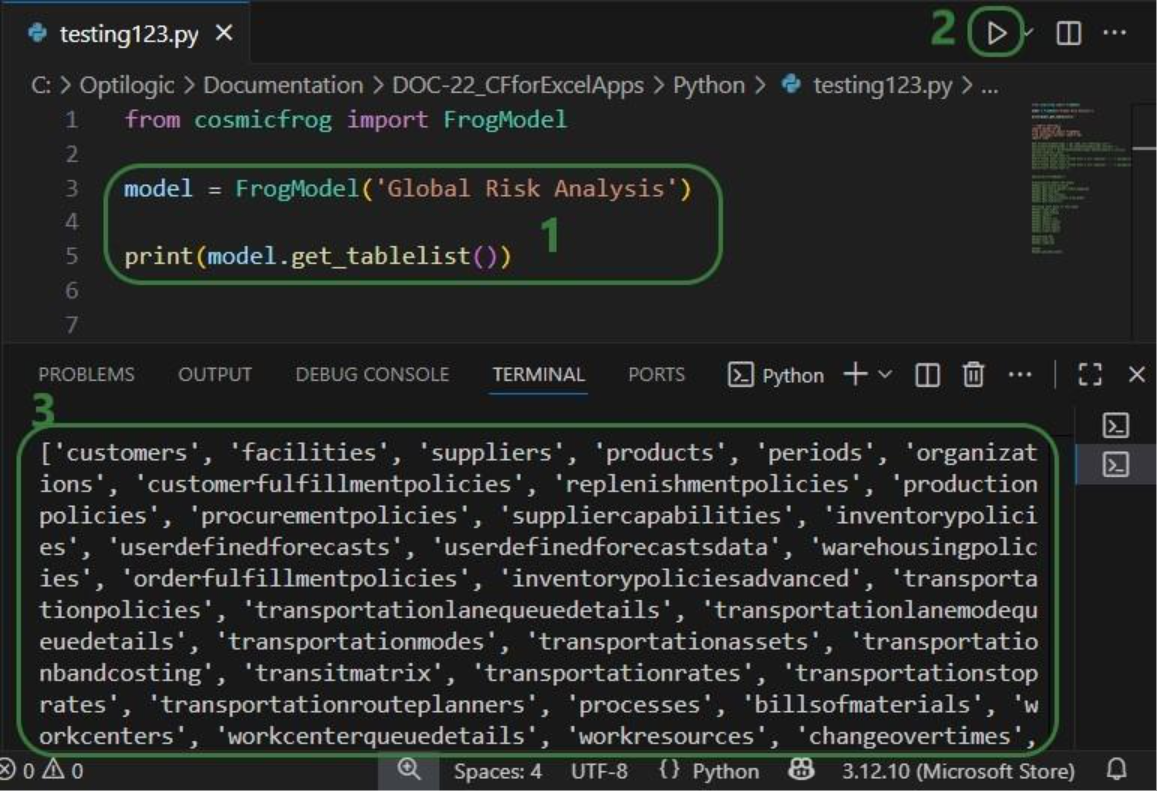
As mentioned above, you can also use the Lightning Editor application on the Optilogic platform to create and run Python scripts. Lightning Editor is an Integrated Development Environment (IDE) which has some code completion features, but these are not as extensive and complete as those in Visual Studio Code when used with an IntelliSense extension package.
When working on the Optilogic platform, you are already authenticated as a user, and you do not need to generate / provide an App Key or app.key file nor whitelist your IP address.
When using the datastar library in scripts, users need to place a requirements.txt file in the same folder on the Optilogic platform as the script. This file should only contain the text “ol-datastar” (without the quotes). No requirements.txt files is required when using the cosmicfrog library.
The following simple test.py Python script on Lightning Editor will print the first Hopper output table name and its column names: