

We love for our users to connect, keep up to date, learn from and share with other Cosmic Frog users & experts through the Frogger Pond Community! If you have an Optilogic account (see this page on how to create your free account if you do not have one yet), you can use that same account to log into the Frogger Pond Community.
Here, we will describe what the Frogger Pond Community consists of, how to interact with, search, sort, and contribute to Topics, and how to manage your account. Recommended reads for new users are included in the last section too.
When you login to the Frogger Pond Community, the homepage you see will look similar to the screenshot below:
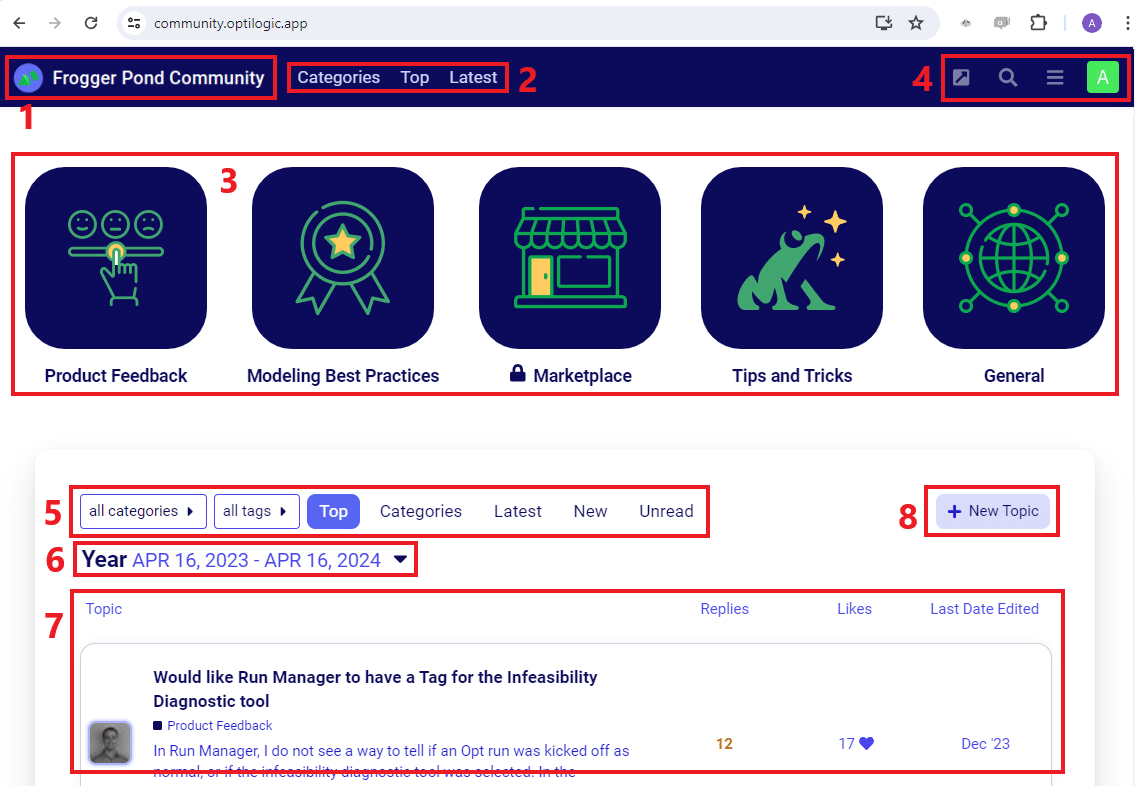
Once you have clicked on a topic that you want to read and possibly interact with, you will see something similar to the following screenshot:
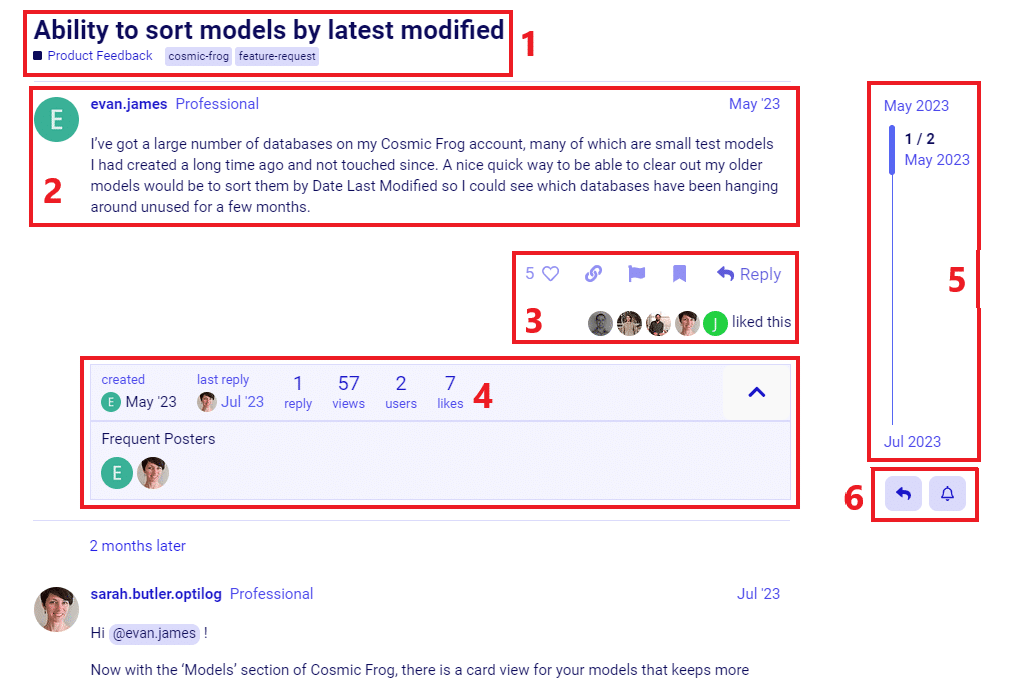
After you click on the “+ New Topic” button, the following window will pop-up at the bottom of your browser:
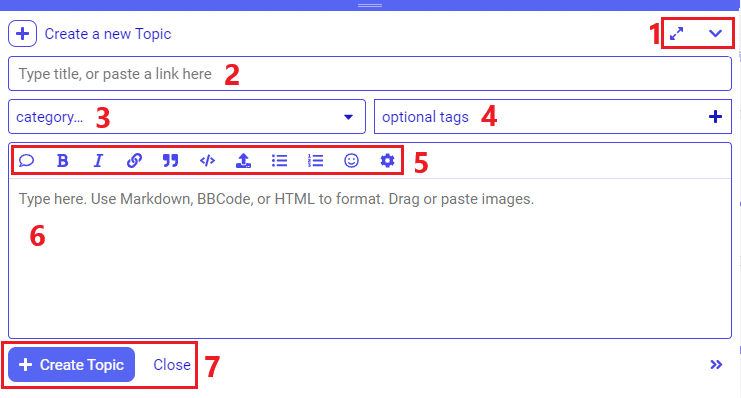
The third icon at the top right of the homepage opens a Menu that you can use to quickly navigate to different parts of the Frogger Pond Community.
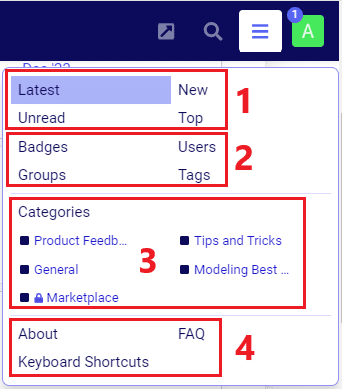
When you click on your profile picture at the top right of the homepage, a small window that gives you quick access to (from left to right) Notifications (bell icon), Bookmarks (bookmark icon), Messages (envelope icon), and Preferences (person icon) opens up:
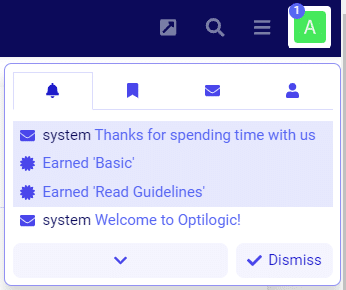
If you click on the upside-down caret at the bottom of notifications, bookmarks, or messages or click on any item in the preferences list, you will be taken to that area of your account. In the following screenshot, we have gone to the Messages section of the user account:
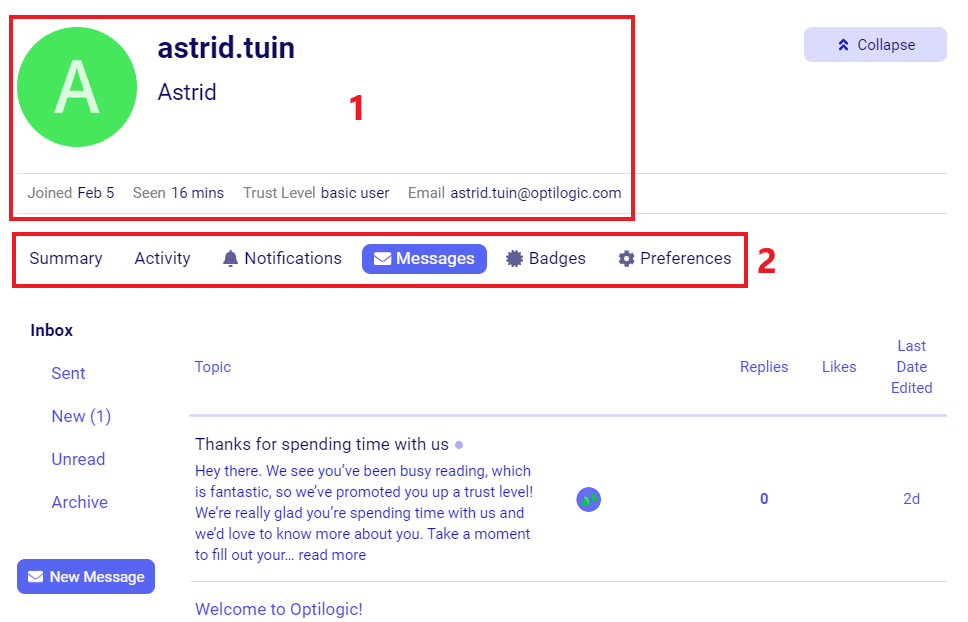
Using a platform you may not be familiar with can be overwhelming. To help new users getting started, we recommend reading the following items. These are also mentioned in the “Welcome to Optilogic!” message all new users of the Frogger Pond Community receive.
We look forward to your questions & contributions over at the Frogger Pond!
There are two methods for establishing a secure connection to the Optilogic platform:
An App key is a code that can be linked to your account and will not expire. API keys are generated with code and only last for one hour before they expire. Both keys can be useful depending on how you wish to access the platform. Without either an App Key or an API Key you will not be able to run any API endpoints.
Login to the Optilogic website and click on your name in the top right corner, then click on “Account.”
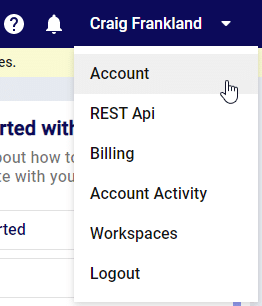
Click on the “App Key Management” tab from their name your app key and click on the “Create Key” button.
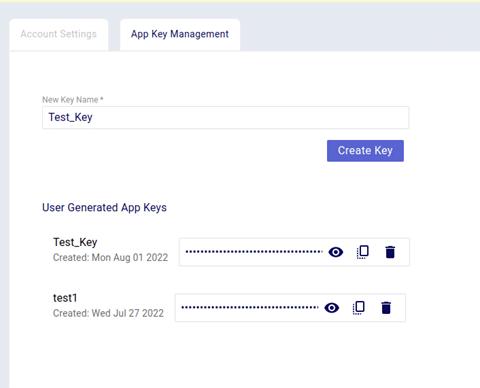
At this point you may copy your App Key to be used for authentication purposes.
To generate an API key you will need to leverage python and the following instructions.
In a python file copy and paste this code and replace the USERNAME and PASSWORD with your own. Make sure to remove both sets of {{}} curly brackets so that it looks like this: headers = {‘X-USER-ID’: ‘CMorrell’ }
import requests
url = ‘https://api.optilogic.app/v0/r…’
headers = {
‘X-USER-ID’: ‘{{user_id}}’,
‘X-USER-PASSWORD’: ‘{{user_password}}’
}
response = requests.request(‘POST’, url, headers=headers)
print(response.text)
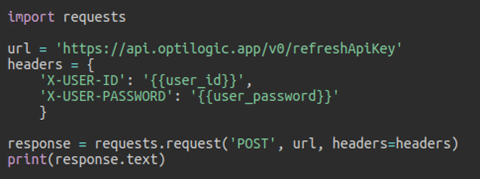
The result of this code will be an API key that can be used for authentication.
When running geocoding through the default Mapbox provider, all of the available location data from the Customers, Facilities and Suppliers table will be used to try and determine the latitude and longitude coordinates. Mapbox will use all of these components and perform the best mapping possible and will return a latitude / longitude coordinate along with a confidence score. By default, Cosmic Frog will only accept scores with a confidence score of 100. You can optionally turn this option off and the top confidence score will then be returned by Mapbox.

More information on how Mapbox calculates latitude and longitude coordinates can be found here: Mapbox Geocoding Documentation.
If you’d like to use an alternate provider instead of Mapbox, setup instructions can be found here: Using Alternate Geocoding Providers.
The only constant is change. When building our supply chains, the “optimal” design doesn’t only mean lowest cost. What happens if (or perhaps when) a disruption occurs? Fragile, low-cost supply chains can end up costing more in the long run if they aren’t resilient to the dynamic nature of today’s world.
We believe that optimality includes resilience. That’s why every Cosmic Frog run includes a risk rating from our DART risk engine.
Every Cosmic Frog run outputs an Opti Risk score. The Opti Risk score is an aggregate measure of the overall supply chain risk. It includes the following sub-categories:
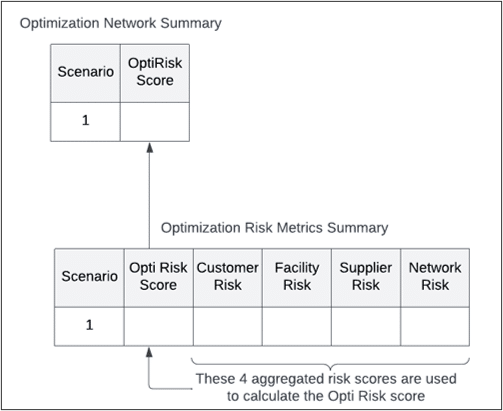
After running a model, you can find the Opti Risk score (as well as the scores for each of the sub-categories) in the output risk tables. The Opti Risk score can also be found in the OptimizationNetworkSummary table.
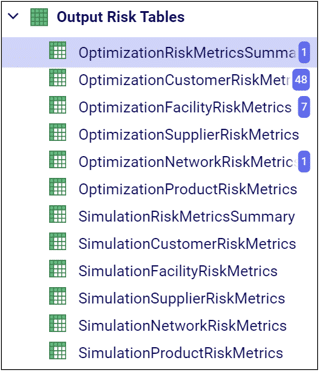
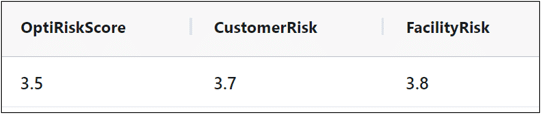
The overall Customer Risk score is an aggregation of each individual customer’s risk described in the OptimizationCustomerRiskMetrics or SimulationCustomerRiskMetrics tables. In each scenario, there is one risk score per customer per period.
Each customer risk score includes:
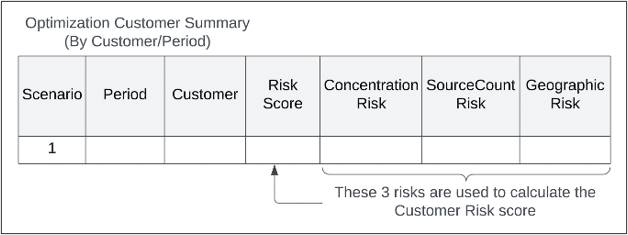
For each sub-category, the geographic risk score is also an aggregation of several risk factors:
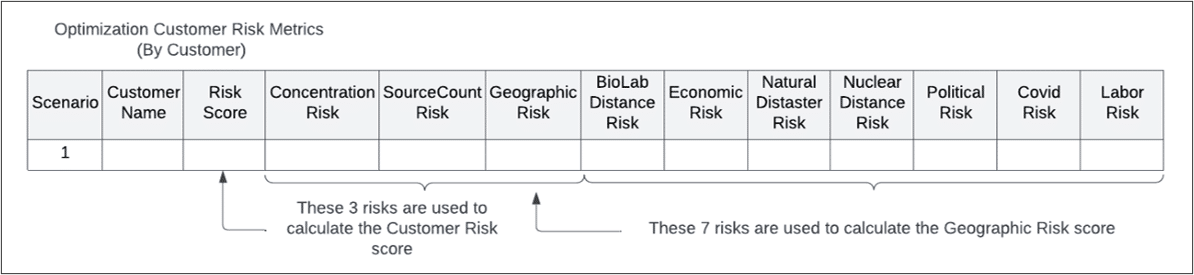
Like the customer risk score, the overall facility risk score is an aggregation of risk across all facilities in your supply chain. In the FacilityRiskMetric tables, there is an individual risk score per facility per period.
The facility risk score includes:
The capacity risk has three sub-components:
The facility geographic risk has the same components as the customer geographic risk.

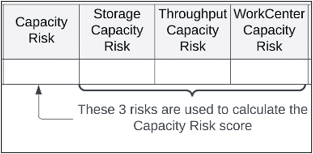
The supplier risk is calculated per supplier per period and includes:
Both the concentration and geographic risks include the same elements as described previously.
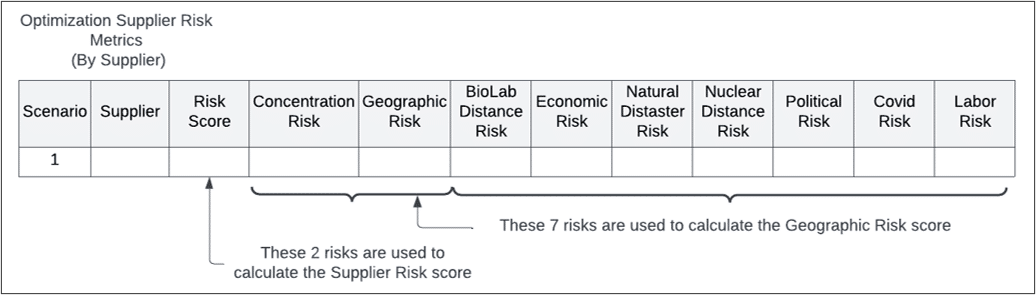
Network risk differs from the other risk scores in that it is not tied to a specific supply chain element. There is only one network risk score per scenario, and it includes:
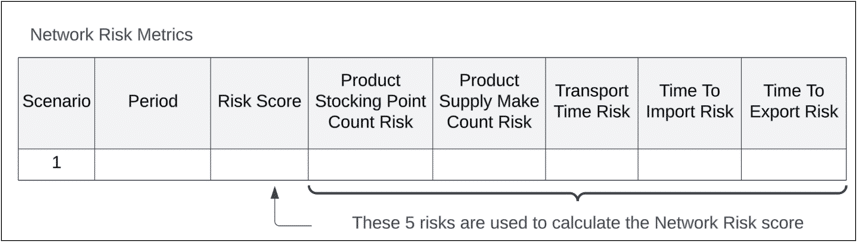
The transport and import/export time risks are aggregated across individual origin/destination pairs for every product and transport mode. The individual risk scores can be found in the OptimizationFlowSummary table.
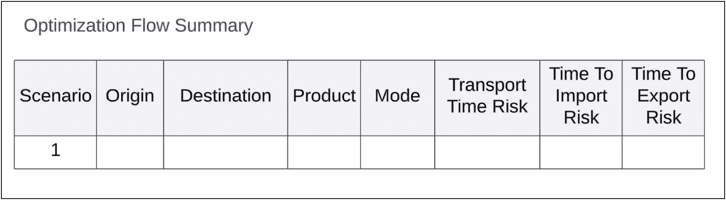
The stocking point count and supply make count risks are aggregations across every product and period. The individual risk scores can be found in the ProductRiskMetrics tables.
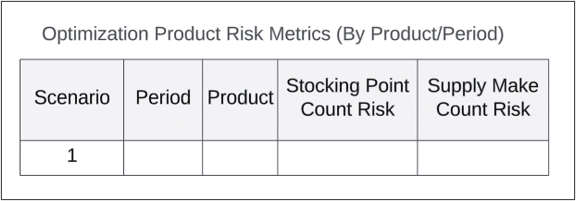
We can use our visualization tools to get a better sense of how risk varies across design scenarios.
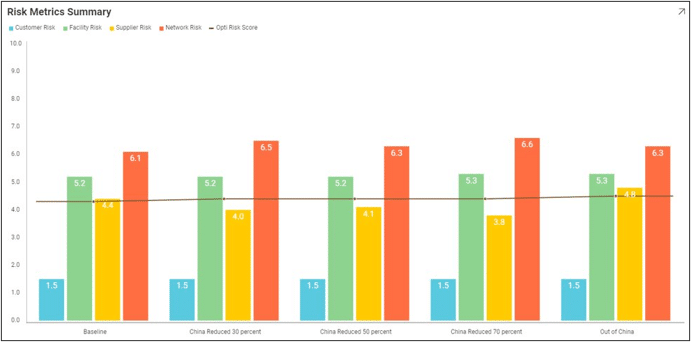
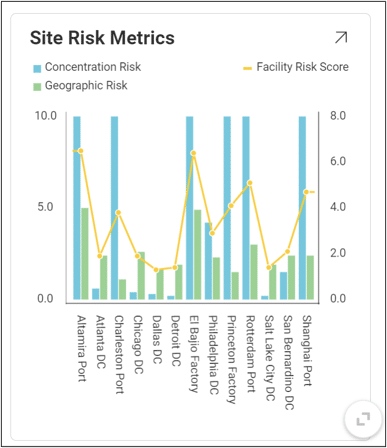
Every account holder has access to create the Global Supply Chain Strategy demo model. Following is an overview of the features of the model (and of Cosmic Frog).
If you wish to build the model instead, please follow the instructions located here: Build Your First Cosmic Frog Model
When running Cosmic Frog models and other jobs on the Optilogic platform, cloud resources are used. Usage of these resources is billed based on the billing factor of the resource used for the job. Each Optilogic customer has an amount of cloud compute hours included in their Master License Agreement (MLA). Users may want to check how many of these hours have been used up and in this documentation 2 ways to do so will be covered. In the last section we will touch on how to best track hours at the team/company level.
The first option for hours tracking that will be covered is through the Usage tab in the user’s Account:
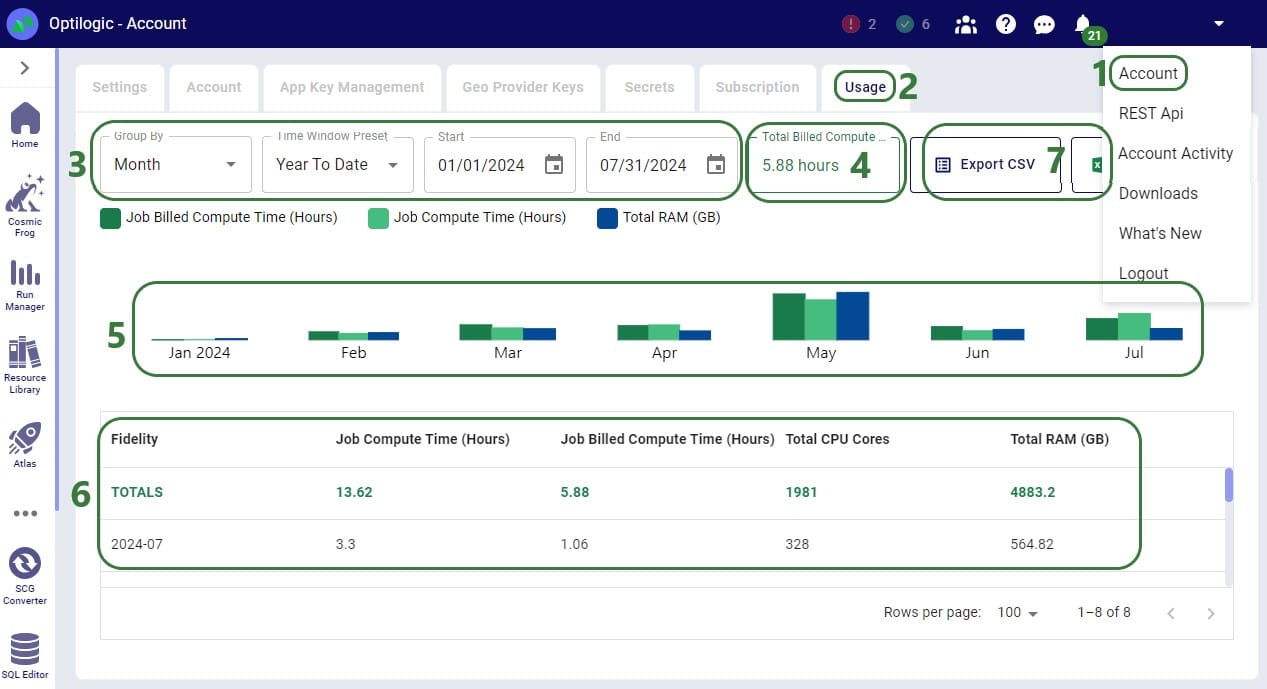
If a user is asked by their manager to report the hours they have used on the Optilogic platform, they can go here and use the Custom Time Window Preset option to align the start and end date of the reporting period with the dates of the MLA. They can then report back the number shown as the Total Billed Compute Time (box 4 in the above screenshot).
Through the Run Manager application on the Optilogic platform, user can also analyze their jobs run, including retrieving the Total Billed Compute Time:
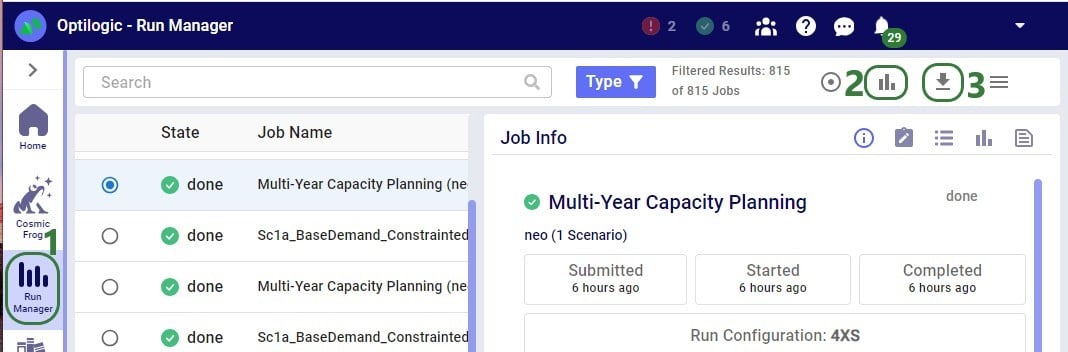
After clicking on the View Charts icon, a screen similar to the following screenshot will be shown:


If a user needs to report their hours used on the Optilogic platform, they can download this jobs.csv file and:
Currently, only tracking of usage hours at the individual user level is available as described above. To get total team or company usage, a manager can ask their users to use 1 of the above 2 methods to report their Total Billed Compute Time and the manager can then add these up to get the total used hours so far. Tracking at the team/company level is planned to be made available on the Optilogic platform later in 2024.
With Intelligent Greenfield Analysis (the Triad engine in Cosmic Frog), you have control over several different solve settings. For ease of use with scenario modeling, these have been placed in a dedicated table called Greenfield Settings. This allows for quick scenario building that leverages the column names. We will cover the settings which can be configured on the Greenfield Settings table and show an example of how scenarios can be used to change these settings.
Following screenshot shows the Greenfield Settings table:
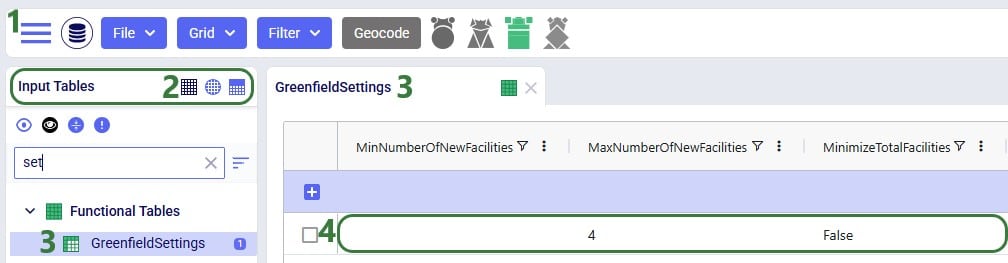
An explanation of each setting is as follows:
Note that the “Getting Started with Intelligent Greenfield Analysis” help article contains a visual explanation of customer clustering too.
Finally, we will look at an example where a scenario item changes a Greenfield setting:
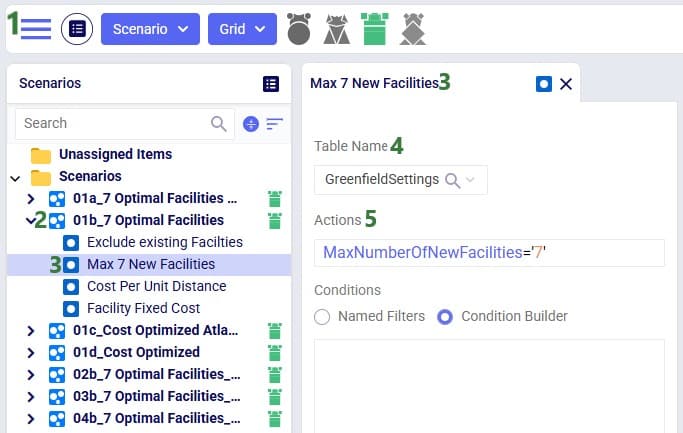
In this section, we outline some techniques for debugging models in Cosmic Frog. In general, there’s no one “right” approach to debugging, but knowing where you can get information on what went wrong can be helpful.
An error state in the run manager is the most obvious sign that something is wrong with our model setup.

After reaching an error state, the first place to check is the Job Records section of the Run Manager. Here you will find a summary of events from the model solve, and if an error is thrown you can potentially see the cause directly from here:
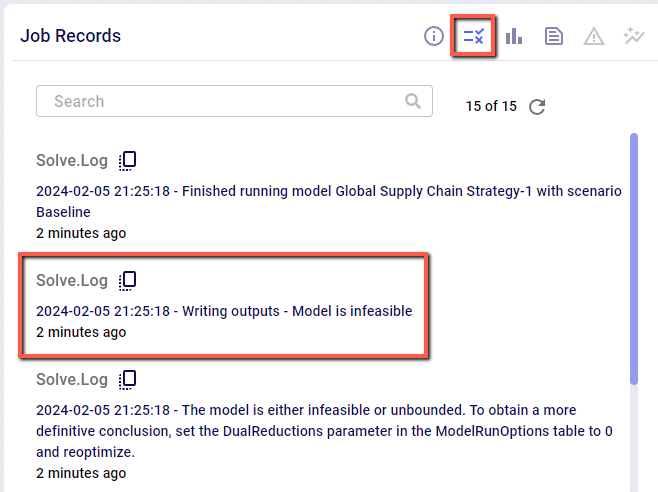
Next, you can check the Job Error Log. The Job Error Log will contain more detailed messaging on errors that are thrown during a model solve. While there are a number of possible errors, the most common cause of an error state is an infeasible model. You can check if your model is infeasible by scrolling down to the bottom of the Job Error Log, or by searching for “infeasible” in the search bar.
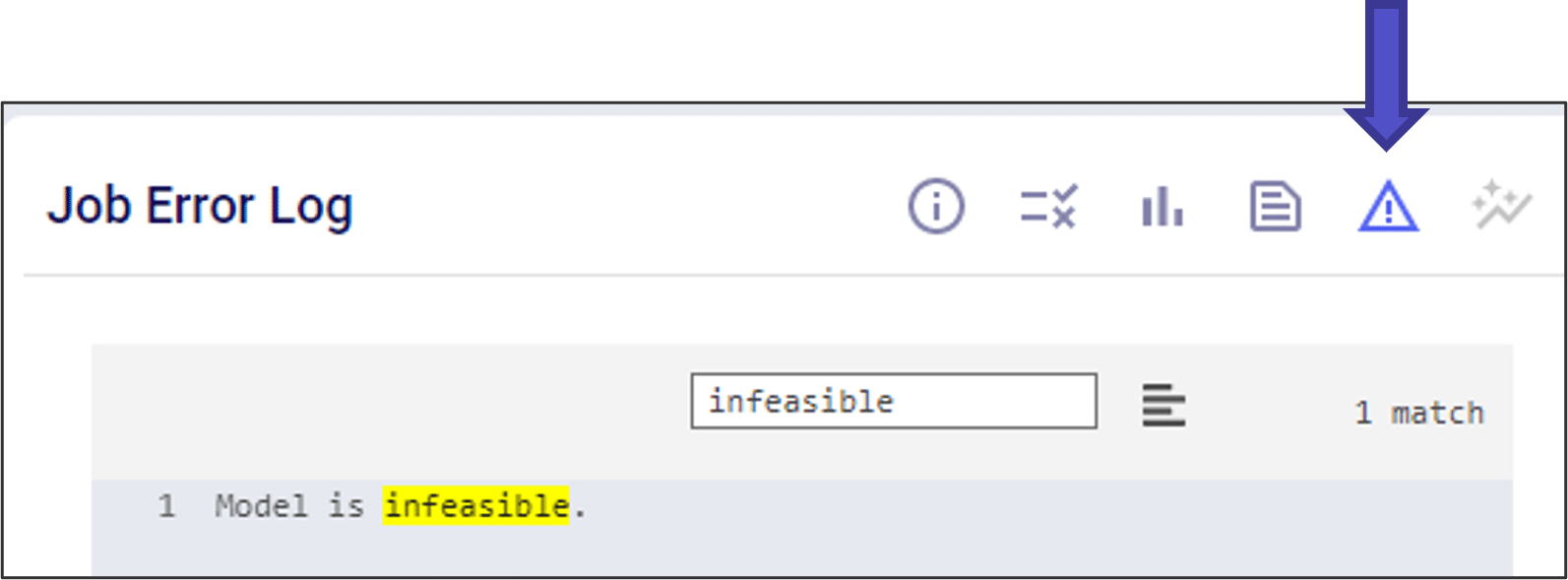
If your model is infeasible, you can use the following toolkit to help understand why:
Sometimes even a model that finishes running can give results that we do not expect. It a good habit to check your Output Summary Tables after each run to make sure the results look like you expect.

In some cases, the output tables might not populate even if the model runs successfully. Even if these values do not populate, you can find the Gurobi optimization results in the job log. One useful tip is to search for “objective value” in the job log and make sure the value is in the range you expect.
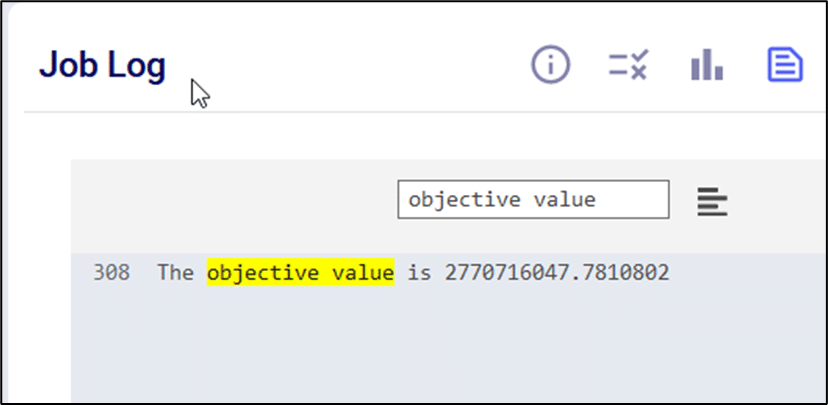
If your model is running, but seems incorrect, you can use the following toolkit to help understand why:
If you are still having trouble, you can also reach out to us directly at support@optilogic.com.
Sequential Objectives allow for you to set multiple tiers of objectives for the optimization solve to consider, where each tier of objectives can be relaxed by a defined percentage when solving for the next tier.
Here is a basic example of how Sequential Objectives can be used.
100 units of demand for P1 at CZ.
Available pathways for flow are as follows:
Find a solution that will first minimize total costs, but then will work to minimize the total amount of travel time in the solution while only relaxing the Total Cost solution by 20%.
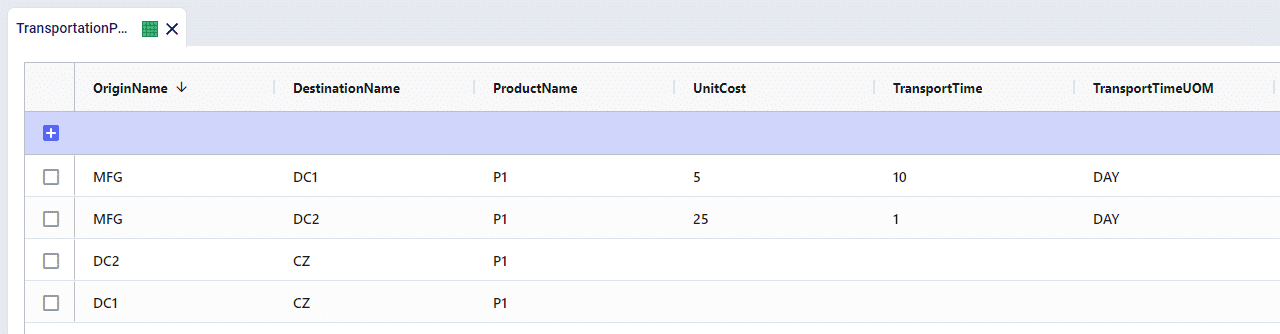
When just solving with the standard objective of Profit Maximization, the cheapest path will be utilized. All flows will come from MFG > DC1 > CZ and the total cost will be $500.
We’ve built the Sequential Objectives so that we will first optimize over the Total Supply Chain Cost as Priority 1. We have also set the Tolerance to be 20 which will allow for a 20% relaxation in the solution to solve for the secondary objective – Total Weighted Flow Time.
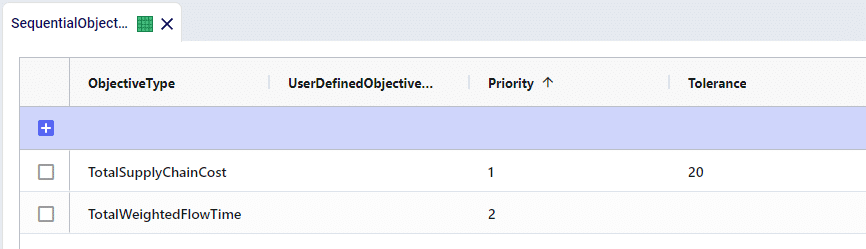
We’ll now see that the more expensive pathway of MFG > DC2 > CZ is used as it requires less travel time. Because the initial cost was $500, we will send as many units as possible through DC2 up until the total cost reaches $600 – a 20% deviation from the initial cost. This results is 5 units flowing via DC2, while 95 units remain through DC1 for a total cost of $600.
This example model can be found in the Resource Library listed under the name of Sequential Objectives Demo.
Running a model in debug mode can be a helpful troubleshooting tool as it will print more detailed reports of model issues.
The run option for Debug Mode is not included as a default in models but it can be added via the SQL Editor. Please copy and paste the following SQL query and run it against the model database you wish to add the option to.
Copy SQL Query Here: Add Debug Mode Model Run Option SQL Statement
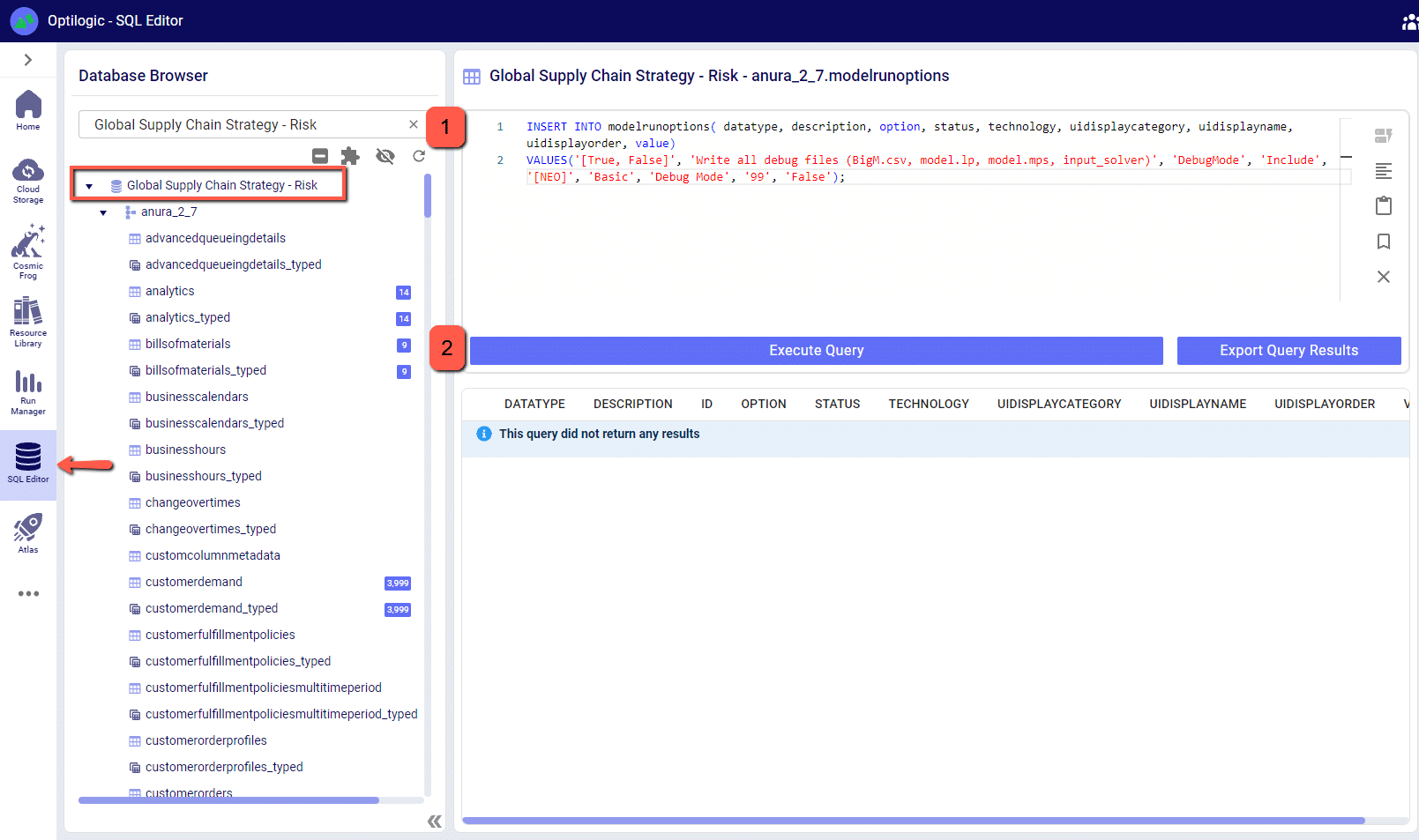
Now, if you open the model again in Cosmic Frog you will see that Debug Mode is an available option in the run screen.

When set to True, Debug Mode will show all instances of validation errors instead of displaying an example of an error and the count of occurrences. You can see the difference in the following screenshot, where 1 row with 61 instances of the same error is turned into 61 individual rows.
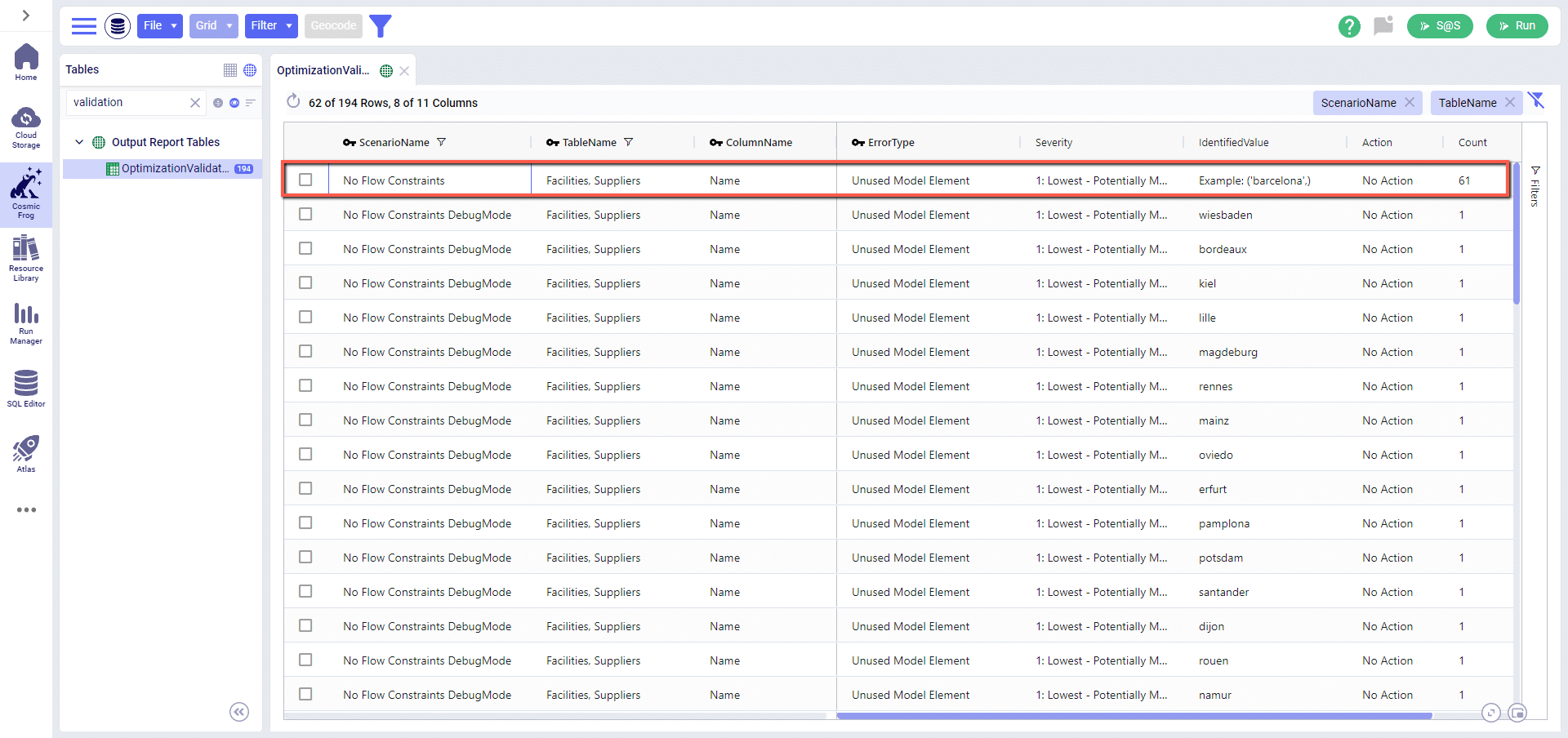
Debug Mode will also print and save the input files that are passed to the solver – these will be saved in your File Explorer at My Files > debug_data > ModelName > ScenarioName. For each scenario run with debug mode enabled you will have the following:
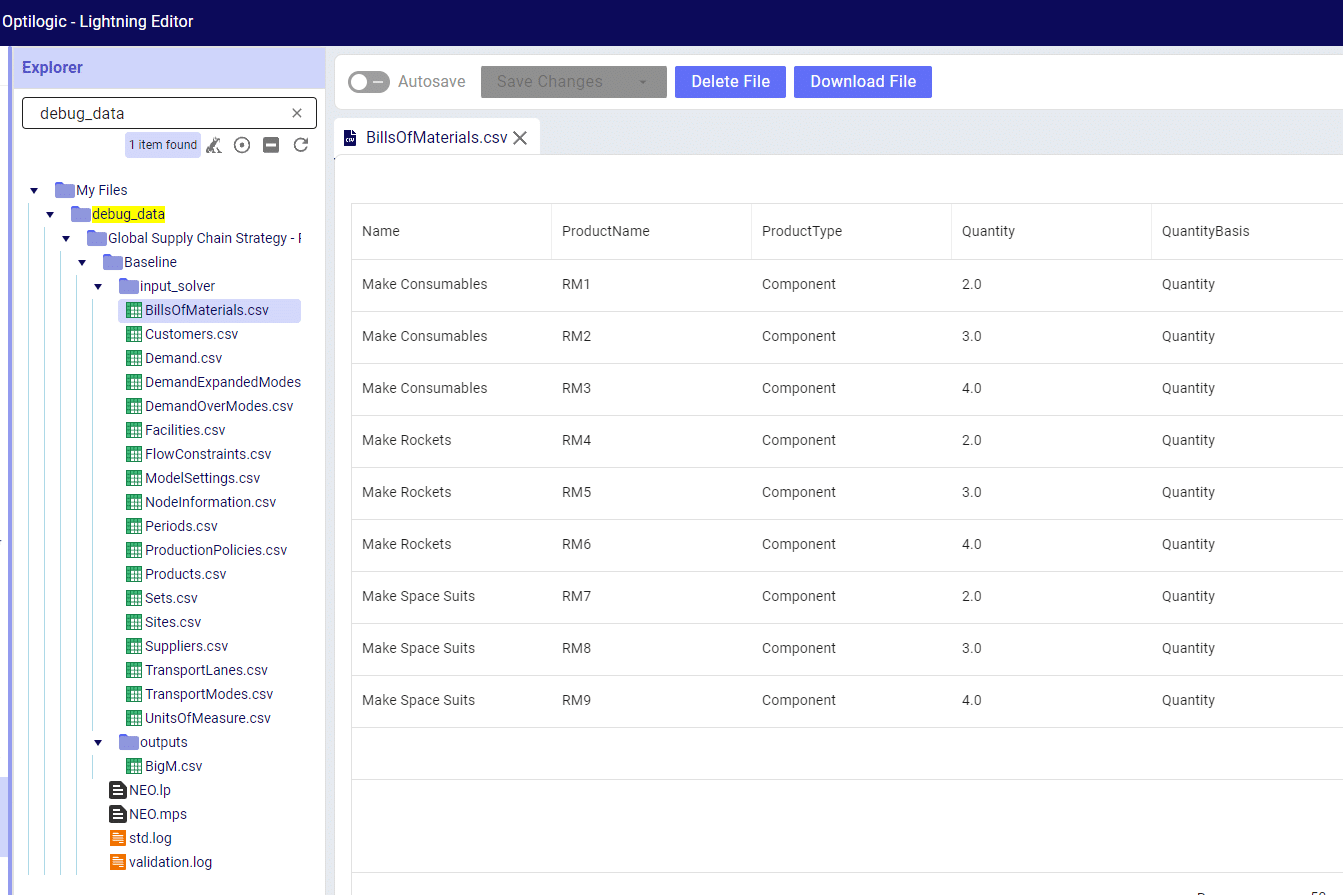
Please note that this data is saved to your File Explorer and for larger models can take up quite a bit of disk space. If you reach 100% disk space utilization you will be unable to run any new jobs as they won’t have any space to write their required data to. The debug_data folder is almost always the cause of this disk space utilization issue, clearing its contents will allow jobs to start again.
If you have any questions or concerns about how this might impact your models, please don’t hesitate to reach out to support@optilogic.com.
The nature of LTL freight rating is complex and multi-faceted. The RateWare® XL LTL rating engine of SMC3 enables customers to manage parcel pricing and LTL rating complexity, for both class and density rates, with comprehensive rating solutions.
Cosmic Frog users that hold a license to the RateWare XL LTL Rating Engine of SMC3 can easily use it within Cosmic Frog to lookup LTL rates and use them in their models. In this documentation we will explain where to find the SMC3 RateWare utility within Cosmic Frog and how to use it. First, we will cover the basic inputs needed in Cosmic Frog models, then how to configure and run the SMC3 RateWare Utility to look up LTL rates, and finally how to add those rates for usage in the model.
Before running the SMC3 RateWare Utility to retrieve LTL rates, we need to set up our model, including the origin-destination pairs for which we want to look up the LTL rates. Here, we will cover the inputs of a basic demo model showing how to use the SMC3 RateWare Utility. Of course, models using this utility may be much more complex in setup as compared to what is shown here.
The next 3 screenshots show:
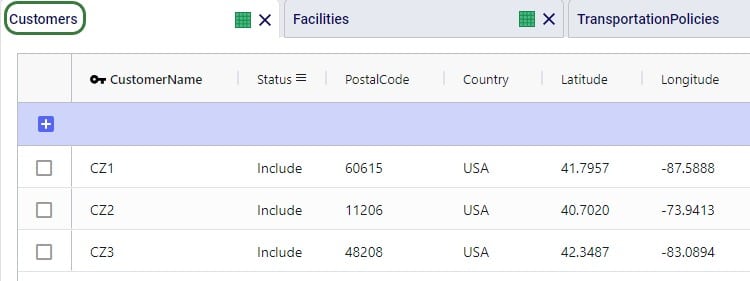
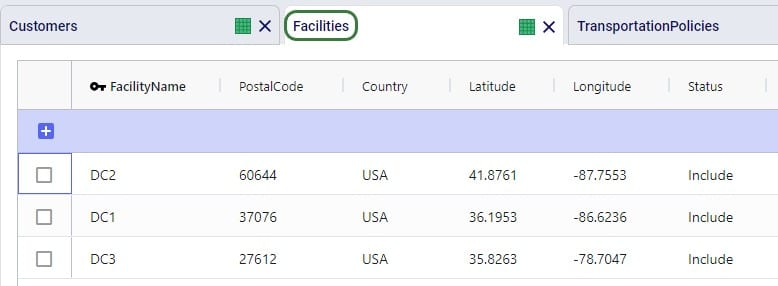
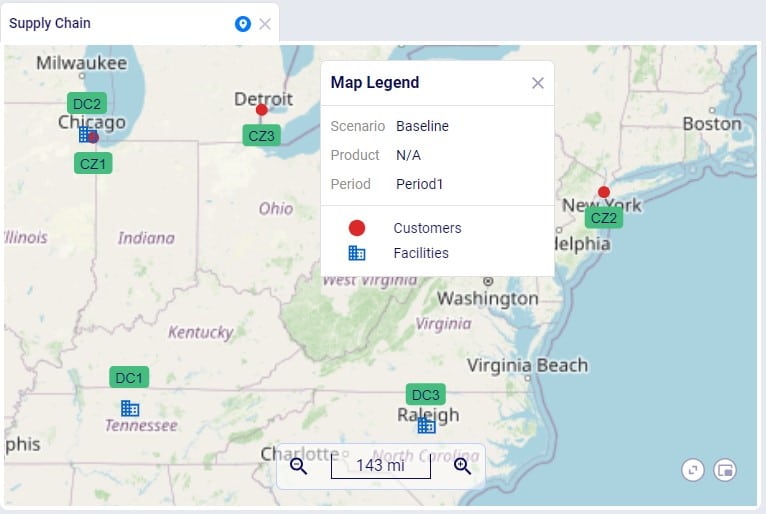
To facilitate model building, this model uses groups for Customer and DCs, as shown in the next screenshot. All DCs are members of the DCs group and all CZs are members of the Customers group:
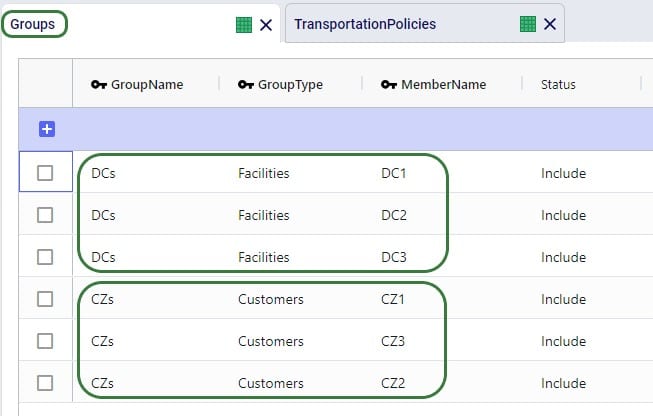
Using these groups, the Transportation Policies table is easily set up with 1 record from the DCs group to the CZs group as shown in the next screenshot. At runtime this 1 record is expanded into all possible OriginName-DestinationName combinations of the group members. So, this is an all DCs to all Customers policy that covers 9 possible origin-destination combinations.
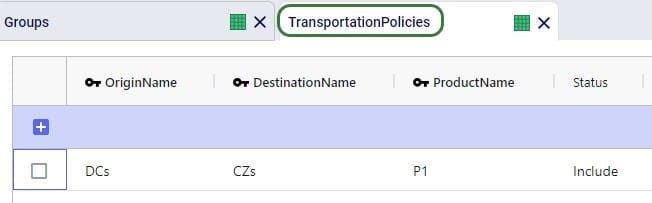
Besides these tables, this simple model also has several other tables that are populated:
The SMC3 RateWare Utility is available by default from the Utilities module in Cosmic Frog, see next screenshot. Click on the Module Menu icon with 3 horizontal bars at the top left in Cosmic Frog, then click on Utilities in the menu that pops up:
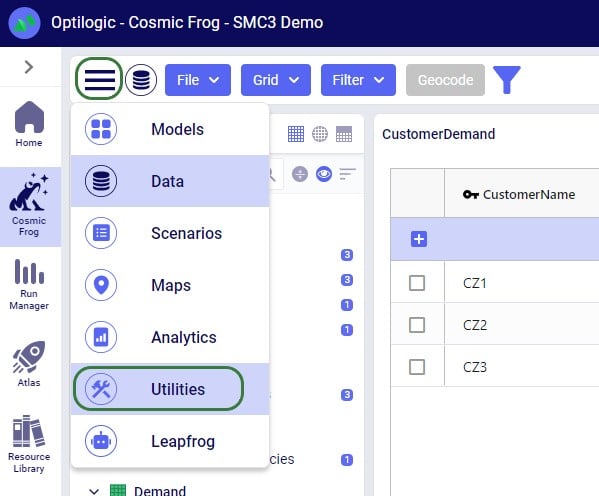
You will now see a list of Utilities, similar to the one shown in this next screenshot (your Utilities are likely all expanded, whereas most are collapsed in this screenshot):
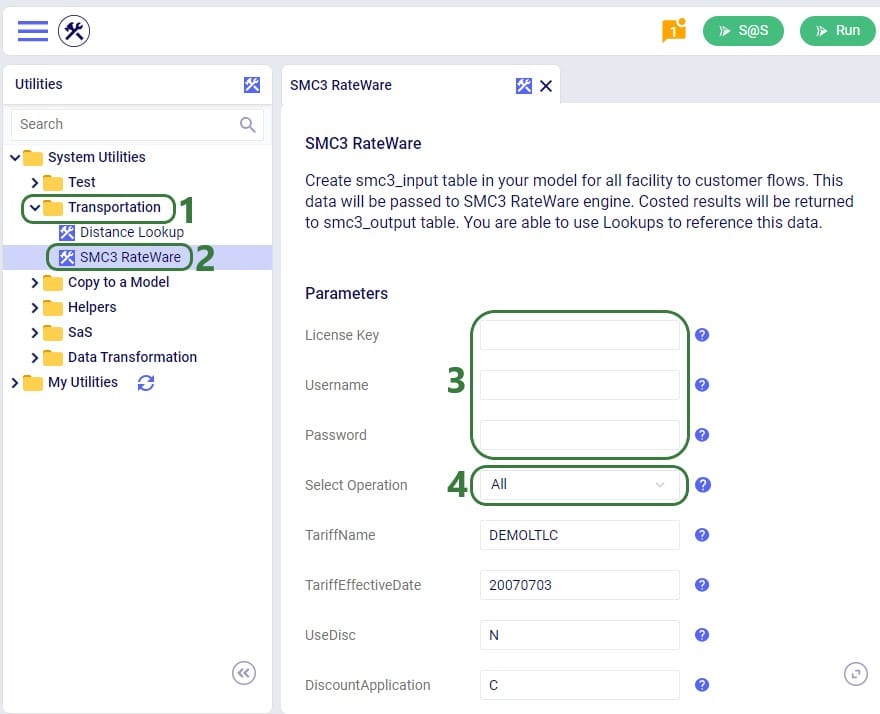
The rest of the inputs that can be configured are specific to the RateWare XL LTL Rating Engine and we refer user to SMC3’s documentation for the configuration of these settings.
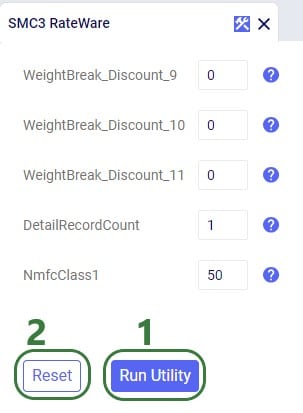
When the utility is finished running, we can have a look at the smc3_inputs and smc3_outputs tables (if the option of All was used for Select Operation). First, here is a screenshot of the smc3_inputs table:

The next screenshot shows the smc3_outputs table in Optilogic’s SQL Editor. This is also a table with many columns as it contains origin and destination information, repeats the inputs of the utility, and contains details of the retrieved rates. Here, we are only showing the 3 most relevant columns: originname (the source DC), destinationname (the customer), and detailrate_1 which is the retrieved LTL rate:
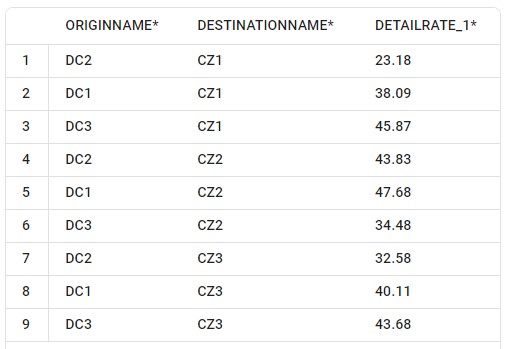
Now that we have used the SMC3 RateWare Utility to retrieve the LTL rates for our 9 origin-destination pairs, we need to configure the model to use them as they are currently only listed in the smc3_outputs custom table. We use the Lookups table (an Input table in the Functional Tables section) to create a lookup link between the smc3_outputs custom table and the Transportation Policies input table, as follows:
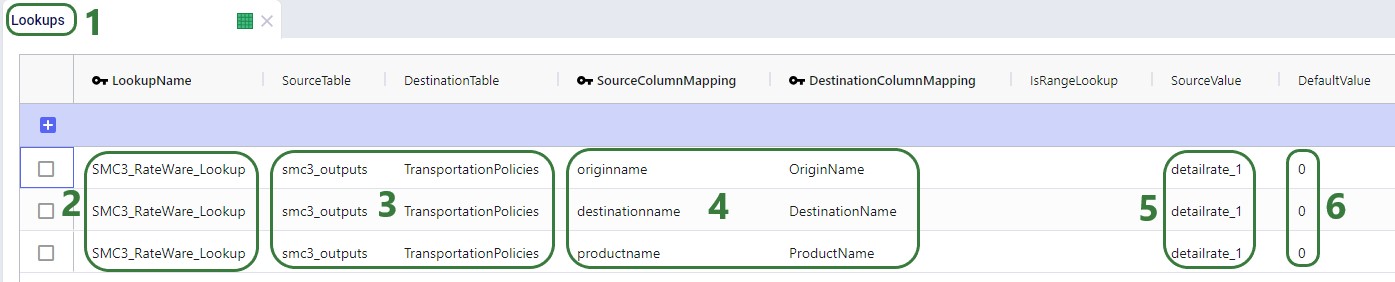
To finalize setting up the Lookup, we now apply it to the UnitCost field on the TransportationPolicies table, where we set the field to the name of the Lookup, see screenshot below. Now, when the model is run, the 1 transportation policy is expanded into the 9 origin-destination pairs it represents and the Unit Cost field is populated with the detailrate_1 value of the smc3_outputs table based on matching origin name, destination name, and product name between the 2 tables.

Lastly, we run a network optimization (NEO engine) on our small example model and look at the Optimization Flow Summary output table:
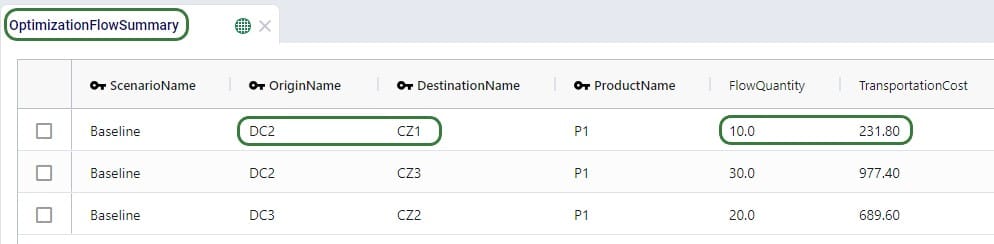
The optimization has correctly used DC2 as the source for CZ1 as it has the lowest rate for going to CZ1 of the 3 DCs (see screenshot further above of the smc3_outputs table). The rate is 23.18 and for 10 units moved (FlowQuantity) this results in a TransportationCost of 231.80. Similarly, we can double-check that indeed DC2 has the cheapest rate for going to CZ3 as well, DC3 has the cheapest rate for going to CZ2, and the Transportation Costs are correctly calculated as the LTL rate * flow quantity.
Watch the video for an introduction to the features and functions of the Optilogic Intelligent Greenfield (Triad) engine.
The Resource Library is the application within the Optilogic platform where you can find files that will help facilitate, accelerate, and customize your model building and running. These include Cosmic Frog template models, Python scripts, Reference Data and more.
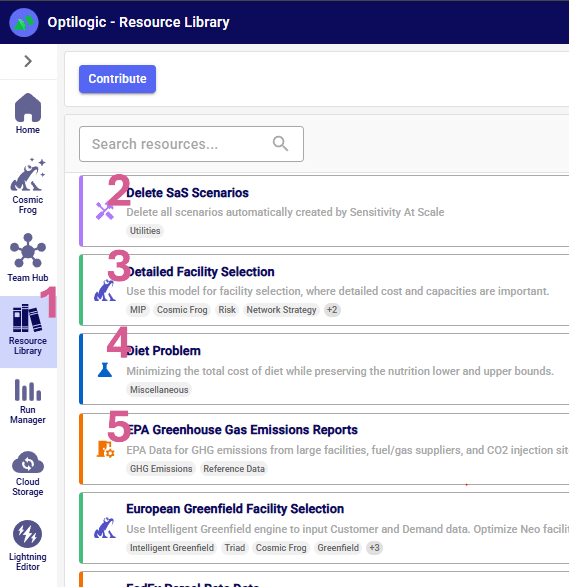
There are several ways to search, sort and filter the list of resources:

When a file in the list is selected by clicking on it, a Preview is shown on the right-hand side of the screen. This preview contains a short description of the resource, may contain a Video Introduction explaining for example the business problem or Cosmic Frog features covered in the resource, lists any Related (= included) Files, and lists any Tags that are associated with the resource so users can quickly understand what materials are covered by this resource.
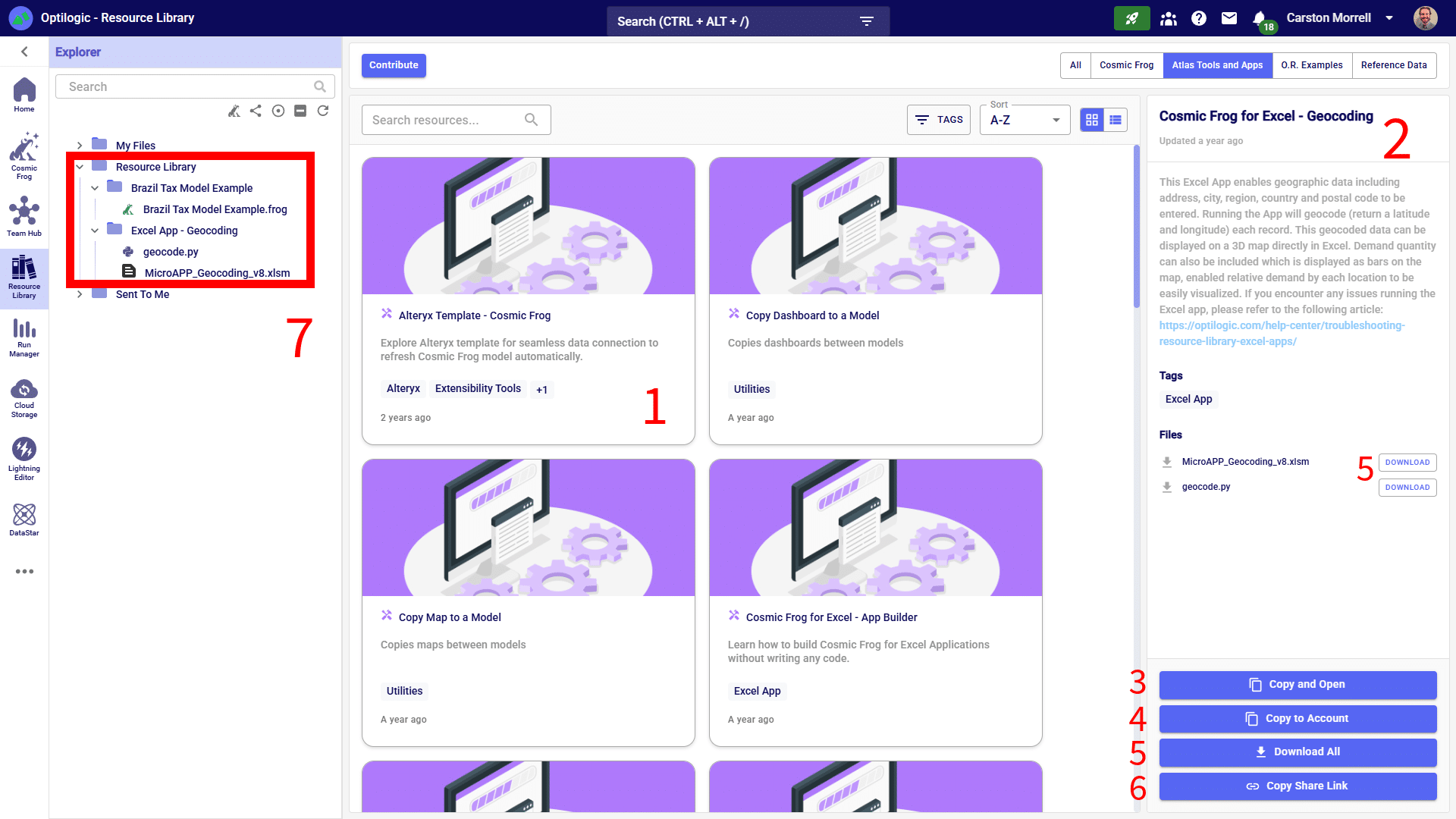
You may want to add a new resource to the Resource Library if you think other users may be interested in the contents, for example to showcase a certain business problem modelled in Cosmic Frog, or to add Reference Data that can be helpful for others too, or to share the automation of a common model building/analysis step. On other occasions you may want to replace a resource in the library with an updated version. If you want to add or replace a resource in the library, you can do so by clicking on the Contribute button (found in the top-left corner of the Resource Library), and then follow the steps as explained in the next sections.
After clicking the Contribute button the following submission form will be shown:
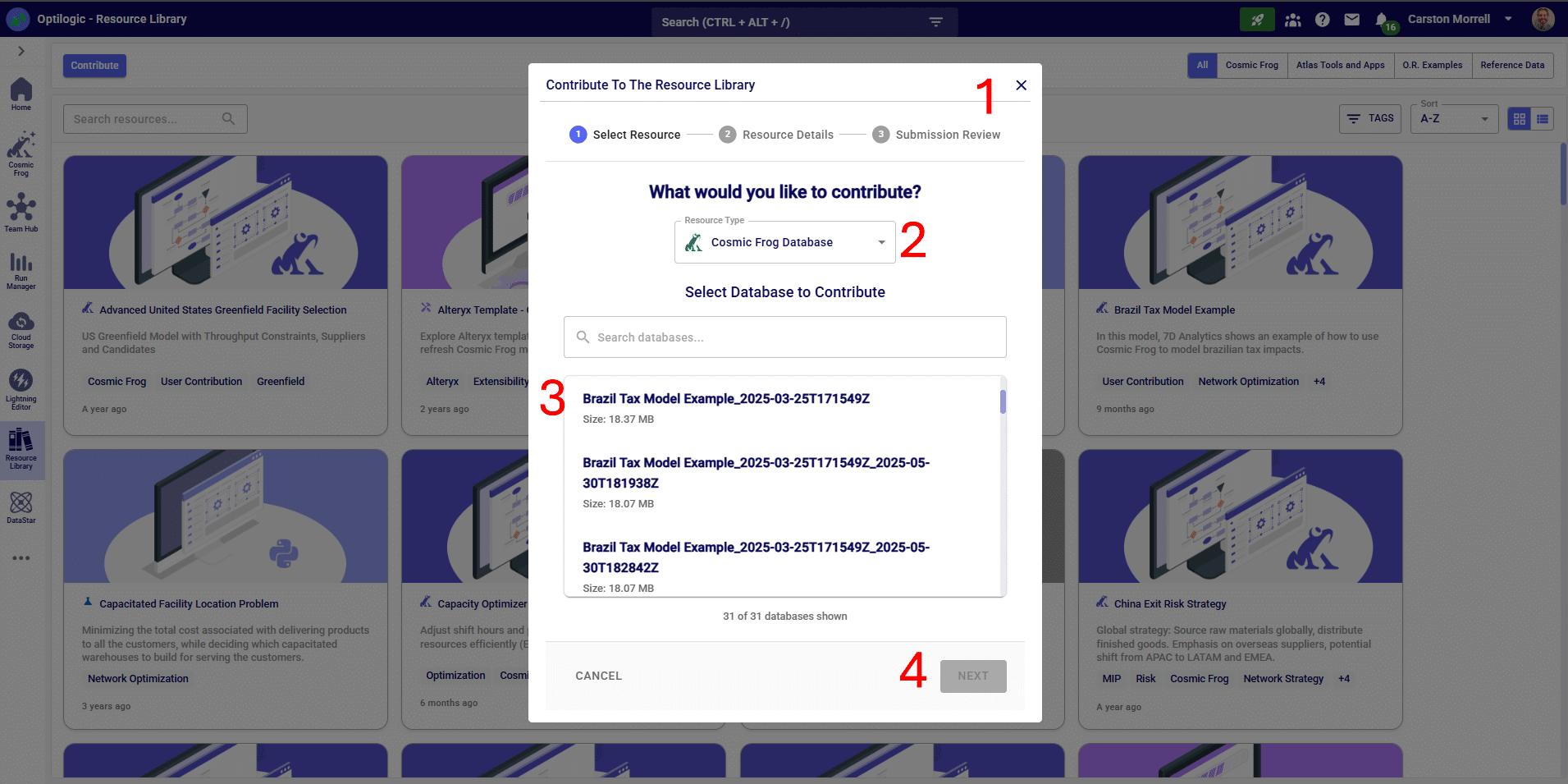
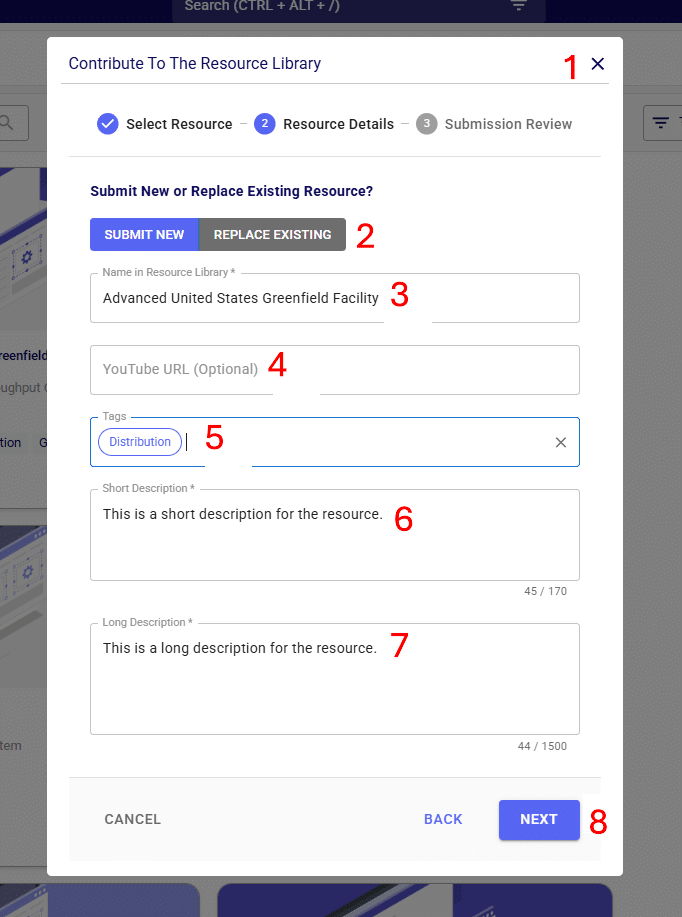
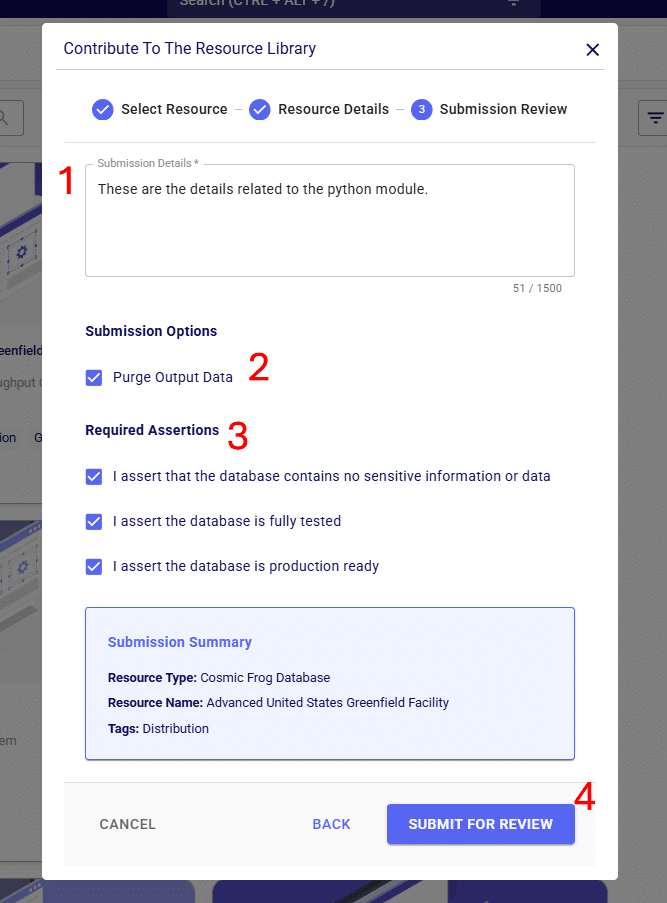
The steps to contribute a Python Module to the Resource Library are very similar to those described above for adding a Cosmic Frog database:
There are four main methods for adding data to Atlas:
1. Drag/Drop
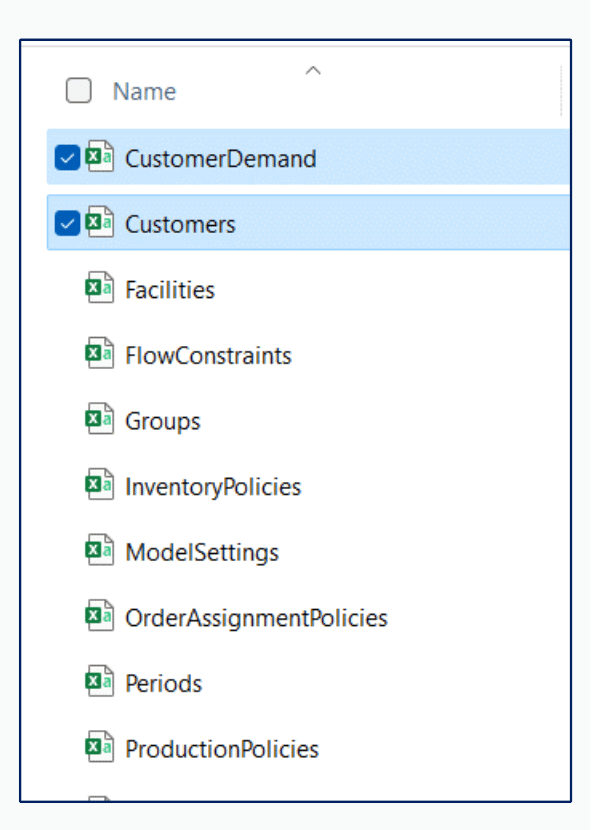
2. Upload tool

3. OneDrive
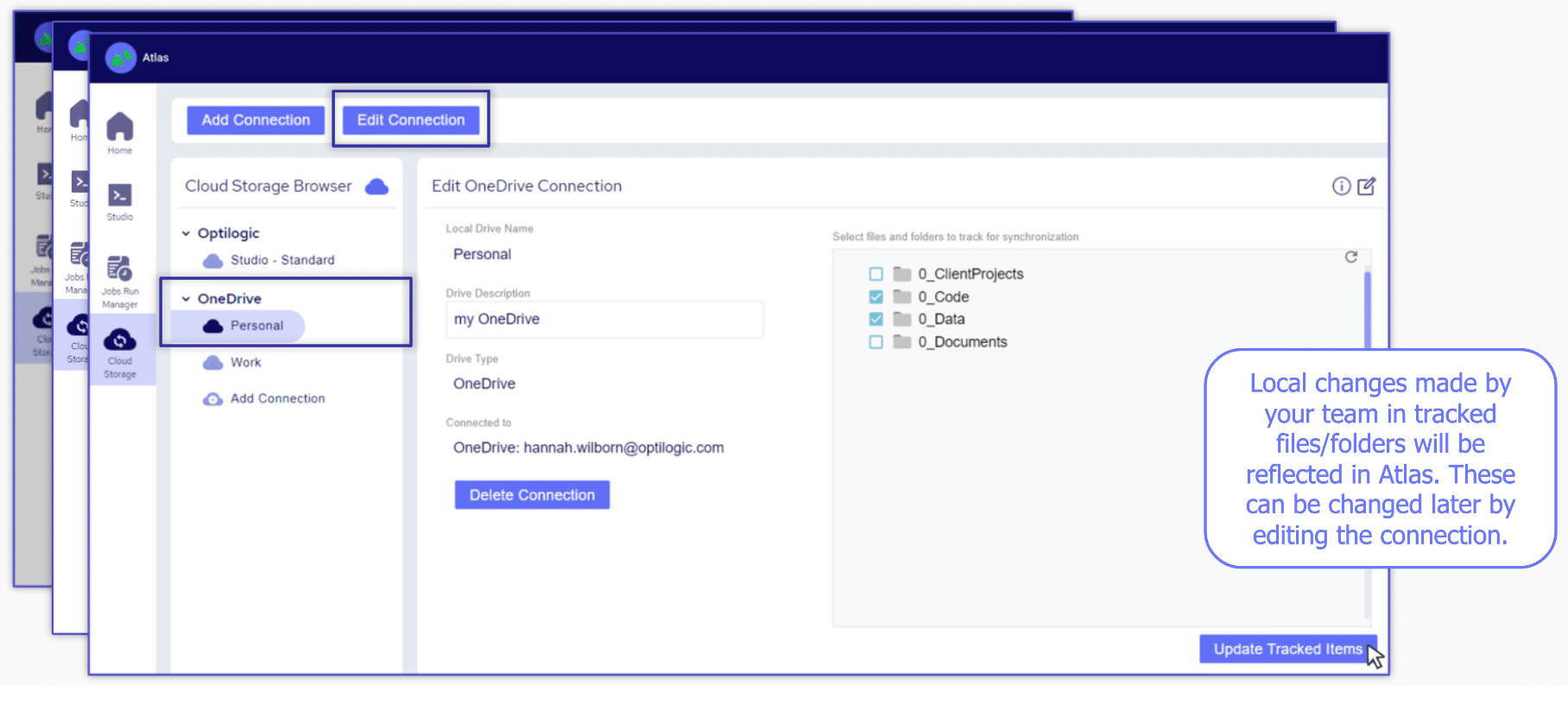
4. Leverage API code
Before you get started in Cosmic Frog watch this short video to learn how to navigate the software.
To help familiarize you with our product we have created the following video.
Thank you for using the most powerful supply chain design software in the galaxy (I mean, as far as we know).
To see the highlights of the software please watch the following video.
As you continue to work with the tool you might find yourself asking, what do these engine names mean and how the heck did they come up with them?
Anura, the name of our data schema, comes from the biological root where Anura is the order that all frogs and toads fall into.
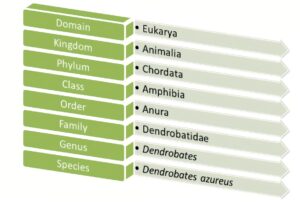
NEO, our optimization engine, takes its name from a suborder of Anura – Neobatrachia. Frogs in this suborder are known to be the most advanced of any other suborder.

THROG, our simulation engine, takes its name from a superhero hybrid that crosses Thor with a frog (yes, this actually exists)

Triad, our greenfield engine, takes its name from the oldest known species of frogs – Triadobatrachus. You can think of it as the starting point for the evolution of all frogs, and it serves as a great starting point for modeling projects too!

Dart, our risk engine, takes its name from the infamous poison dart frog. Just as you would want to be aware of a poisonous frog’s presence, you’ll also want to be sure to evaluate any opportunities for risks to present themselves.

Dendro, our simulation evolutionary algorithm, takes its name from what is known to be the smartest species of frog – Dendrobates auratus. These frogs have the ability to create complex mental maps to evaluate and better navigate their surroundings.

Hopper, our transportation routing engine, doesn’t have a name rooted in frog-related biology but rather a visual of a frog hopping along from stop to stop just as you might see with a multi-drop transportation route.

There can be many different causes for an ODBC connection error, this article contains a couple of specific error messages along with resolution steps.
Resolution: Please make sure that the updated PSQL driver has been installed. This can be checked through your ODBC Data Sources Administrator
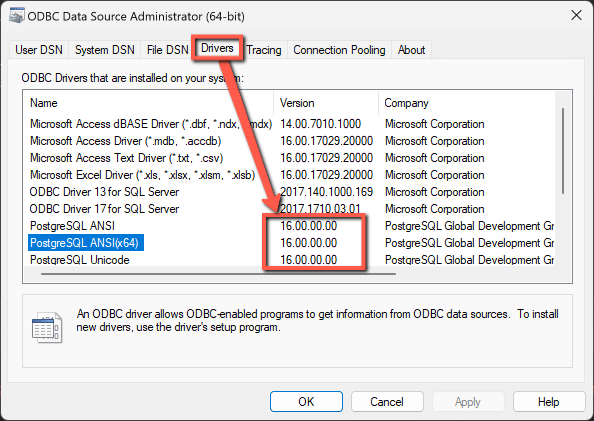
Latest versions of the drivers are located here: https://www.postgresql.org/ftp/odbc/releases/ from here, click on the latest parent folder, which as of June 20, 2024 will be REL-16_00_0005. Select and download the psqlodbc_x64.msi file. When installing, use the default settings from the installation wizard.
Resolution: Please confirm the PSQL drivers are updated as shown in the previous resolution. If this error is being thrown while running an Alteryx workflow specifically, please disable the AMP Engine for the Alteryx workflow.
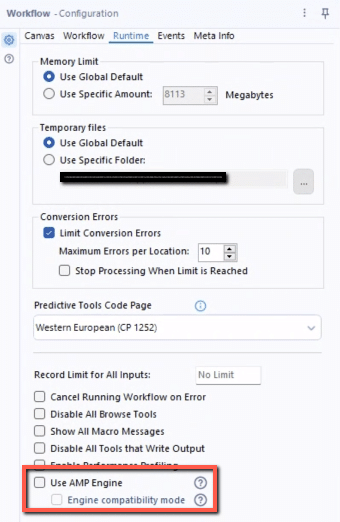
Running a model is simple and easy. Just click the run button and watch your Python model execute. Watch the video to learn more.
To leverage the power of hyperscaling, click the “Run as Job” button.
When a Cosmic Frog model has been built and scenarios of interest have been created, it is usually time to run 1 or multiple scenarios. This documentation covers how scenarios can be kicked off, and which run parameters can be configured by users.
When ready to run scenarios, user can click on the green Run button at the right top of the Cosmic Frog screen:

This will bring up the Run Settings screen:
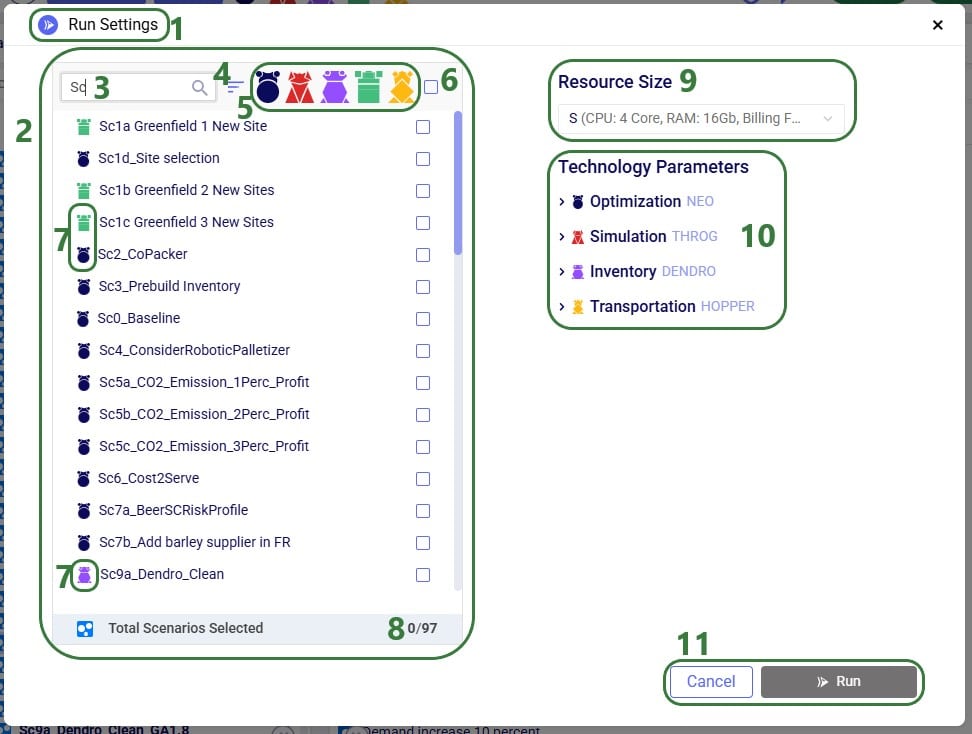
Please note that:
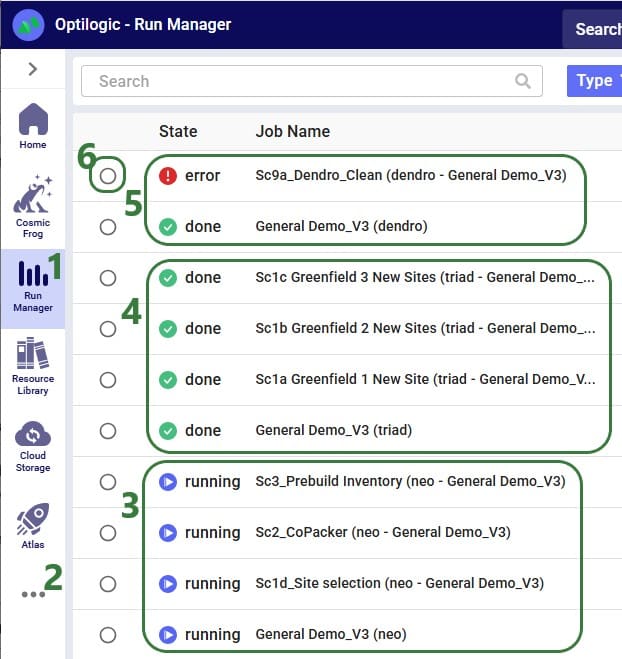
While we will discuss all parameters for each technology in the next sections of the documentation, users can find explanations for each of them within Cosmic Frog too: when hovering over a parameter, a tooltip explaining the parameter will be shown. In the next screenshot, user has expanded the Termination section within the Optimization (Neo) parameters section and is hovering with the mouse over the “MIP Relative Gap Percentage” parameter, which brings up the tooltip explaining this parameter:
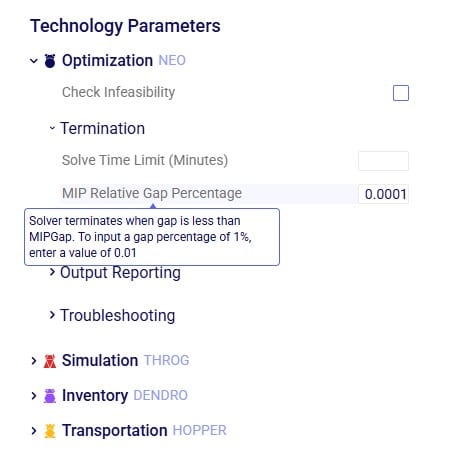
When selecting one or multiple scenarios to be run with the same engine, the corresponding technology parameters are automatically expanded in the Technology Parameters part of the Run Settings screen:
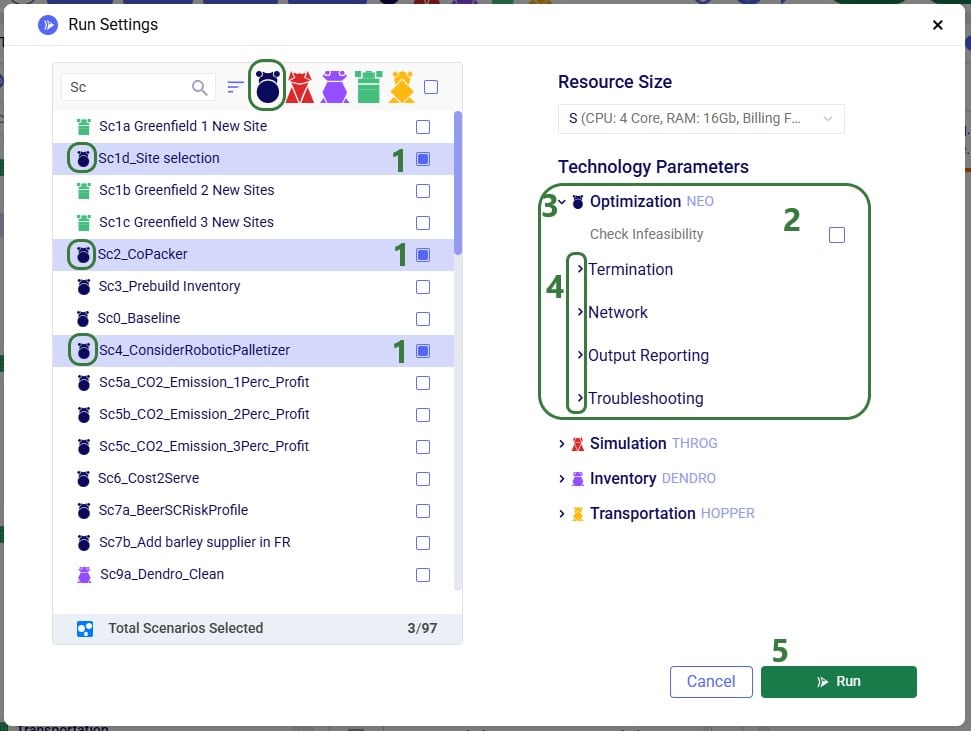
When enabled, the Check Infeasibility parameter will run an infeasibility diagnostic on the model in order to identify any cause(s) of the scenario being infeasible rather than optimizing the scenario. For more information on running infeasibility diagnostics, please see this Help article.
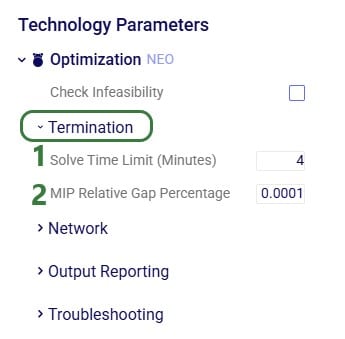
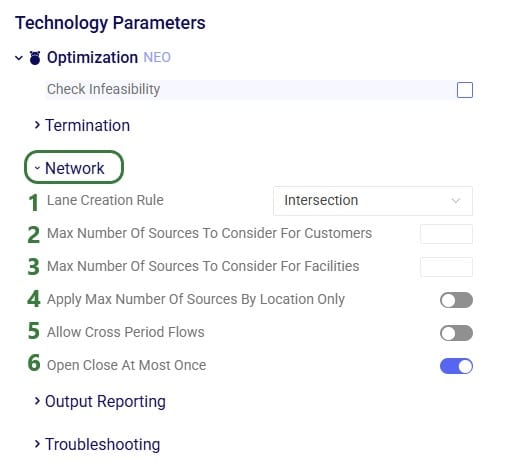

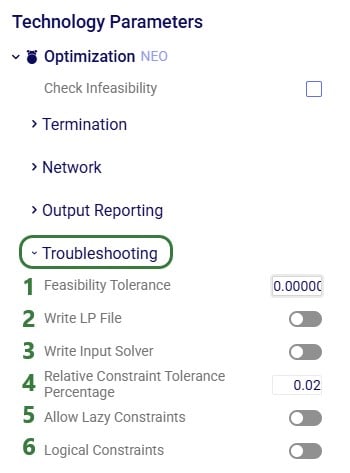
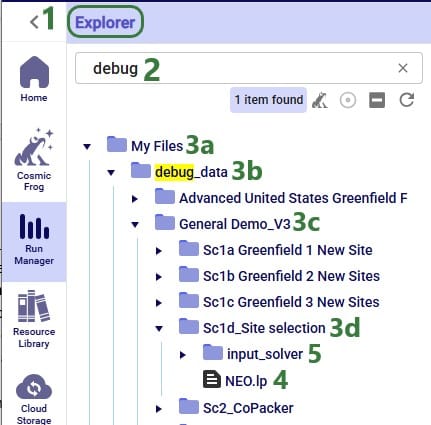
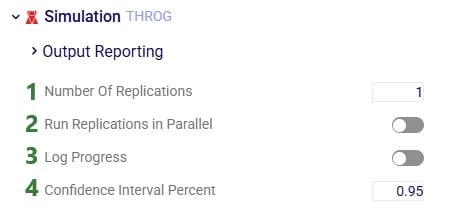
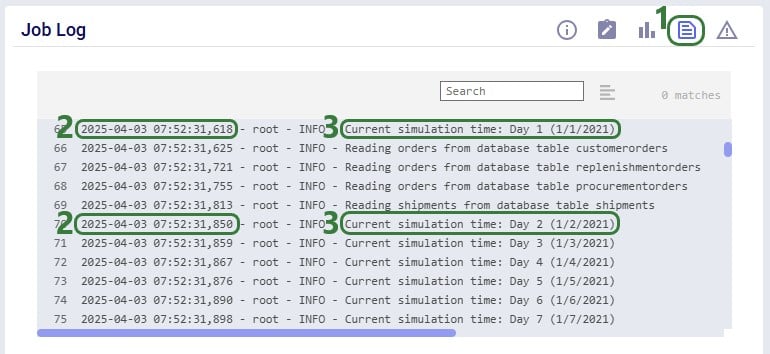
This can help users troubleshoot issues. For example, if a simulation run takes longer than expected, users can review the Job Log to see if it gets stuck on any particular day during the modelling horizon.
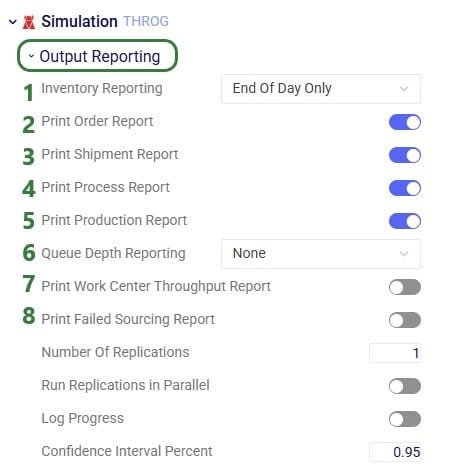
The inventory engine in Cosmic Frog (called Dendro) uses a genetic algorithm to evaluate possible solutions in a successive manner. The parameters that can be set dictate how deep the search space is and how solutions can evolve from one generation to the next. Using the parameter defaults will suffice for most inventory problems, they are however available to change as needed for experienced users.
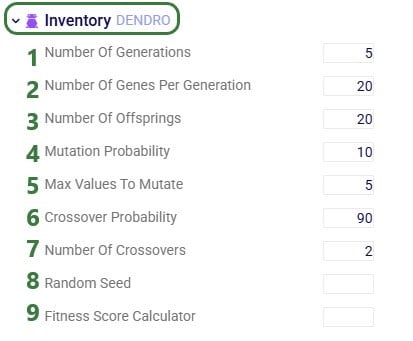
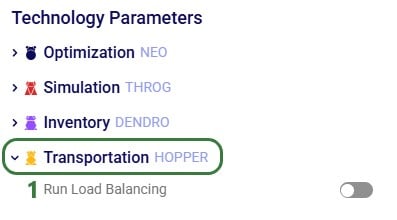
Please feel free to contact Optilogic Support at support@optilogic.com in case of questions or feedback.
Running a model from Atlas via the SDK requires the following inputs:
Model data can be stored in two common locations:
1. Cosmic Frog model (denoted by a .frog suffix) stored within Postgres SQL database in the platform
2. .CSV files stored within Atlas
For #1 simply enter the database name within single quotes. For example to run a model called Satellite_Sleep I will need to enter this data in the run_model.py file
For #2 you will need to create a folder within Atlas to store your .CSV modeling files:
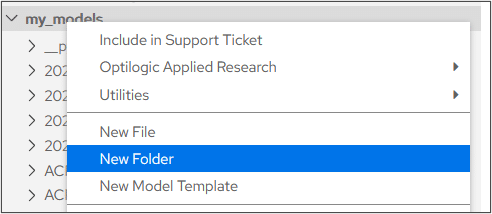
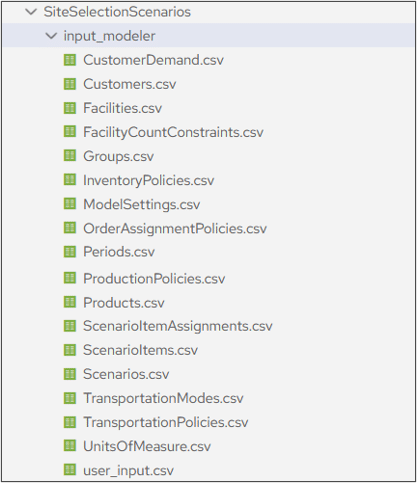
Each Atlas account is loaded with a run_model.py file located within the SDK folder in your Model Library
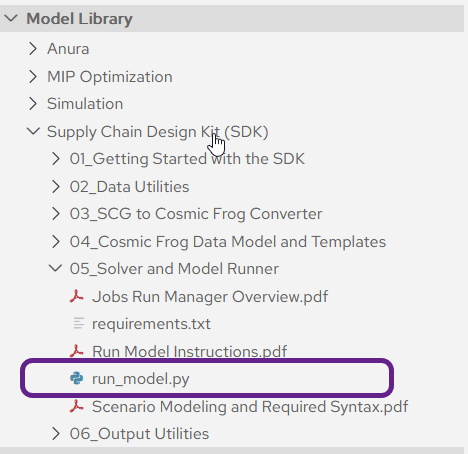
Double click the file to open it within Atlas and enter the following data:
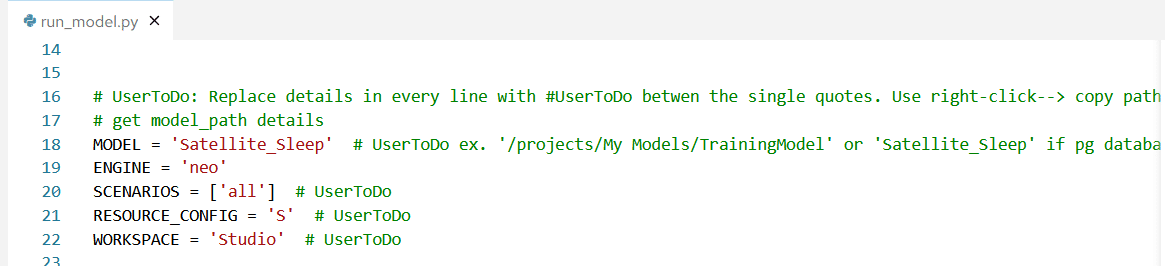
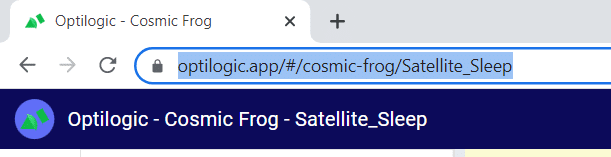
The use of non alpha-numeric characters can present the possibilities of data issues when running scenarios. The only special characters that will be officially supported are periods, dashes, parentheses and underscores.
Please note that while other special characters in input data or scenario names can still function as expected, we can not guarantee that they will always work. If you encounter any issues or have questions about the data being used, please feel free to contact support at support@optilogic.com.