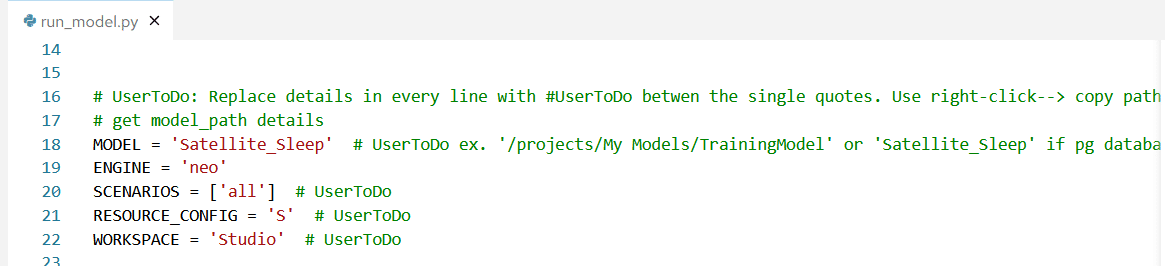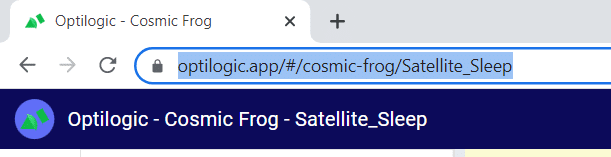Running a model from Atlas via the SDK requires the following inputs:
Model data can be stored in two common locations:
1. Cosmic Frog model (denoted by a .frog suffix) stored within Postgres SQL database in the platform
2. .CSV files stored within Atlas
For #1 simply enter the database name within single quotes. For example to run a model called Satellite_Sleep I will need to enter this data in the run_model.py file
For #2 you will need to create a folder within Atlas to store your .CSV modeling files:
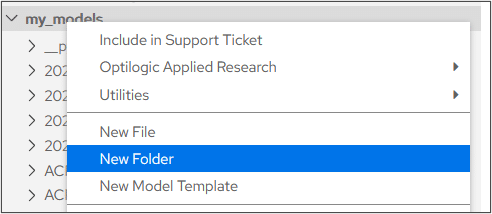
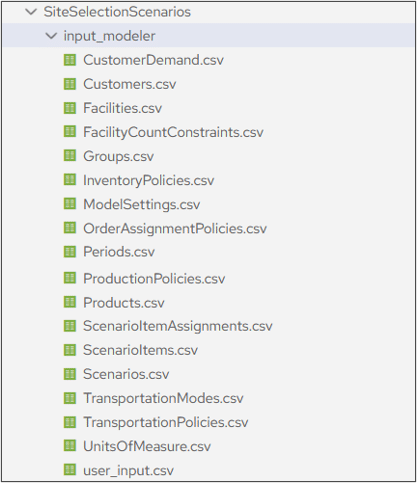
Each Atlas account is loaded with a run_model.py file located within the SDK folder in your Model Library
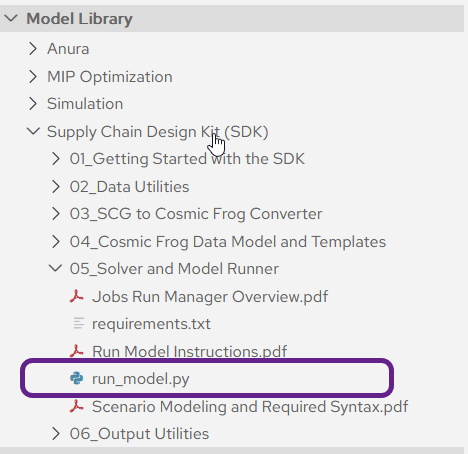
Double click the file to open it within Atlas and enter the following data:
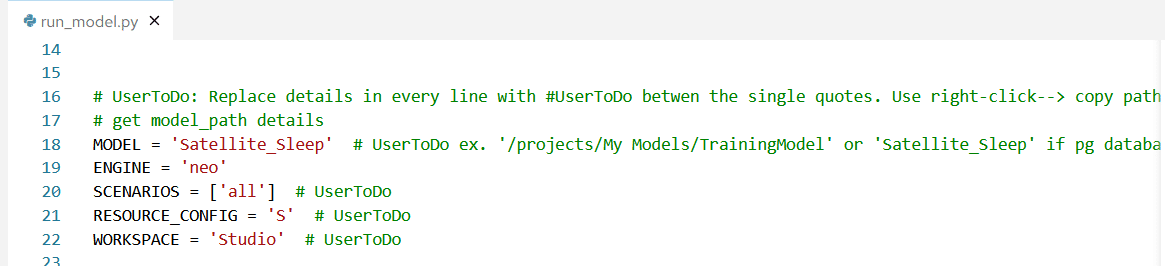
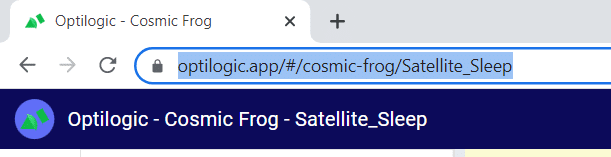
Running a model from Atlas via the SDK requires the following inputs:
Model data can be stored in two common locations:
1. Cosmic Frog model (denoted by a .frog suffix) stored within Postgres SQL database in the platform
2. .CSV files stored within Atlas
For #1 simply enter the database name within single quotes. For example to run a model called Satellite_Sleep I will need to enter this data in the run_model.py file
For #2 you will need to create a folder within Atlas to store your .CSV modeling files:
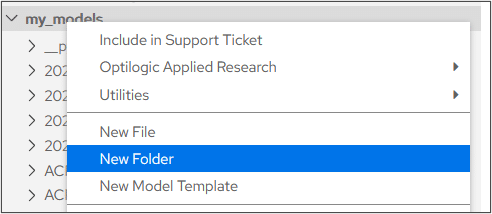
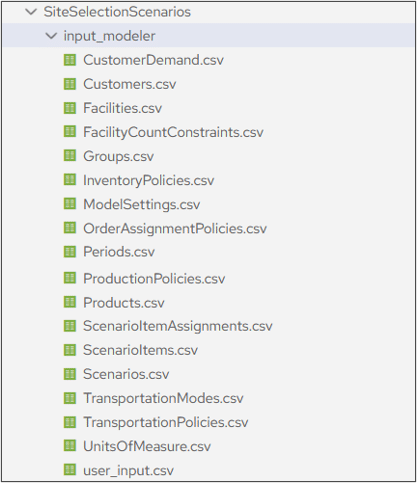
Each Atlas account is loaded with a run_model.py file located within the SDK folder in your Model Library
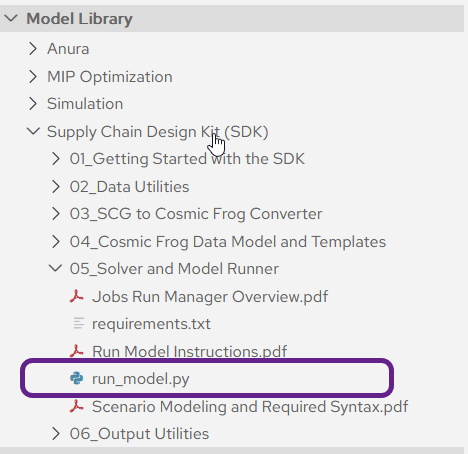
Double click the file to open it within Atlas and enter the following data: