

Teams is an exciting new feature set designed to enhance collaboration within Supply Chain Design, enabling companies to foster a more connected and efficient working environment. With Teams, users can join a shared workspace where all team members have seamless access to collective models and files. This ensures that every piece of work remains synchronized, providing a single source of truth for your data. When one team member updates a file, those changes instantly reflect for all other members, eliminating inconsistencies and ensuring that everyone stays aligned.
Beyond simply improving collaboration, Teams offers a structured and flexible way to organize your projects. Instead of keeping all your files and models confined to a personal account, you can now create distinct teams tailored to different projects, departments, or business functions. This means greater clarity and easier navigation between workspaces, ensuring that the right content is always at your fingertips.
Consider the possibilities:
Teams introduces a more intuitive and structured way to collaborate, organize, and access your work—ensuring that your team members always have the latest updates and a streamlined experience. Get started today and transform the way you work together!
This documentation contains a high-level overview of the Teams feature set, details the steps to get started, gives examples of how Teams can be structured, and covers best practices. More detailed documentation for Organization Administrators and Teams Users is available in the following help center articles:
The diagram below highlights the main building blocks of the Teams feature set:
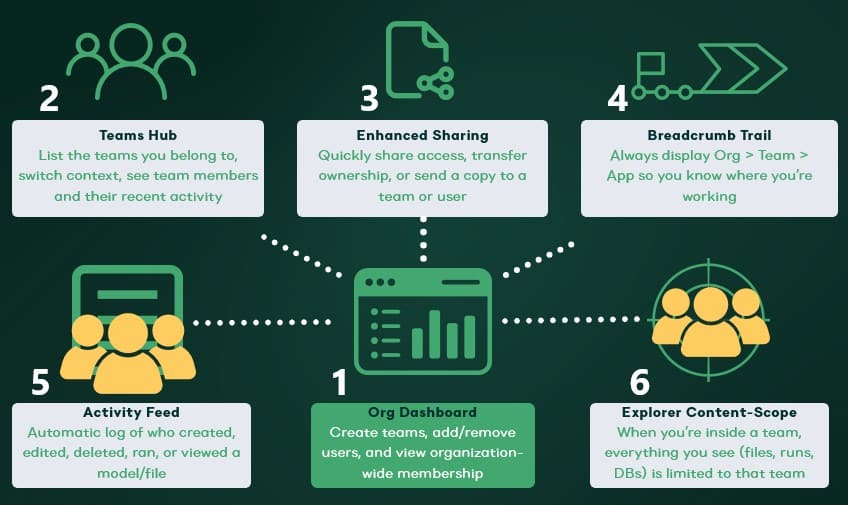
At a high-level, these are the steps to start using the Teams feature set:
Here follow 5 examples of how teams can be structured, including an example for each and an explanation of why such a setup works well.
Please keep following best practices in mind to ensure optimal use of the Teams feature set:
Once you have set up your teams and added content, you are ready to start collaborating and unlocking the full potential of Teams within Optilogic!
Let us know if you need help along the way—our support team (support@optilogic.com) has your back.
Teams is an exciting new feature set designed to enhance collaboration within Supply Chain Design, enabling companies to foster a more connected and efficient working environment. With Teams, users can join a shared workspace where all team members have seamless access to collective models and files. This ensures that every piece of work remains synchronized, providing a single source of truth for your data. When one team member updates a file, those changes instantly reflect for all other members, eliminating inconsistencies and ensuring that everyone stays aligned.
Beyond simply improving collaboration, Teams offers a structured and flexible way to organize your projects. Instead of keeping all your files and models confined to a personal account, you can now create distinct teams tailored to different projects, departments, or business functions. This means greater clarity and easier navigation between workspaces, ensuring that the right content is always at your fingertips.
Consider the possibilities:
Teams introduces a more intuitive and structured way to collaborate, organize, and access your work—ensuring that your team members always have the latest updates and a streamlined experience. Get started today and transform the way you work together!
This documentation contains a high-level overview of the Teams feature set, details the steps to get started, gives examples of how Teams can be structured, and covers best practices. More detailed documentation for Organization Administrators and Teams Users is available in the following help center articles:
The diagram below highlights the main building blocks of the Teams feature set:
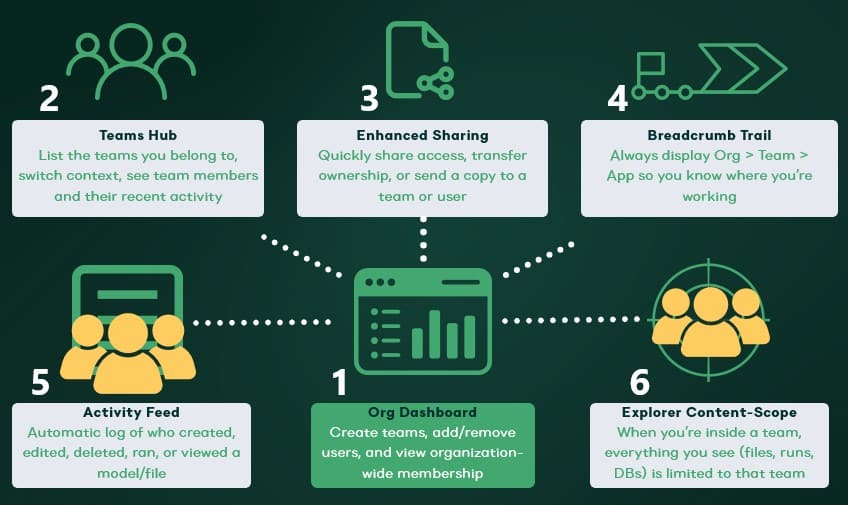
At a high-level, these are the steps to start using the Teams feature set:
Here follow 5 examples of how teams can be structured, including an example for each and an explanation of why such a setup works well.
Please keep following best practices in mind to ensure optimal use of the Teams feature set:
Once you have set up your teams and added content, you are ready to start collaborating and unlocking the full potential of Teams within Optilogic!
Let us know if you need help along the way—our support team (support@optilogic.com) has your back.

