

Teams is an exciting new feature set on the Optilogic platform designed to enhance collaboration within Supply Chain Design, enabling companies to foster a more connected and efficient working environment. With Teams, users can join a shared workspace where all team members have seamless access to collective models and files. For a more elaborate introduction to and high-level overview of the Teams feature set, please see this “Getting Started with Teams” help center article.
This guide will cover how to use and take advantage of the Teams functionality on the Optilogic Platform.
For organization administrators (Org Admins), there is an “Optilogic Teams – Administrator Guide” help center article available. The Admin guide details how Org Admins can create new Teams & change existing ones, and how they can add new Members and update existing ones.
When your organization decides to start using the Teams functionality on the Optilogic platform, they will appoint one or multiple users to be the organizations’s administrators (Org Admin) who will create the Teams and add Members to these teams. Once an Org Admin has added you to a team, you will see a new application called Team Hub when logged in on the Optilogic platform. You will also receive a notification on the Optilogic platform about having been added to a team:
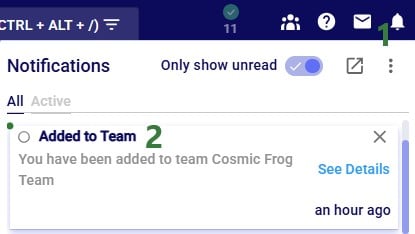
Note that it is possible to invite people from outside an organization to join one of your organization’s teams. Think for example of granting access to a contractor who is temporarily working on a specific project that involves modelling in Cosmic Frog. An Org Admin can invite this person to a specific team, see the “Optilogic Teams – Administrator Guide” help center article on how to do this. If someone is invited to join a team, and they are not part of that organization, they will receive an email invitation to the team. The following screenshots show this from the perspective of the user who is being invited to join a team of an organization they are not part of.
The user will receive an email similar to the one shown below. In this case the user is invited to the “Onboarding” team.
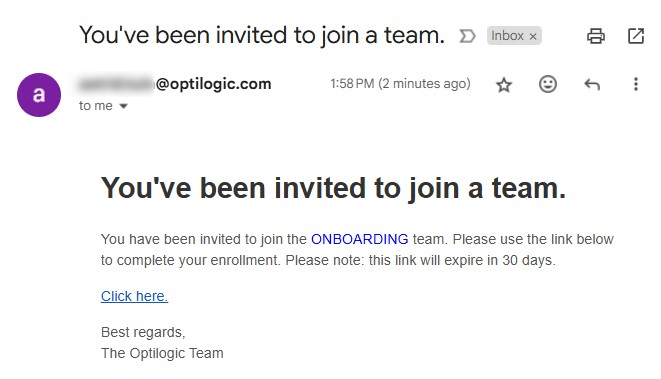
Clicking on the “Click here” link will open a new browser tab where user can confirm to join the team they are invited to by clicking on the Join Team button:
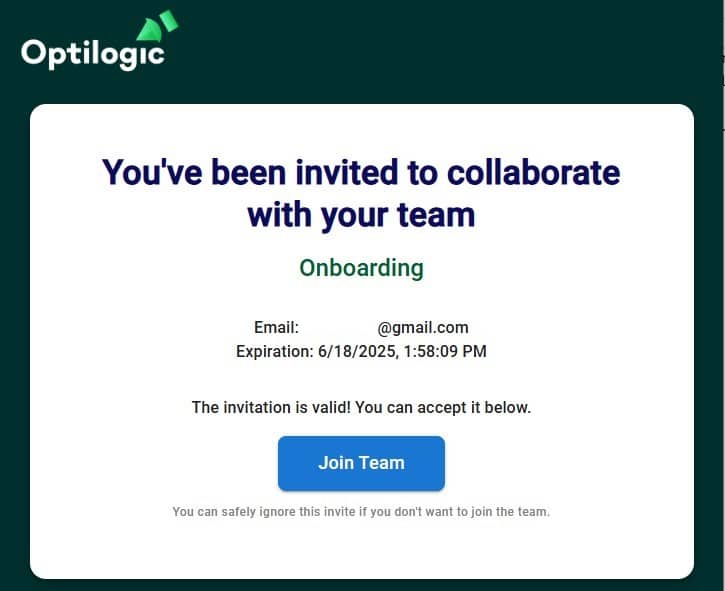
After clicking on the Join Team button, user will be prompted to login to the Optilogic platform or to create an account if they do not have one already. Once logged in, they are part of the team they were invited to and they will see the Team Hub application (see next section).
They will also see a notification in their Optilogic account:
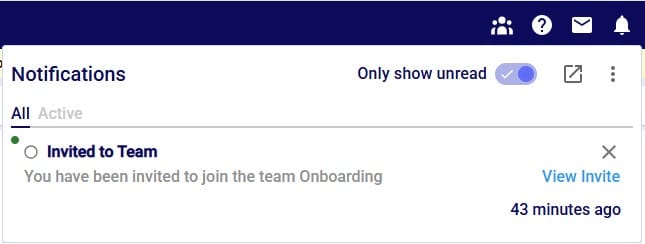
Clicking on the notifications bell icon at the top right of the Optilogic platform will open the notifications list. There will be an entry for the invite the user received to join the Onboarding team.
Should an Org Admin have deleted the invitation before the user accepts the invite, they will get the message “Failed to activate the invite” when clicking on the Join Team button:

The Team Hub is a centralized workspace where users can view and switch between the teams they belong to. At its core, Team Hub provides team members with a streamlined view of their team’s activity, resources, and members. When first opening the Team Hub application, it may look similar to the following screenshot:
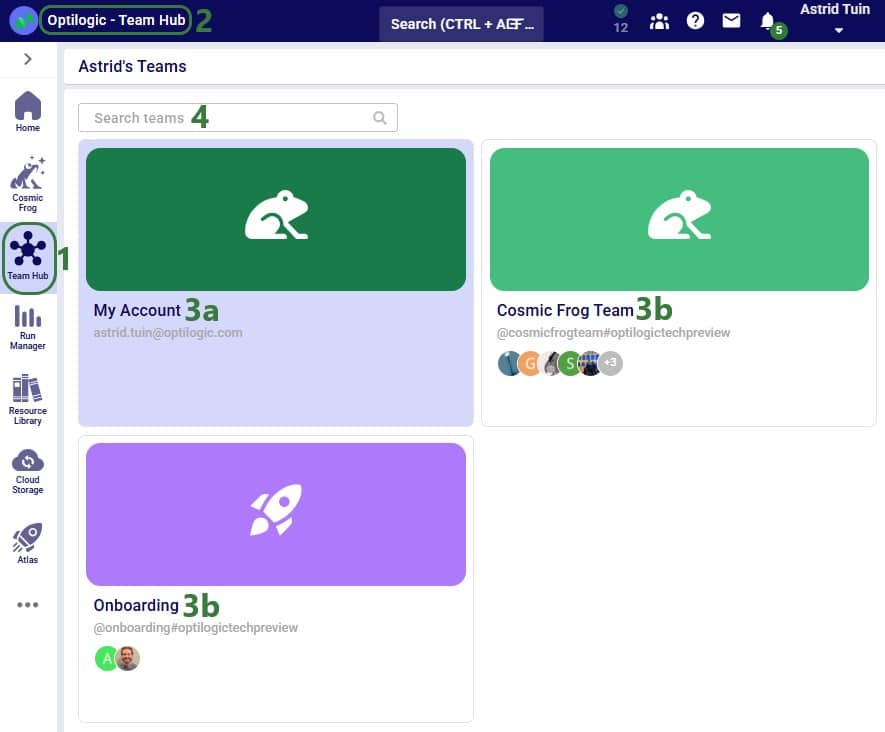
Next, we will have a look at the team card of the Cosmic Frog Team:
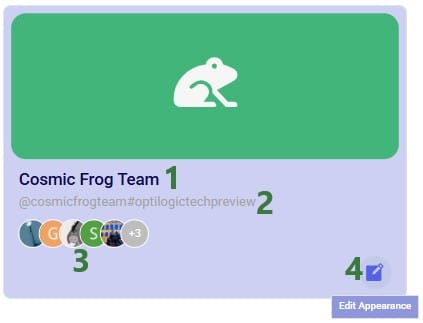

Note that changing the appearance of a team changes it not just for you, but for all members of the team.
When clicking on a team or My Account in the Team Hub, user will be switching into that team and all the content will be that of the team. See also the next section “Content Switching with Team Hub” where this is explained in more detail. When switching between teams or My Account, first the resources of the team you are switching to will be loaded:
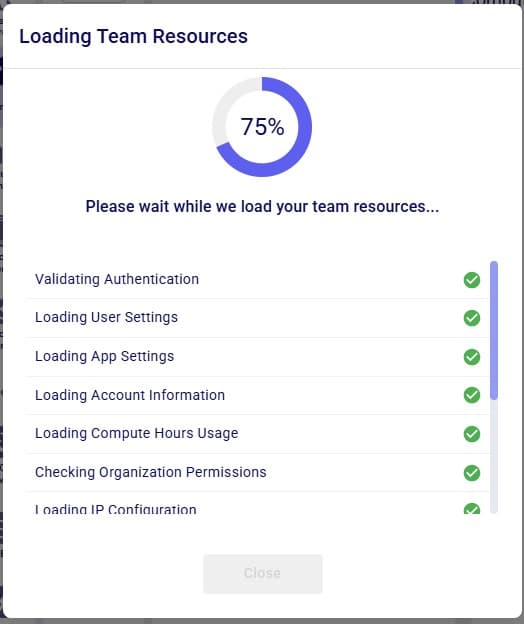
Once all resources are loaded, user can click on the Close button at the bottom or wait until it automatically closes after a few seconds. We will first have a look at what the Team Hub looks like for My Account, the user’s personal account, and after that also cover the Team Hub contents of a team.

The overview of a team in the Team Hub application can look similar to following screenshot:
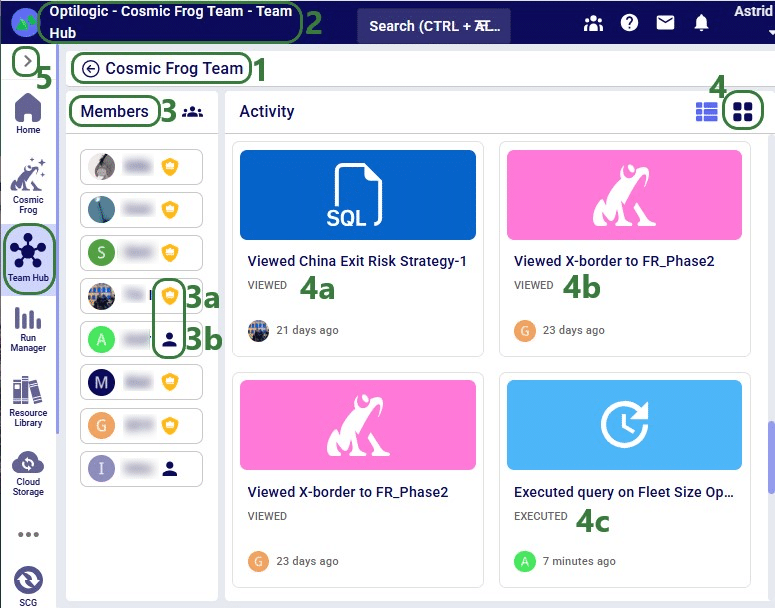
Note that as a best practice, users can start using the team’s activity feed instead of written / verbal updates from team members to understand the details of who worked on what when.
One of the most important features of the Team Hub application is its role as a content switcher. By default, when you log into the Optilogic platform, you’ll see only your personal content (My Account)—similar to a private workspace or OneDrive.
However, once you enter Team Hub and select a specific team, the Explorer automatically updates to display all files and databases associated with that team. This team context extends across the entire Optilogic platform. For example, if you navigate to the Run Manager, you’ll only see job runs associated with the selected team.
By switching into a team, all applications and data within the platform are scoped to that team. We will illustrate this with the following screenshots where user has switched to the team named “Cosmic Frog Team”.
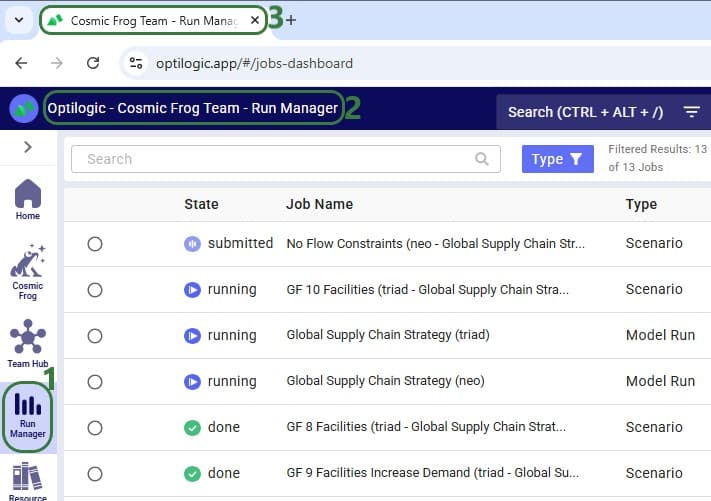
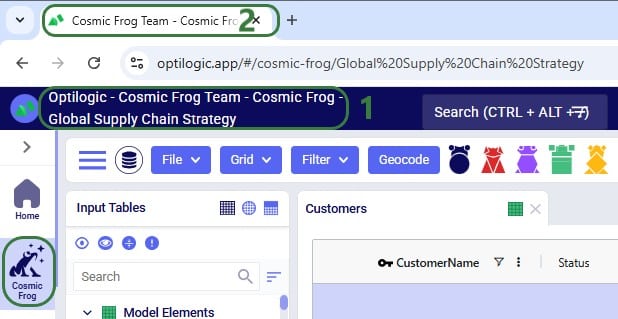
Besides the “Cosmic Frog Team” team, this user is also part of the Onboarding team, which they have now switched to using the Team Hub application. Next, they open Resource Library application:

Note that it is best practice to return to your personal space in My Account when finished working in a Team, to ensure workspace content is kept separate and files are not accidentally created in/added to the wrong team.
Once an organization and its teams are set up, the next step is to start populating your teams with content. Besides adding content by copying from the Resource Library as seen in the last screenshot above, there are two primary ways to add models or files to a team.
Navigate to the Team Hub and switch into your team space. From here, you can create new files, upload existing ones, or begin building new models directly within the team. Keep in mind that any files or models created within a team are visible to all team members and can be modified by them. If you have content that you would prefer not to be accessed or edited by others, we recommend either labeling it clearly or creating it within your personal My Account workspace.

When user is in a specific team (Cosmic Frog Team here), they can add content through the Explorer (expand by clicking on the greater than icon at the top left on the Optilogic Platform): right clicking in the Explorer brings up a context menu with options to create new files, folders, and Cosmic Frog Models, and to upload files. When using these options, these are all created in / added to the active team.
You can also quickly add content to your team by using Enhanced Sharing. This feature allows you to easily select entire teams or individual team members to share content with. When you open the share modal and click into the form, you’ll see intelligent suggestions—teams you belong to and members from your organization—appear automatically. Simply click on the teams or users listed to autofill the form. To learn more about the different ways of sharing content and content ownership, please see the “Model Sharing & Backups for Multi-User Collaboration” help center article.
Please note that, regardless of how a team’s content has been created/added:
Once you have been added to any teams and have added content, you are ready to start collaborating and unlocking the full potential of Teams within Optilogic!
Let us know if you need help along the way—our support team (support@optilogic.com) has your back.
Teams is an exciting new feature set on the Optilogic platform designed to enhance collaboration within Supply Chain Design, enabling companies to foster a more connected and efficient working environment. With Teams, users can join a shared workspace where all team members have seamless access to collective models and files. For a more elaborate introduction to and high-level overview of the Teams feature set, please see this “Getting Started with Teams” help center article.
This guide will cover how to use and take advantage of the Teams functionality on the Optilogic Platform.
For organization administrators (Org Admins), there is an “Optilogic Teams – Administrator Guide” help center article available. The Admin guide details how Org Admins can create new Teams & change existing ones, and how they can add new Members and update existing ones.
When your organization decides to start using the Teams functionality on the Optilogic platform, they will appoint one or multiple users to be the organizations’s administrators (Org Admin) who will create the Teams and add Members to these teams. Once an Org Admin has added you to a team, you will see a new application called Team Hub when logged in on the Optilogic platform. You will also receive a notification on the Optilogic platform about having been added to a team:
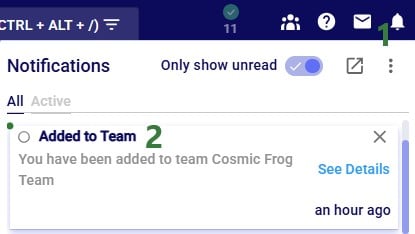
Note that it is possible to invite people from outside an organization to join one of your organization’s teams. Think for example of granting access to a contractor who is temporarily working on a specific project that involves modelling in Cosmic Frog. An Org Admin can invite this person to a specific team, see the “Optilogic Teams – Administrator Guide” help center article on how to do this. If someone is invited to join a team, and they are not part of that organization, they will receive an email invitation to the team. The following screenshots show this from the perspective of the user who is being invited to join a team of an organization they are not part of.
The user will receive an email similar to the one shown below. In this case the user is invited to the “Onboarding” team.
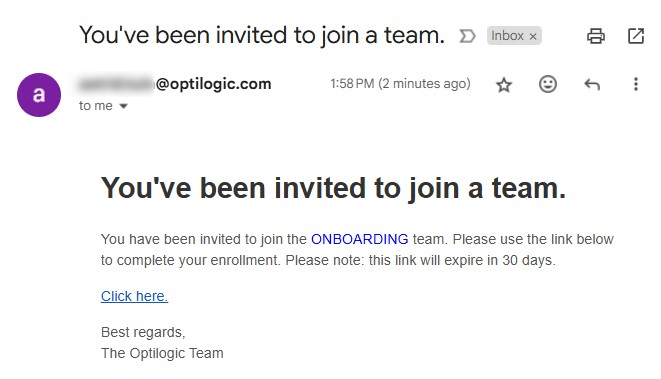
Clicking on the “Click here” link will open a new browser tab where user can confirm to join the team they are invited to by clicking on the Join Team button:
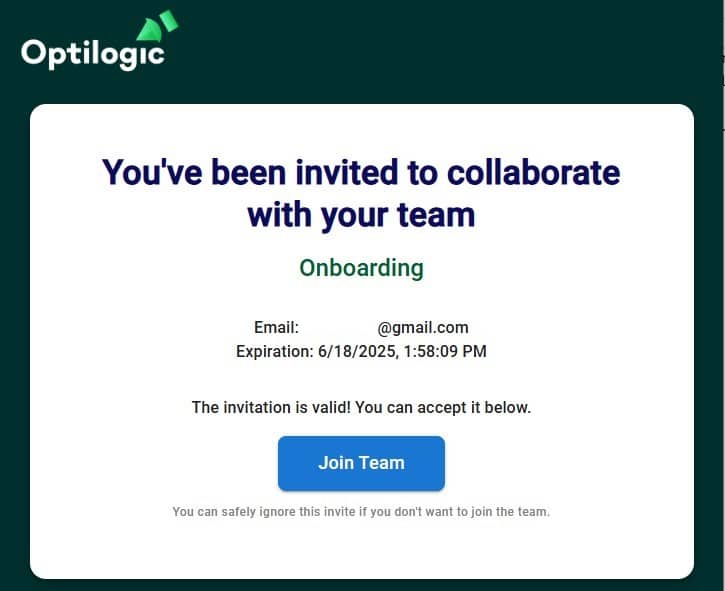
After clicking on the Join Team button, user will be prompted to login to the Optilogic platform or to create an account if they do not have one already. Once logged in, they are part of the team they were invited to and they will see the Team Hub application (see next section).
They will also see a notification in their Optilogic account:
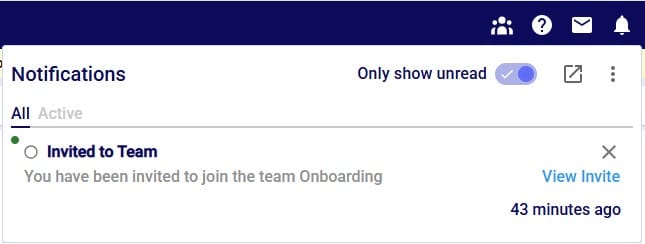
Clicking on the notifications bell icon at the top right of the Optilogic platform will open the notifications list. There will be an entry for the invite the user received to join the Onboarding team.
Should an Org Admin have deleted the invitation before the user accepts the invite, they will get the message “Failed to activate the invite” when clicking on the Join Team button:

The Team Hub is a centralized workspace where users can view and switch between the teams they belong to. At its core, Team Hub provides team members with a streamlined view of their team’s activity, resources, and members. When first opening the Team Hub application, it may look similar to the following screenshot:
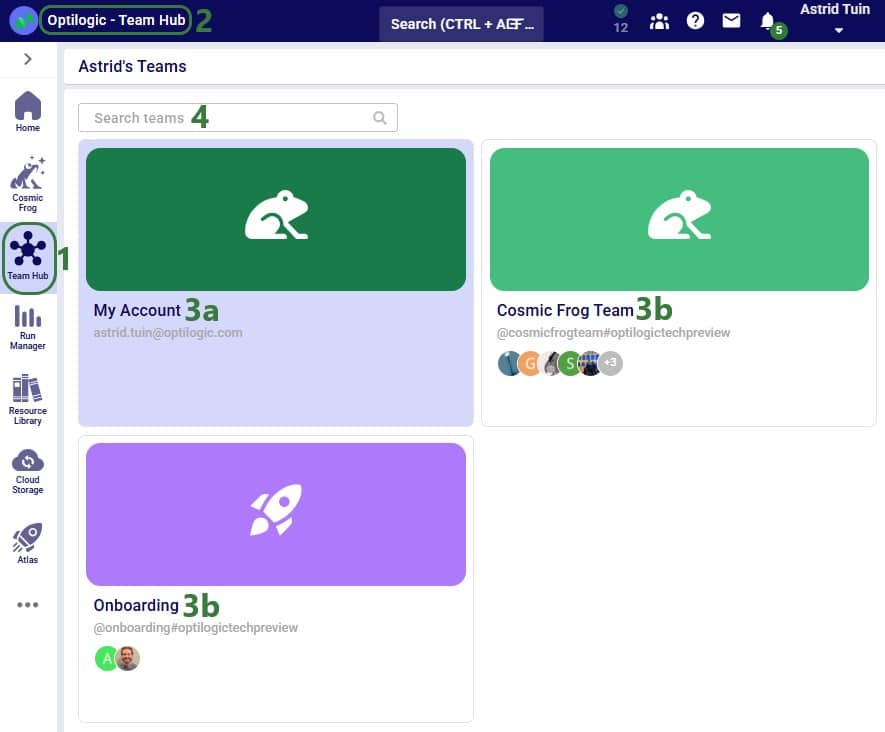
Next, we will have a look at the team card of the Cosmic Frog Team:
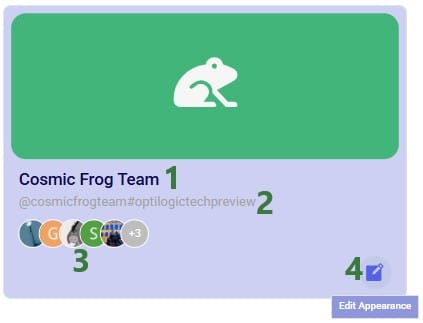

Note that changing the appearance of a team changes it not just for you, but for all members of the team.
When clicking on a team or My Account in the Team Hub, user will be switching into that team and all the content will be that of the team. See also the next section “Content Switching with Team Hub” where this is explained in more detail. When switching between teams or My Account, first the resources of the team you are switching to will be loaded:
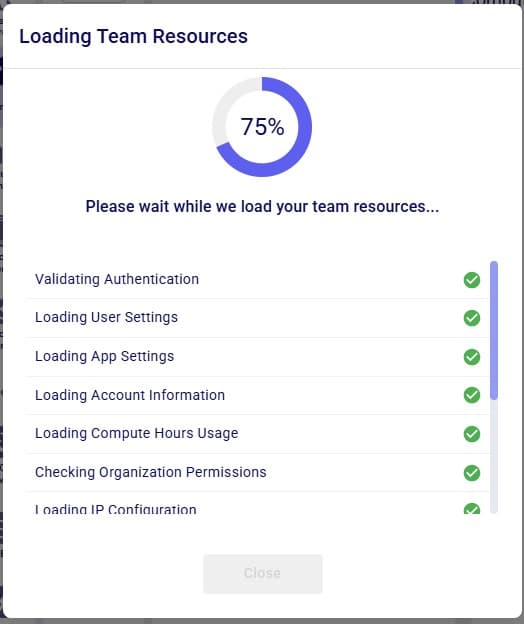
Once all resources are loaded, user can click on the Close button at the bottom or wait until it automatically closes after a few seconds. We will first have a look at what the Team Hub looks like for My Account, the user’s personal account, and after that also cover the Team Hub contents of a team.

The overview of a team in the Team Hub application can look similar to following screenshot:
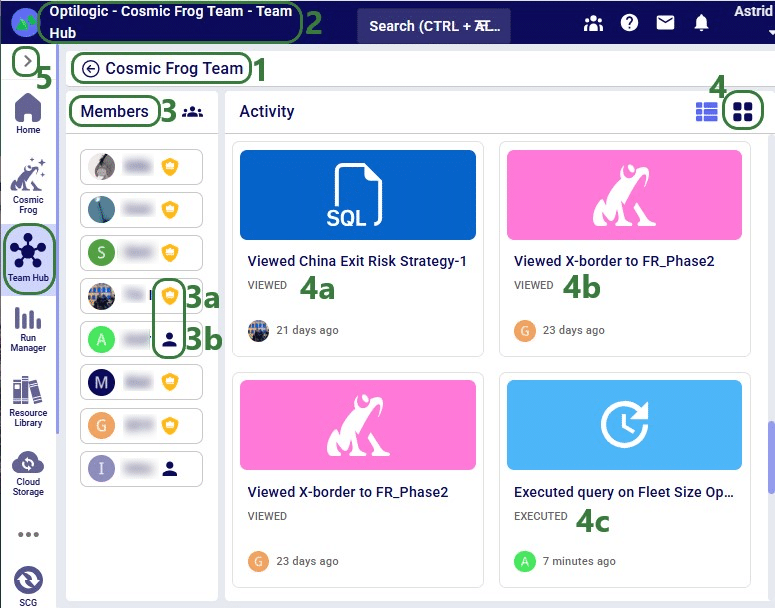
Note that as a best practice, users can start using the team’s activity feed instead of written / verbal updates from team members to understand the details of who worked on what when.
One of the most important features of the Team Hub application is its role as a content switcher. By default, when you log into the Optilogic platform, you’ll see only your personal content (My Account)—similar to a private workspace or OneDrive.
However, once you enter Team Hub and select a specific team, the Explorer automatically updates to display all files and databases associated with that team. This team context extends across the entire Optilogic platform. For example, if you navigate to the Run Manager, you’ll only see job runs associated with the selected team.
By switching into a team, all applications and data within the platform are scoped to that team. We will illustrate this with the following screenshots where user has switched to the team named “Cosmic Frog Team”.
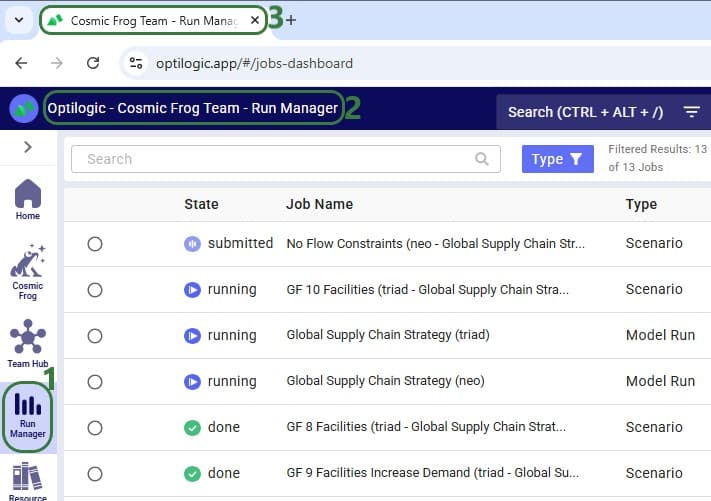
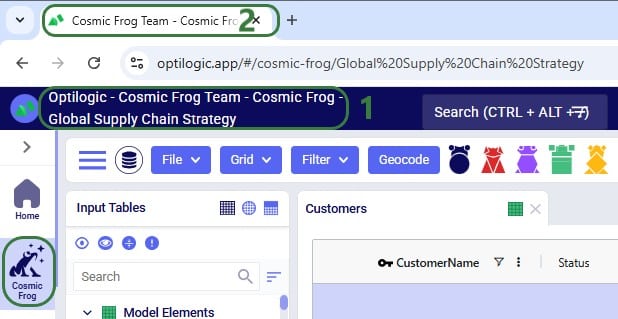
Besides the “Cosmic Frog Team” team, this user is also part of the Onboarding team, which they have now switched to using the Team Hub application. Next, they open Resource Library application:

Note that it is best practice to return to your personal space in My Account when finished working in a Team, to ensure workspace content is kept separate and files are not accidentally created in/added to the wrong team.
Once an organization and its teams are set up, the next step is to start populating your teams with content. Besides adding content by copying from the Resource Library as seen in the last screenshot above, there are two primary ways to add models or files to a team.
Navigate to the Team Hub and switch into your team space. From here, you can create new files, upload existing ones, or begin building new models directly within the team. Keep in mind that any files or models created within a team are visible to all team members and can be modified by them. If you have content that you would prefer not to be accessed or edited by others, we recommend either labeling it clearly or creating it within your personal My Account workspace.

When user is in a specific team (Cosmic Frog Team here), they can add content through the Explorer (expand by clicking on the greater than icon at the top left on the Optilogic Platform): right clicking in the Explorer brings up a context menu with options to create new files, folders, and Cosmic Frog Models, and to upload files. When using these options, these are all created in / added to the active team.
You can also quickly add content to your team by using Enhanced Sharing. This feature allows you to easily select entire teams or individual team members to share content with. When you open the share modal and click into the form, you’ll see intelligent suggestions—teams you belong to and members from your organization—appear automatically. Simply click on the teams or users listed to autofill the form. To learn more about the different ways of sharing content and content ownership, please see the “Model Sharing & Backups for Multi-User Collaboration” help center article.
Please note that, regardless of how a team’s content has been created/added:
Once you have been added to any teams and have added content, you are ready to start collaborating and unlocking the full potential of Teams within Optilogic!
Let us know if you need help along the way—our support team (support@optilogic.com) has your back.

