

Cosmic Frog for Excel Applications provide alternative interfaces for specific use cases as companion applications to the full Cosmic Frog Supply chain design product. For example, they can be used to access a subset of the Cosmic Frog functionality in a simplified manner or provide specific users who are not experienced in working with Cosmic Frog models access to a subset of inputs and/or outputs of a full-blown Cosmic Frog model that are relevant to their position.
Several example use cases are:
It is recommended to review the Cosmic Frog for Excel App Builder before diving into this documentation, as basic applications can quickly and easily be built with it rather than having to edit/write code, which is what will be explained in this help article. The Cosmic Frog for Excel App Builder can be found in the Resource Library and is also explained in the “Getting Started with the Cosmic Frog for Excel App Builder” help article.
Here we will discuss how one can set up and use a Cosmic Frog for Excel Application, which will include steps that use VBA (Visual Basic for Applications) in Excel and scripting using the programming language Python. This may sound daunting at first if you have little or no experience using these. However, by following along with this resource and the ones referenced in this document, most users will be able to set up their own App in about a day or 2 by copy-pasting from these resources and updating the parts that are specific to their use case. Generative AI engines like Chat GPT and perplexity can be very helpful as well to get a start on VBA and Python code. Cosmic Frog functionality will not be explained much in this documentation, the assumption is that users are familiar with the basics of building, running, and analyzing outputs of Cosmic Frog models.
In this documentation we are mainly following along with the Greenfield App that is part of the Resource Library resource “Building a Cosmic Frog for Excel Application”. Once we have gone through this Greenfield app in detail, we will discuss how other common functionality that the Greenfield App does not use can be added to your own Apps.
There are several Cosmic Frog for Excel Applications that have been developed by Optilogic available in the Resource Library. Links to these and a short description of each of them can be found in the penultimate section “Apps Available in the Resource Library” of this documentation.
Throughout the documentation links to other resources are included; in the last section “List of All Resources” a complete list of all resources mentioned is provided.
The following screenshot shows at a high-level what happens when a typical Cosmic Frog for Excel App is used. The left side represents what happens in Excel, and on the right side what happens on the Optilogic platform.
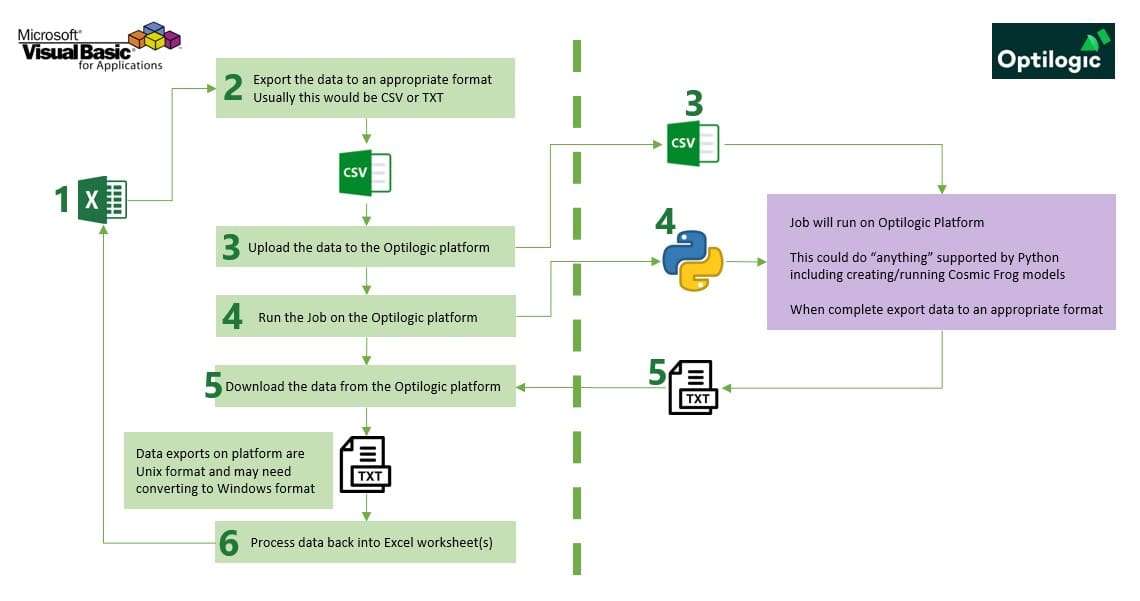
A typical Cosmic Frog for Excel Application will contain at least several worksheets that each serve a specific purpose. As mentioned before, we are using the MicroAPP_Greenfield_v3.xlsm App from the Building a Cosmic Frog for Excel Application resource as an example. The screenshots in this section are of this .xlsm file. Depending on the purpose of the App, users will name and organize worksheets differently, and add/remove worksheets as needed too:
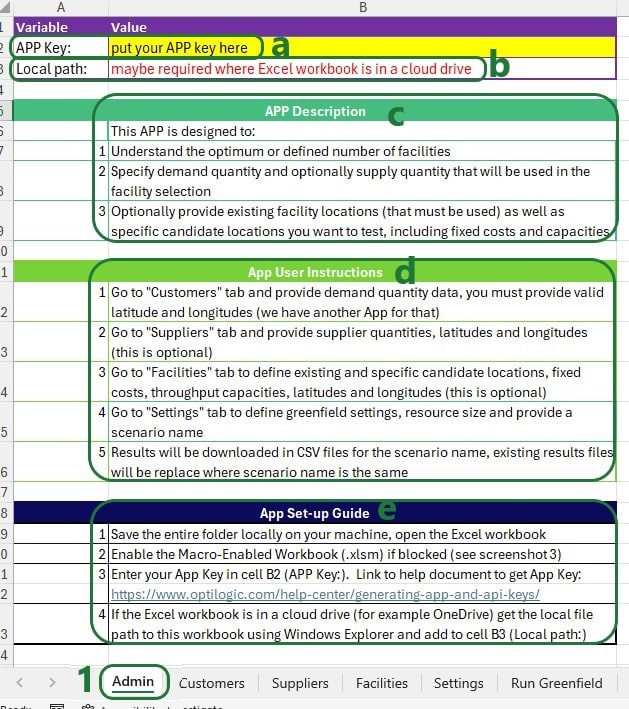

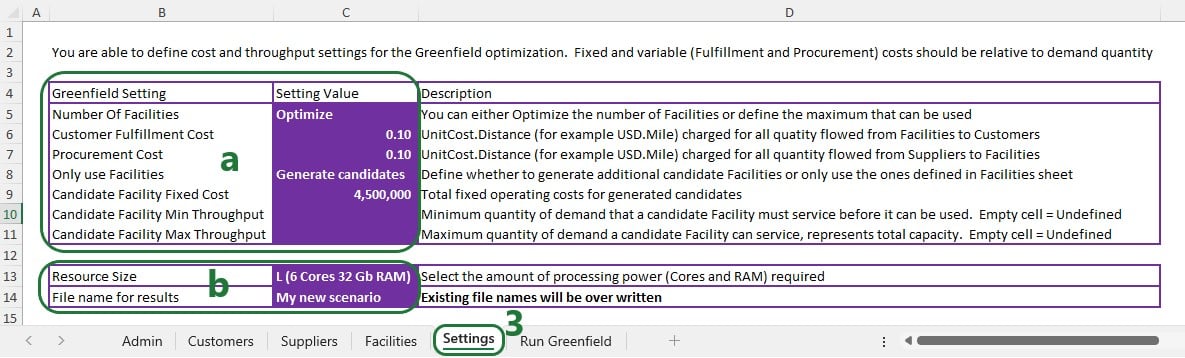

To set up and configure Cosmic Frog for Excel Applications, we mostly use .xlsm Excel files, which are macro-enabled Excel workbooks. When opening an .xlsm file that for example has been shared with you by someone else or has been downloaded from the Optilogic Resource Library (Help Article on How To Use the Resource Library), you may find that you see either a message about a Protected View where editing needs to be enabled or a Security Warning that Macros have been disabled. Please see the Troubleshooting section towards the end of this documentation on how to resolve these warnings.
To set up Macros using Visual Basic for Applications (VBA), go to the Developer tab of the Excel ribbon:
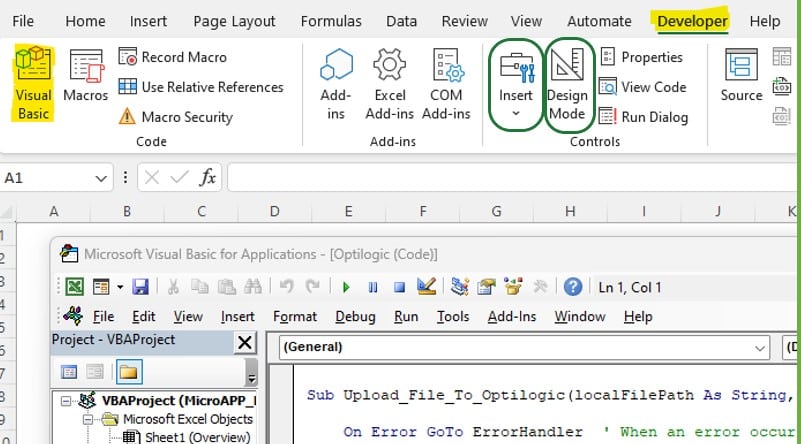
If the Developer option is not available in the ribbon, then go to File > Options > Customize Ribbon, select Developer from the list on the left and click on the Add >> button, then click on OK. Should you not see Options when clicking on File, then click on “More…” instead, which will then show you Options too.
Now that you are set up to start building Macros using VBA: go to the Developer tab, enable Design Mode and add controls to your sheets by clicking on Insert, and selecting any controls to insert from the drop-down menu. For example, add a button and assign a Macro to it by right clicking on the button and selecting Assign Macro from the right-click menu:

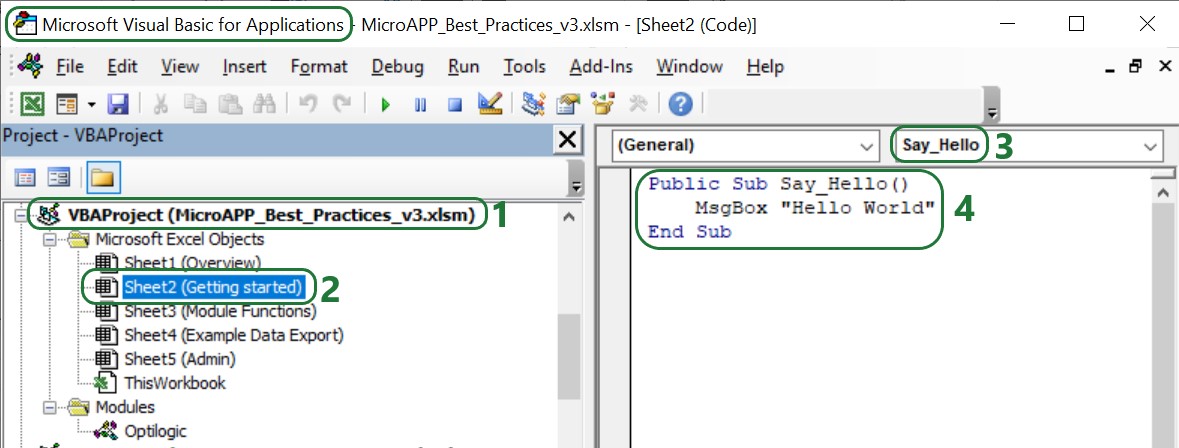
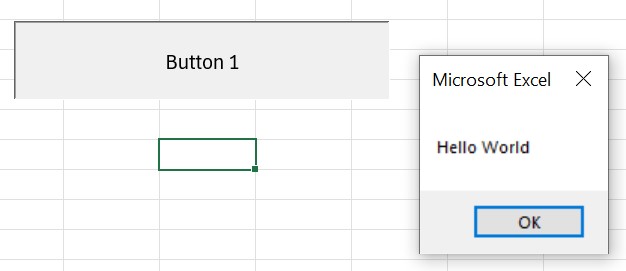
To learn more about Visual Basic for Applications, see this Microsoft help article Getting started with VBA in Office, it also has an entire section on VBA in Excel.
It is possible to add custom modules to VBA in which Sub procedures (“Subs”) and functions to perform specific tasks have been pre-defined and can be called in the rest of the VBA code used in the workbook where the module has been imported into. Optilogic has created such a module, called Optilogic.bas. This module provides 8 standard functions for integration into the Optilogic platform.
You can download Optilogic.bas from the Building a Cosmic Frog for Excel Application resource in the Resource Library:
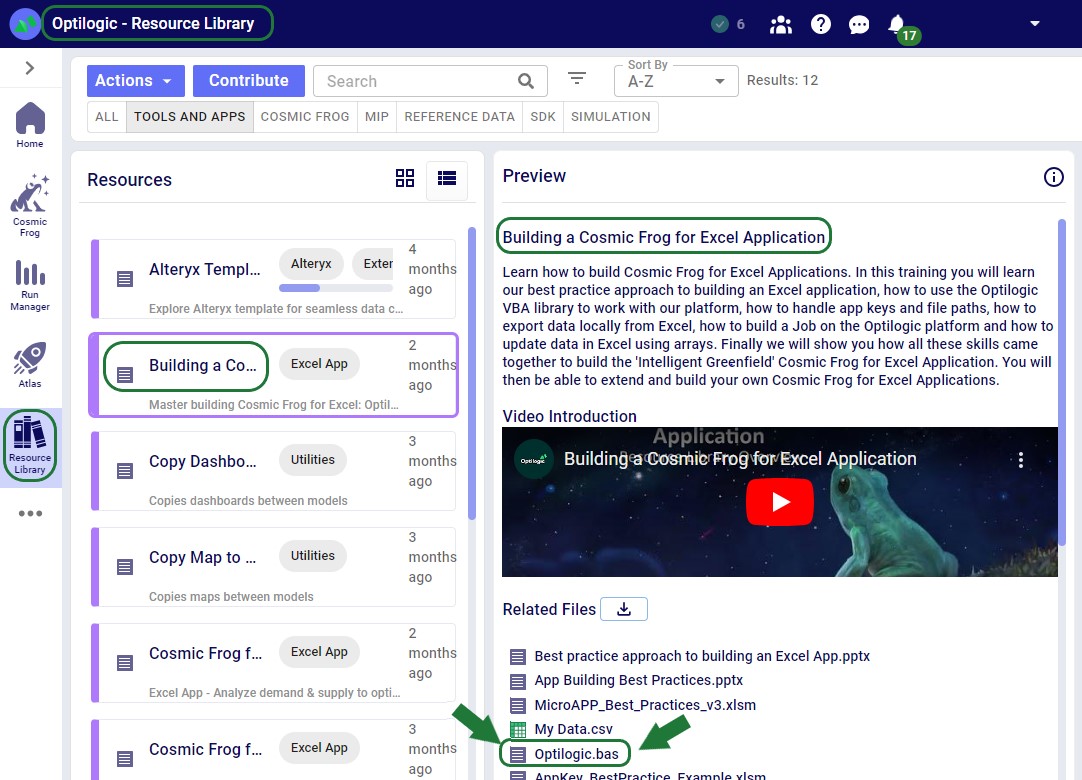
You can then import it into the workbook you want to use it in:
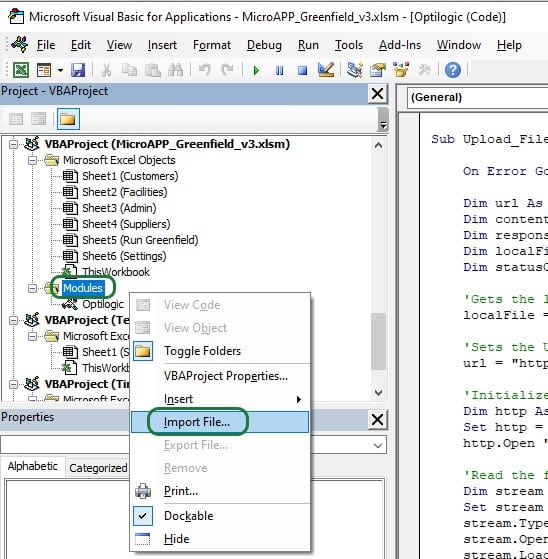
Right click on Modules in the VBA Project of the workbook you are working in and then select Import File…. Browse to where you have saved Opitlogic.bas and select it. Once done, it will appear in the Modules section, and you can double click on it to open it up:

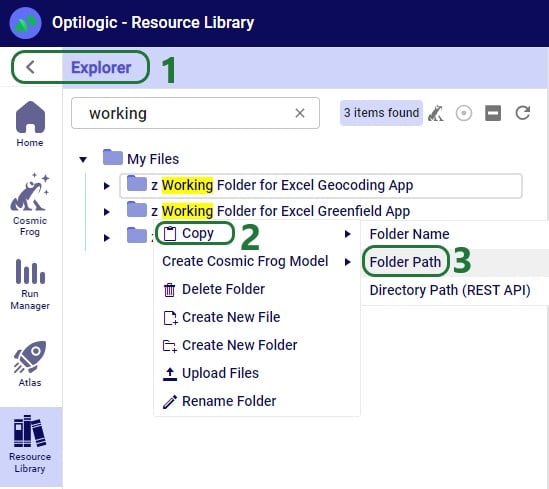
These Optilogic specific Sub procedures and the standard VBA for Excel functionality enable users to create the Macros they require for their Cosmic Frog for Excel Applications.
App Keys are used to authenticate the user from the Excel App on the Optilogic platform. To get an App Key that you can enter into your Excel Apps, see this Help Center Article on Generating App and API Keys. During the first run of an App, the App Key will be copied from the cell it is entered into to an app.key file in the same folder as the Excel .xlsm file, and it will be removed from the worksheet. This is done by using the Manage_App_Key Sub procedure described in the “Optilogic.bas VBA Module” section above. User can then keep running the App without having to enter the App Key again unless the workbook or app.key file is moved elsewhere.
It is important to emphasize that App Keys should not be saved into Excel Apps as they can easily be accidentally shared when the Excel App itself is shared. Individual users need to authenticate with their own App Key.
When sharing an App with someone else, one easy way to do so is to share all contents of the folder where the Excel App is saved (optionally, zipped up). However, one needs to make sure to remove the app.key file from this folder before doing so.
A Python Job file in the context of Cosmic Frog for Excel Applications is the file that contains the instructions (in Python script format) for the operations of the App that take place on the Optilogic Platform.
Notes on Job files:
For Cosmic Frog for Excel Apps, a .job file is typically created and saved in the same folder as the Macro-enabled Excel workbook. As part of the Run Macro in that Excel workbook, the .job file will be uploaded to the Optilogic platform too (together with any input & settings data). Once uploaded, the Python code in the .job file will be executed, which may do things like loading the data from any uploaded CSV files into a Cosmic Frog model, run that Cosmic Frog model (a Greenfield run in our example), and retrieve certain outputs of interest from the Cosmic Frog model once the run is done.
For a Python job that uses functionality from the cosmicfrog library to run, a requirements.txt file that just contains the text “cosmicfrog” (without the quotes) needs to be placed in the same folder as the .job file. Therefore, this file is typically created by the Excel Macro and uploaded together with any exported data & settings worksheets, the app.key file, and the .job file itself so they all land in the same working folder on the Optilogic platform. Note that the Optilogic platform will soon be updated so that using a requirements.txt file will not be needed anymore and the cosmicfrog library will be available by default.
Like VBA, users and creators of Cosmic Frog for Excel Apps do not need to be experts in Python code, and will mostly be able to do the things they want to by copy-pasting from existing Apps and updating only the parts that are different for their App. In the greenfield.job section further below we will go through the code of the python Job for the Greenfield App in more detail, which can be a starting point for users to start making changes to for their own Apps. Next, we will provide some more details and references to quickly equip you with some basic knowledge, including what you can do with the cosmicfrog Python library.
There are a lot of helpful resources and communities online where users can learn everything there is to know about using & writing Python code. A great place to start is on the Python for Beginners page on python.org. This page also mentions how more experienced coders can get started with Python.
Working locally on any Python scripts/Jobs has the advantage that you can make use of code completion features which helps with things like auto-completion, showing what arguments functions need, catch incorrect syntax/names, etc. An example set up to achieve this is for example one where Python, Visual Studio Code, and an IntelliSense extension package for Python for Visual Studio Code are installed locally:
Once you are set up locally and are starting to work with Python files in Visual Studio Code, you will need to install the pandas and cosmicfrog libraries to have access to their functionality. You do this by typing following in a terminal in Visual Studio Code:
More experienced users may start using additional Python libraries in their scripts and will need to similarly install them when working locally to have access to their functionality.
If you want to access items on the Optilogic platform (like Cosmic Frog models) while working locally, you will likely need to whitelist your IP address on the platform, so the connections are not blocked by a firewall. You can do this yourself on the Optilogic platform:
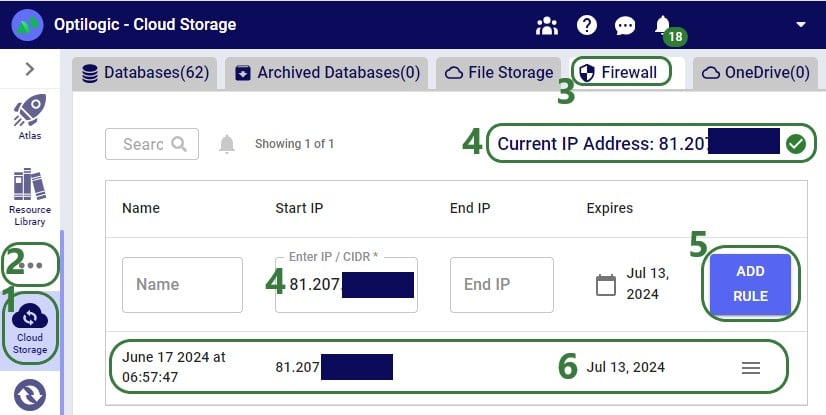
A great resource on how to write Python scripts for Cosmic Frog models is this “Scripting with Cosmic Frog” video. In this video, the cosmicfrog Python library, which adds specific functionality to the existing Python features to work with Cosmic Frog models, is covered in some detail already. The next set of screenshots will show an example using a Python script named testing123.py on our local set-up. The first screenshot shows a list of functions available from the cosmicfrog Python library:
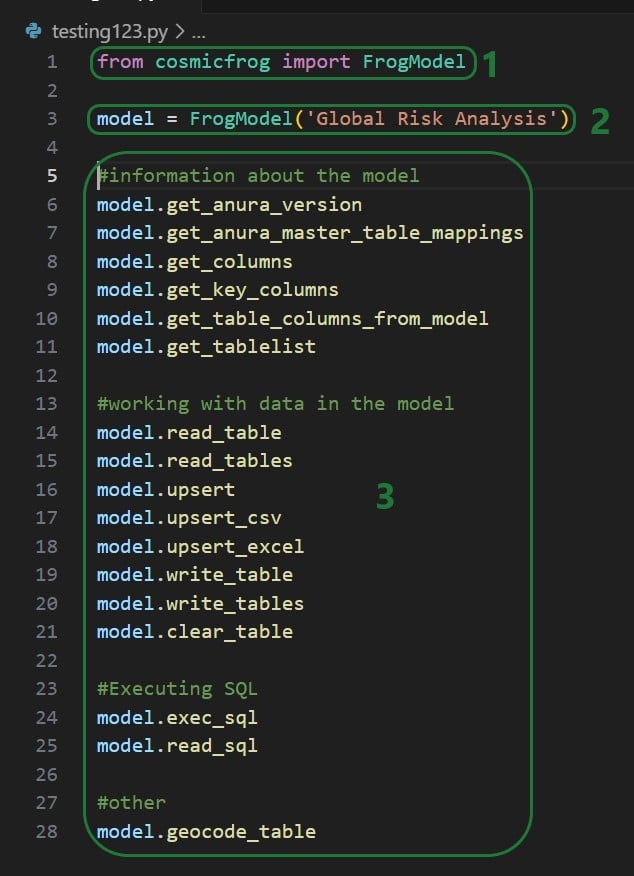
When you continue typing after you have typed “model.” the code completion feature will auto-generate a list of functions you may be getting at. In the next screenshot ones that start with or contain a “g” as I have only typed a “g” so far. This list will auto-update the more you type. You can select from the list with your cursor or arrow up/down keys and hitting the Tab key to auto-complete:
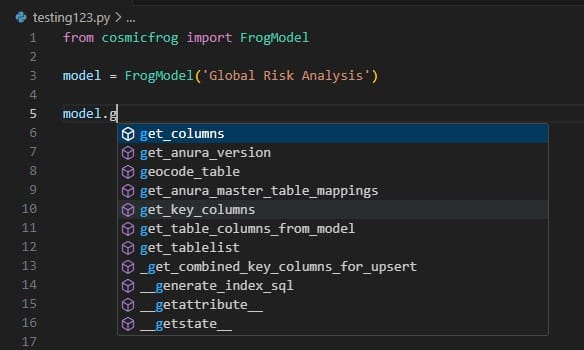
When you have completed typing the function name and next type a parenthesis ‘(‘ to start entering arguments, a pop-up will come up which contains information about the function and its arguments:
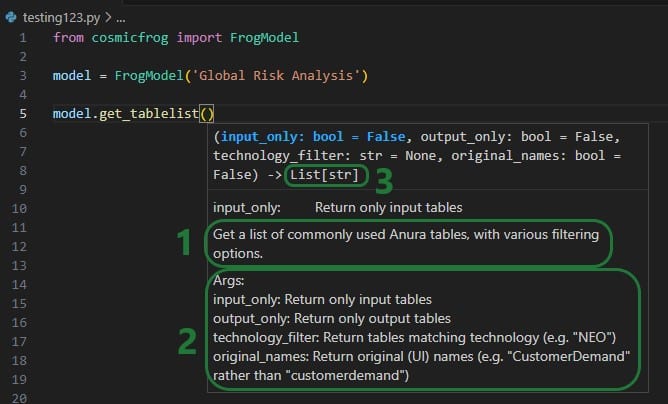
As you type the arguments for the function, the argument that you are on and the expected format (e.g. bool for a Boolean, str for string, etc.) will be in blue font and a description of this specific argument appears above the function description (e.g. above box 1 in the above screenshot). In the screenshot above we are on the first argument input_only which requires a Boolean as input and will be set to False by default if the argument is not specified. In the screenshot below we are on the fourth argument (original_names) which is now in blue font; its default is also False, and the argument description above the function description has changed now to reflect the fourth argument:
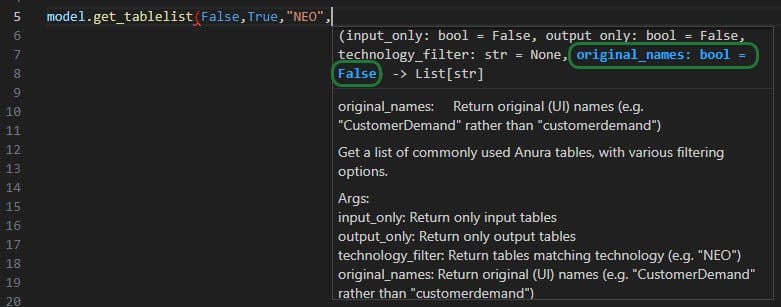
The next screenshot shows 2 examples of using the get_tablelist function of the FrogModel module:
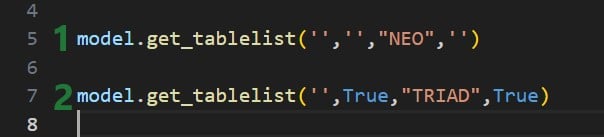
As mentioned above, you can also use Atlas on the Optilogic platform to create and run Python scripts. One drawback here is that it currently does not have code completion features like IntelliSense in Visual Studio Code.
The following simple test.py Python script on Atlas will print the first Hopper output table name and its column names:
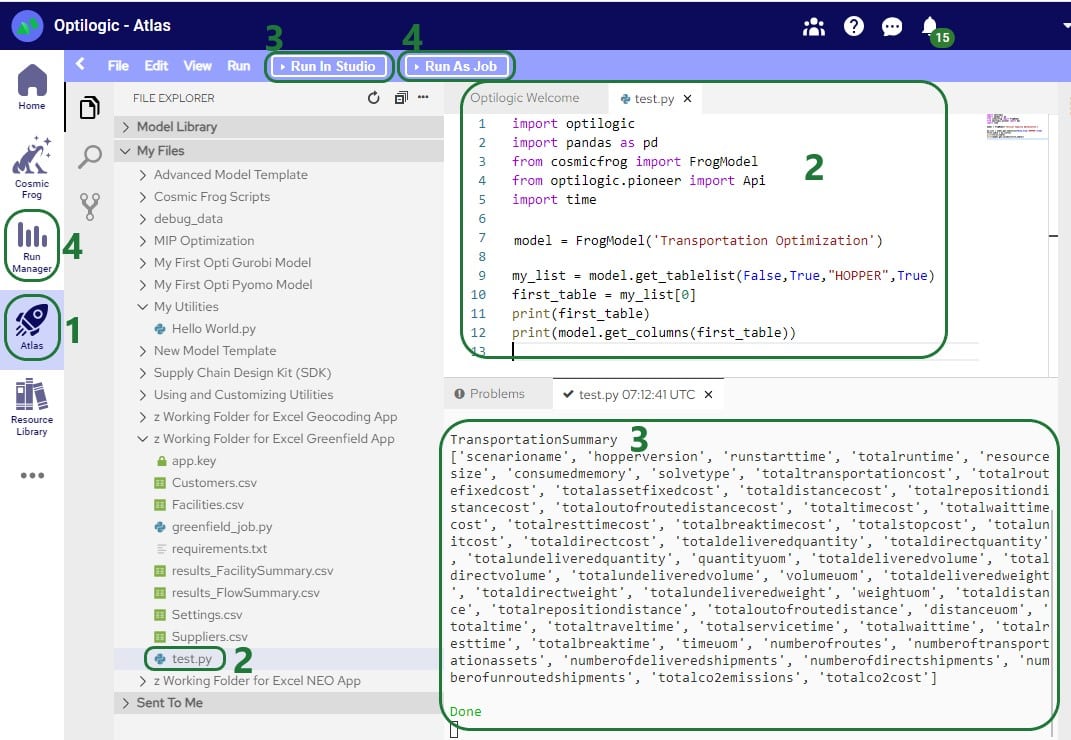
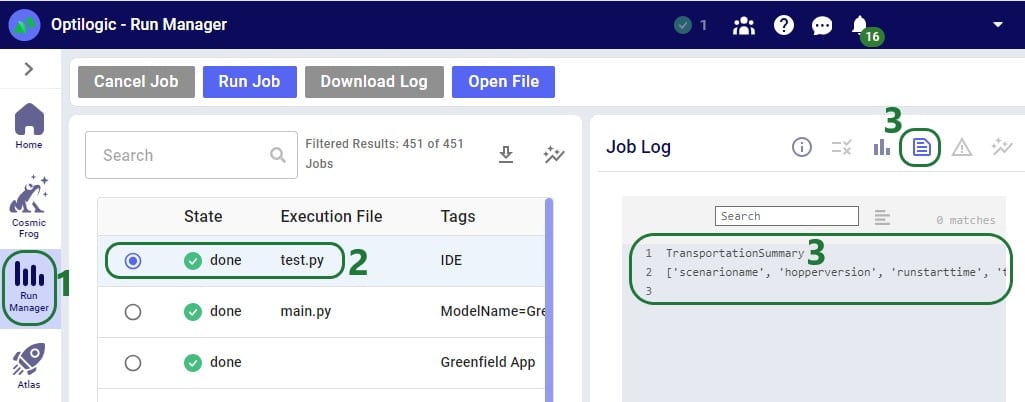
After running the Greenfield App, we can see the following files together in the same folder on our local machine:
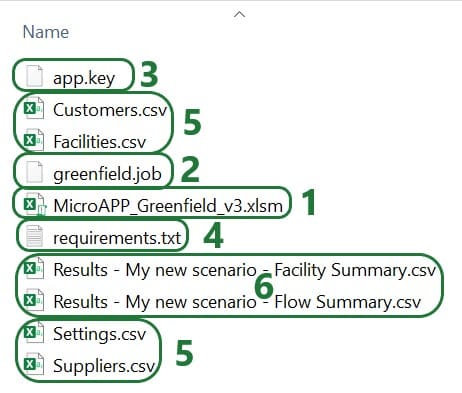
On the Optilogic platform, a working folder is created by the Run Greenfield Macro. This folder is called “z Working Folder for Excel Greenfield App”. After running the Greenfield App, we can see following files in here:
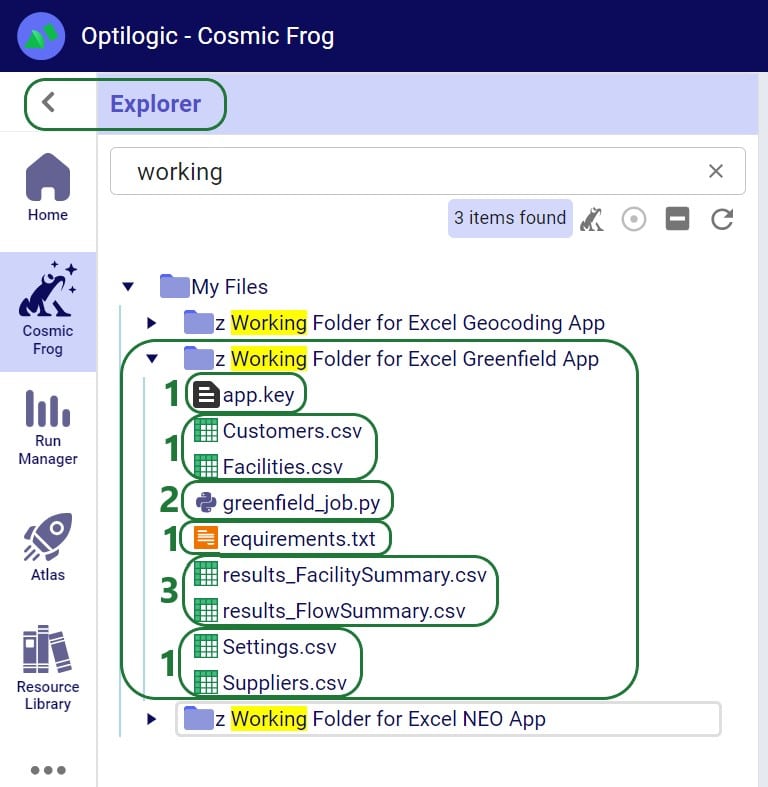
Parts of the Excel Macro and Python .job file will be different from App to App based on the App’s purpose, but a lot of the content will be the same or similar. In this section we will step through the Macro that is behind the Run Greenfield button in the Cosmic Frog for Excel Greenfield App that is included in the “Building a Cosmic Frog for Excel Application” resource, where it will be explained what is happening at a high level each step of the way and mention if this part is likely to be different and in need of editing for other Apps or if it would typically stay the same across most Apps. After stepping through this Excel Macro in this section, we will the same for the Greenfield.job file in the next section.
The next screenshot shows the first part of the VBA code of the Run Greenfield Macro:

Note that throughout the Macro you will see text in green font. These are comments to describe what the code is doing and are not code that is executed when running the Macro. You can add comments by simply starting the line with a single quote and then typing your comment. Comments can be very helpful for less experienced users to understand what the VBA code is doing.
Next, the file path to the workbook is retrieved:
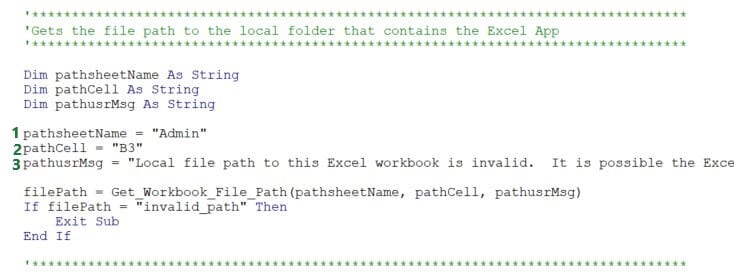
This piece of code uses the Get_Workbook_File_Path function of the Optilogic.bas VBA module to get the file path of the current workbook. This function first tries to get the path without user input. If it finds that the path looks like the Excel workbook is stored online in for example a Cloud folder, it will use user input in cell B3 on the Admin worksheet to get the file path instead. Note that specifying the file path is not necessary if the App runs fine without it, which means it could get the path without the user input. Only if user gets the message “Local file path to this Excel workbook is invalid. It is possible the Excel workbook is in a cloud drive, or you have provided an invalid local path. Please review setup step 4 on Admin sheet.”, the local file path should be entered into cell B3 on the Admin worksheet.
This code can be left as is for other Apps if there is an Admin worksheet (the variable pathsheetName indicated with 1 in screenshot above) where in cell B3 the file path (the variable pathCell indicated with 2 in screenshot above) can be specified. Of course, the worksheet name and cell can be updated if these are located elsewhere in the App. The message the user gets in this case (set as pathusrMsg indicated with 3 in the screenshot above) may need to be edited accordingly too.
The following code takes care of the App Key management:

The Manage_App_Key function from the Optilogic.bas VBA module is used here to retrieve the App Key from cell B2 on the Admin worksheet and put it into a file named app.key which is saved in the same location as the workbook when the App is run for the first time. The key is then removed from cell B2 and replaced with the text “app key has been saved; you can keep running the App”. As long as the app.key file and the workbook are kept together in the same location, the App will keep working.
Like the previous code on getting the local file path of the workbook, this code can be left as is for other Apps. Only if the location of where the App Key needs to be entered before the first run is different from cell B2 on the worksheet named Admin, the keysheetName and keyCell variables (indicated with 1 and 2 in the screenshot above) need to be updated accordingly.
This App has a greenfield.job file associated with it that contains the Python script which will be run on the Optilogic platform when the App is run. The next piece of code checks that this greenfield.job file is saved in the same location as the Excel App, and it also sets the name of the folder to be created on the Optilogic platform where files will get uploaded to:
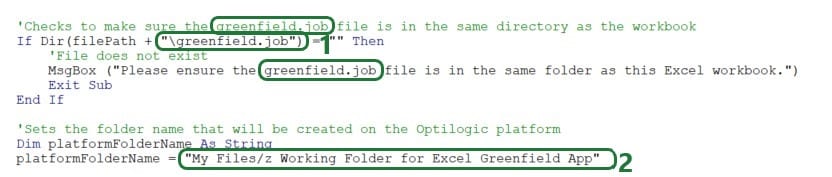
This code can be left as is for other Cosmic Frog for Excel Apps, except following will likely need updating:
The Greenfield settings are set in the next step. The ones the user can set on the Settings worksheet are taken from there and others are set to a default value:
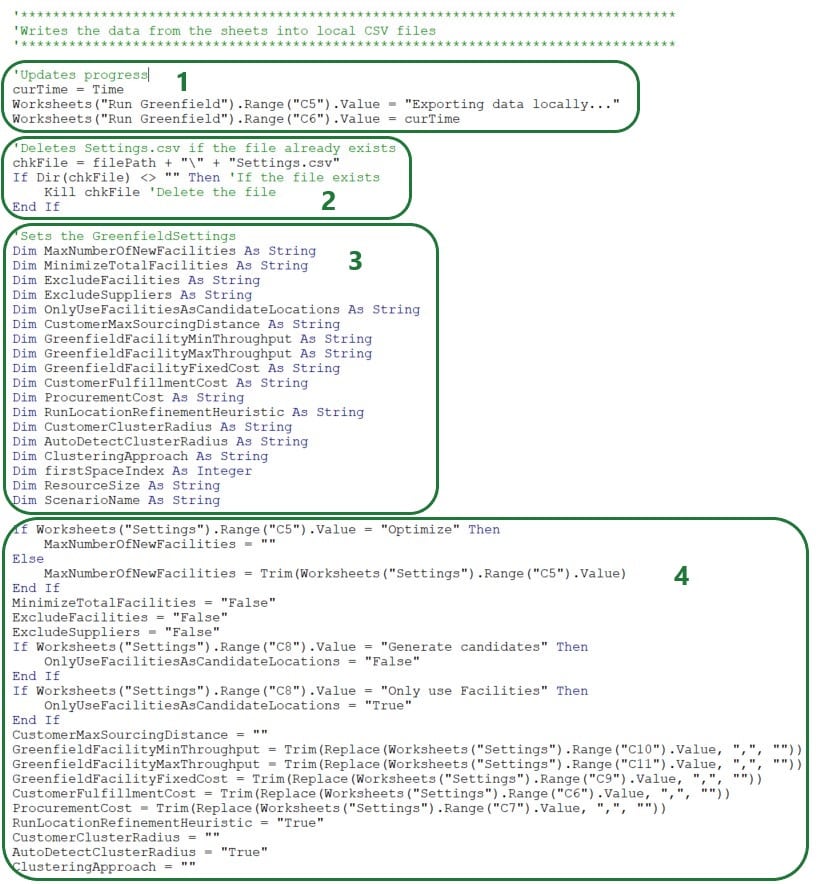
Next, the Greenfield Settings and the other input data are written into .csv files:
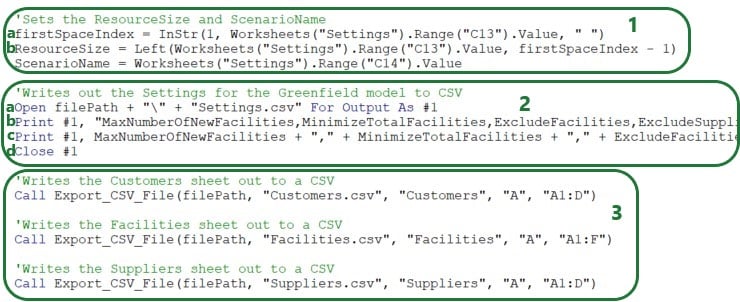
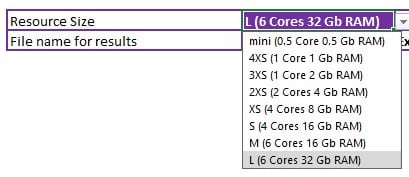
The firstSpaceIndex variable is set to the location of the first space in the resource size string.
Looking in the Greenfield App on the Customers worksheet we see that this means that the Customer Name (column A), Latitude (column B), Longitude (column C), and Quantity (column D) columns will be exported. The Customers.csv file will contain the column names on the first row, plus 96 rows with data as the last populated row is row 97. Here follows a screenshot showing the Customers worksheet in the Excel App (rows 6-93 hidden) and the first 11 lines in the Customers.csv file that was exported while running the Greenfield App:
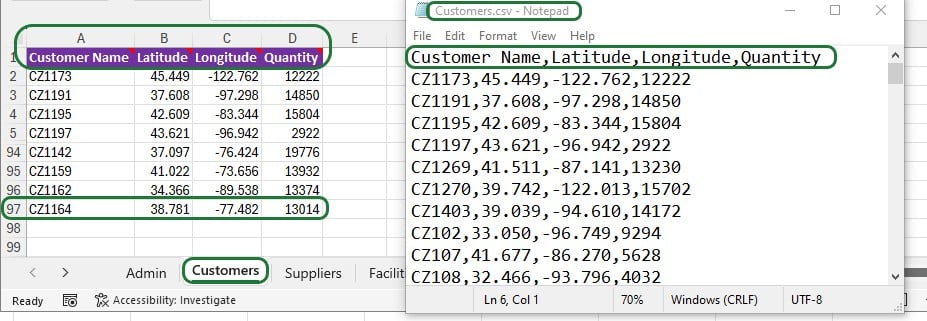
Other Cosmic Frog for Excel Applications will often contain data to be exported and uploaded to the Optilogic platform to refresh model data; the Export_CSV_File function can be used in the same way to export similar and other tabular data.
As mentioned in the “Python Job File and requirements.txt” section earlier, a requirements.txt file placed in the same folder as the .job file that contains the Python script is needed so the Python script can run using functionality from the cosmicfrog Python library. The next code snippet checks if this file already exists in the same location as the Excel App, and if not creates it there, plus writes the text cosmicfrog into it.

This code can be used as is by other Excel Apps.
The next step is to upload all the files needed to the Optilogic platform:
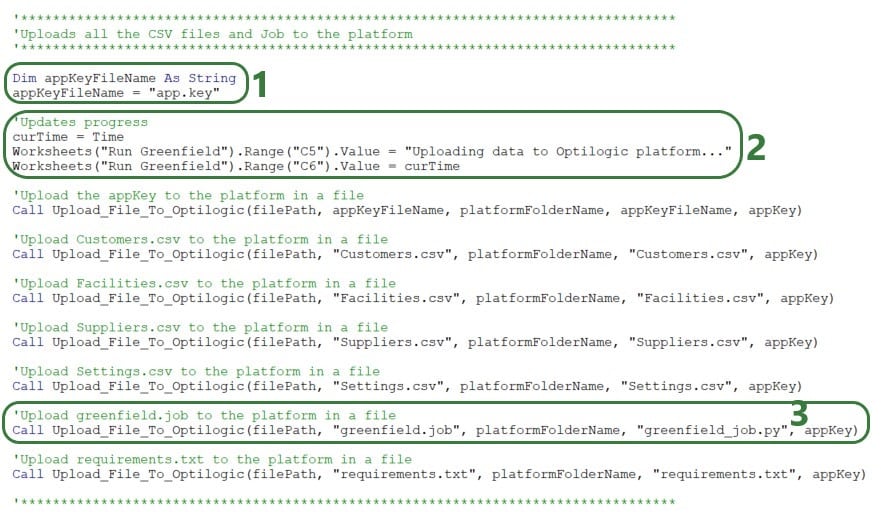
Besides updating the local/platform file names and paths as appropriate, the Upload_File_To_Optilogic Sub procedure will be used by most if not all Excel Apps: even if the App is only looking at outputs from model runs and not modifying any input data or settings, the function is still required to upload the .job, app.key, and requirements.txt files.
The next bit of code uses 2 more of the Optilogic.bas VBA module functions to run and monitor the Python job on the Optilogic platform:
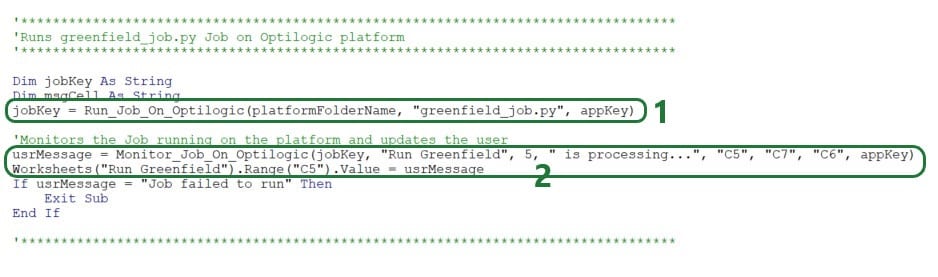
This piece of code can stay as is for most Apps, just make sure to update the following if needed:
The last piece of code before some error handling downloads the results (2 .csv files) from the Optilogic platform using the Download_File_From_Optilogic function from the Optilogic.bas VBA module:

This piece of code can be used as is with the appropriate updates for worksheet names, cell references, file names, path names, and text of status updates and user messages. Depending on the number of files to be downloaded, the part of the code setting the names of the output files and doing the actual download (bullet 2 above) can be copy-pasted and updated as needed.
The last piece of VBA code of the Macro shown in the screenshot below has some error handling. Specifically, when the Macro tries to retrieve the local path of the Macro-enabled .xlsm workbook and it finds it looks like it is online, an error will pop up and the user will be requested to put the file path name in cell B3 on the Admin worksheet. If the Macro hits any other errors, a message saying “An unexpected error occurred: <error number> <error description>” will pop up. This piece of code can be left as is for other Cosmic Frog for Excel Applications.

We have used version 3 of the Greenfield App which is part of the Building a Cosmic Frog for Excel Application resource in the above. There is also a stand-alone newer version (v6) of the Cosmic Frog for Excel – Greenfield application available in the Resource Library. In addition to all of the above, this App also:
This functionality is likely helpful for a lot of other Cosmic Frog for Excel Apps and will be discussed in section “Additional Common App Functionality” further below. We especially recommend using the functionality to prevent Excel from locking up in all your Apps.
Now we will go through the greenfield.job file that contains the Python script to be run on the Optilogic platform in detail.

This first piece of code takes care of importing several python libraries and modules (optilogic, pandas, time; lines 1, 2, and 5). There is another library, cosmicfrog, that is imported through the requirements.txt file that has been discussed before in the section titled “Python Job File and requirements.txt”. Modules from these libraries are imported here as well (FrogModel from cosmicfrog on line 3 and pioneer.API from optilogic on line 4). Now the functionality of these libraries and their modules can be used throughout the code of the script that follows. The optilogic and cosmicfrog libraries are developed by Optilogic and contain specific functionality to work with Cosmic Frog models (e.g. the functions discussed in the section titled “Working with Python Locally” above and on the Optilogic platform.
For reference:
This first piece of code can be left as is in the script files (.job files locally, .py files on the Optilogic platform) for most Cosmic Frog for Excel Applications. More advanced users may import different libraries and modules to use functionality beyond what the standard Python functionality plus the optilogic, cosmicfrog, pandas, and time libraries & modules together offer.
Next, a check_job_status function is defined that will keep checking a job until it is completed. This will be used when running a job to know if the job is done and ready to move onto the next step, which will often be downloading the results of the run. This piece of code can be kept as is for other Cosmic Frog for Excel Applications.
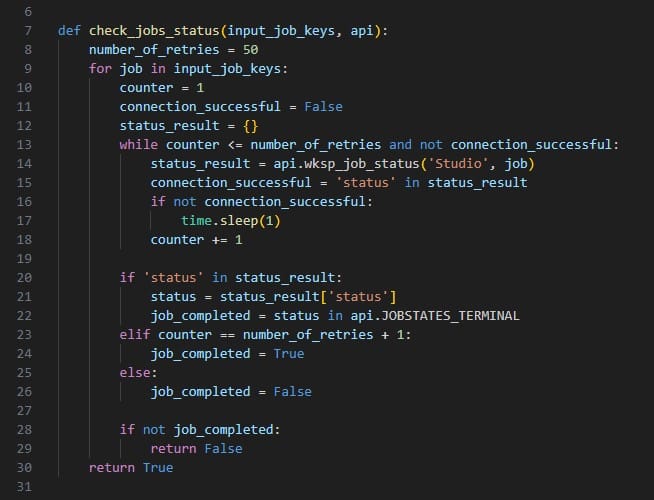
The following screenshot shows the next snippet of code that defines a function called wait_for_jobs_to_complete. It uses the check_job_status to periodically check if the job is done, and once done, moves onto the next piece of code. Again, this can be kept as is for other Apps.
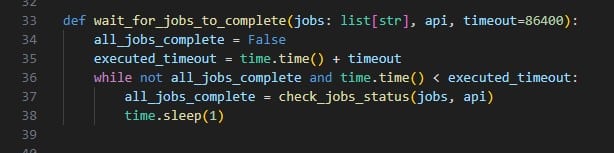
Now it is time to create and/or connect to the Cosmic Frog model we want to use in our App:
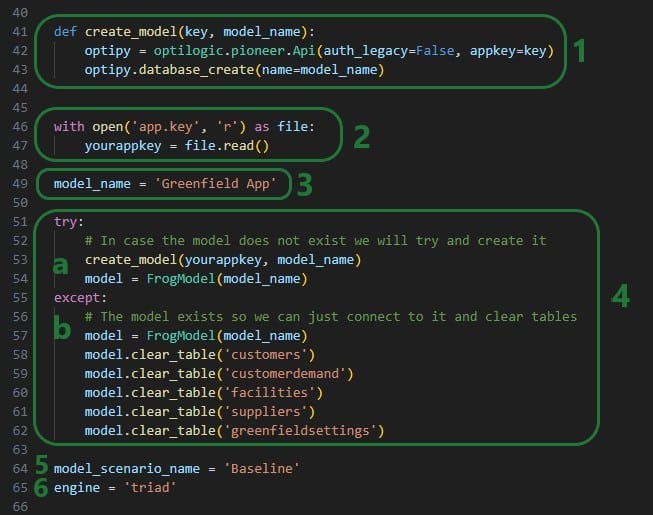
Note that like the VBA code in the Excel Macro, we can add comments describing what the code is doing to our Python script too. In Python, comments need to start with the number (/hash) sign # and the font of comments automatically becomes green in the editor that is being used here (Visual Studio Code using the default Dark Modern color theme).
After clearing the tables, we will now populate them with the date from the Excel workbook. First, the uploaded Customers.csv file that contain the columns Customer Name, Latitude, Longitude, and Quantity is used to update both the Customers and the CustomerDemand tables:

It is very dependent on the App that you are building how much of the above code you can use as is, but the concepts of reading csv files, renaming, and dropping columns as needed and writing tables into the Cosmic Frog model will be frequently used. The following piece of code also writes the Facilities and Suppliers data into the Cosmic Frog tables. Again, the concepts used here will be useful for other Apps too, it may just not be exactly the same depending on the App and the tables that are being written to:
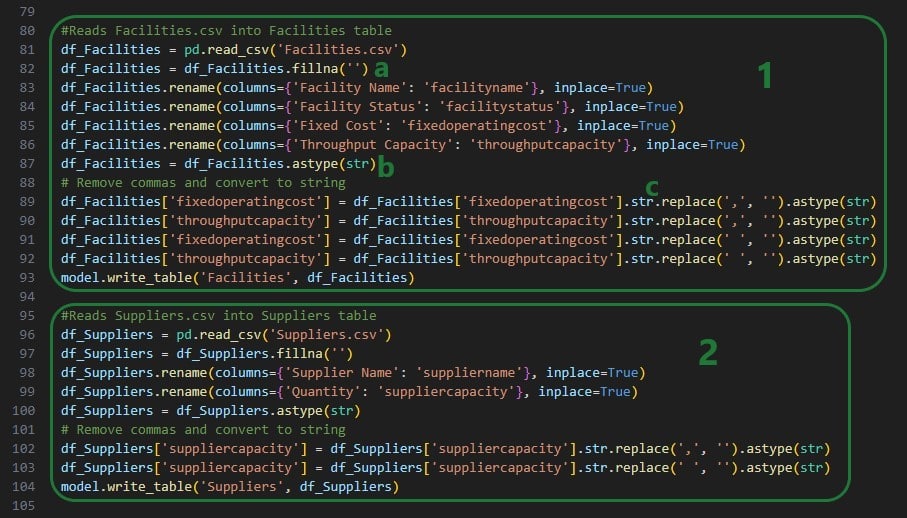
Next up, the Settings.csv file is used to populate the Greenfield Settings table in Cosmic Frog and to set 2 variables for resource size and scenario name:

Now that the Greenfield App Cosmic Frog model is populated with all the data needed, it is time to kick off the model and run a Greenfield analysis:
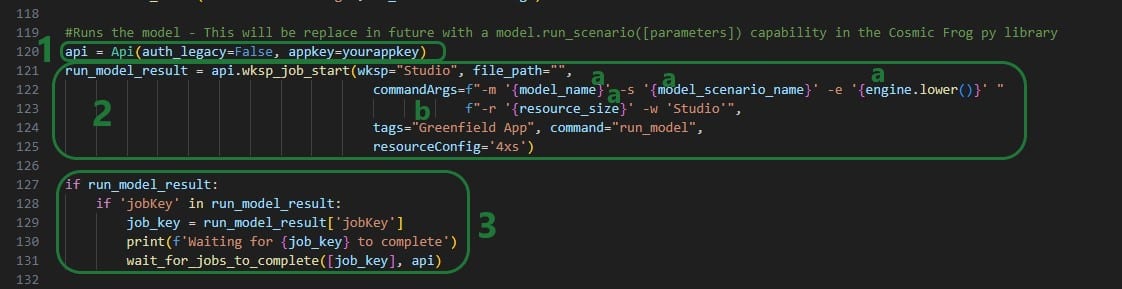
Besides updating any tags as desired (bullet 2b above), this code can be kept exactly as is for other Excel Apps.
Lastly, once the model is done running, the results are retrieved from the model and written into .csv files, which will then be downloaded by the Excel Macro:
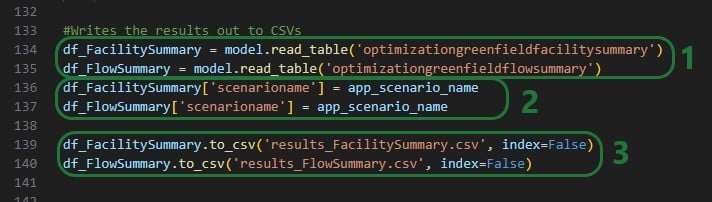
When the greenfield_job.py file starts running on the Optilogic platform, we can monitor and see the progress of the job in the Run Manager App:
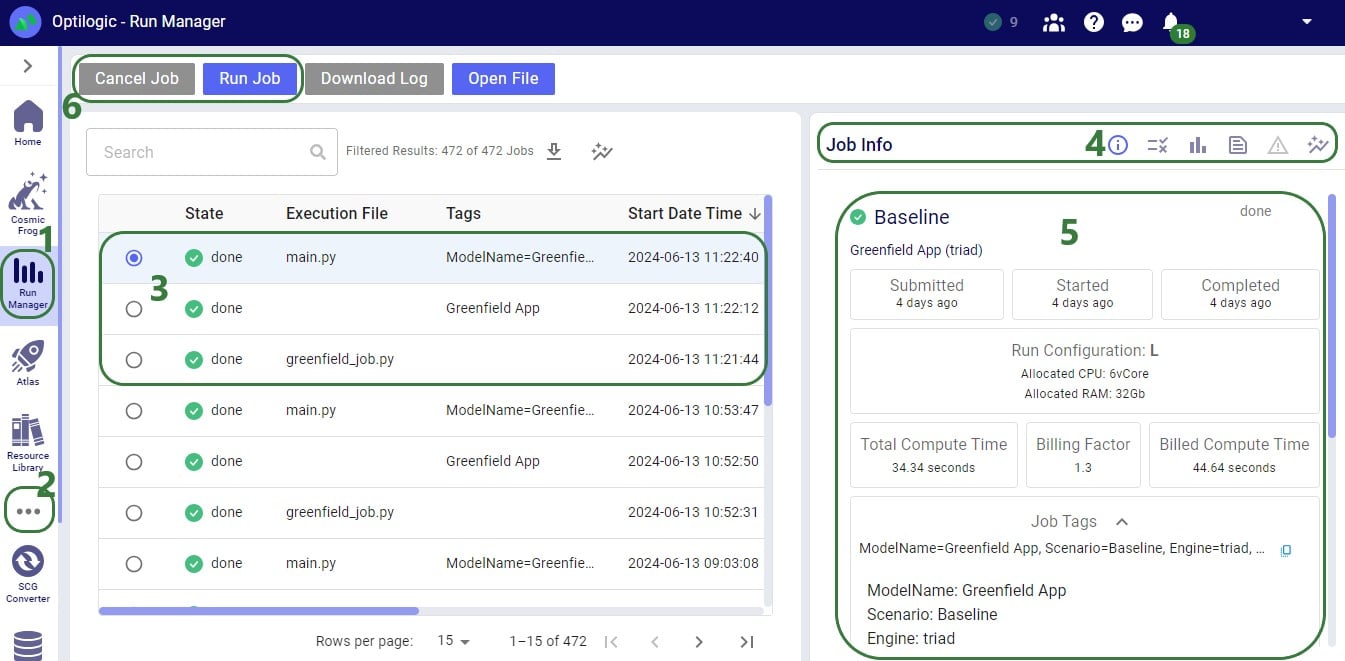
The Greenfield App (version 3) that is part of the Building a Cosmic Frog for Excel Application resource covers a lot of common features users will want to use in their own Apps. In this section we will discuss some additional functionality users may also wish to add to their own Apps. This includes:
A newer version of the Greenfield App (version 6) can be found here in the Resource Library. This App has all the functionality version 3 has, plus: 1) it has an updated look with some worksheets renamed and some items moved around, 2) has the option to cancel a Run after it has been kicked off and has not completed yet, 3) it prevents locking up of Excel while the App is running, 4) reads a few CSV output files back into worksheets in the same workbook, and 5) uses a Python library called folium to create Maps that a user can open from the Excel workbook, which will then open the map in the user’s default browser. Please download this newer Greenfield App if you want to follow along with the screenshots in this section. First, we will cover how a user can prevent locking of Excel during a run and how to add a cancel button which can stop a run that has not yet completed.
The screenshots call out what is different as compared to version 3 of the App discussed above. VBA code that is the same is not covered here. The first screenshot is of the beginning of the RunGreenfield_Click Macro that runs when the user hits the Run Greenfield button in the App:

The next screenshot shows the addition of code to enable the Cancel button once the Job has been uploaded to the Optilogic platform:
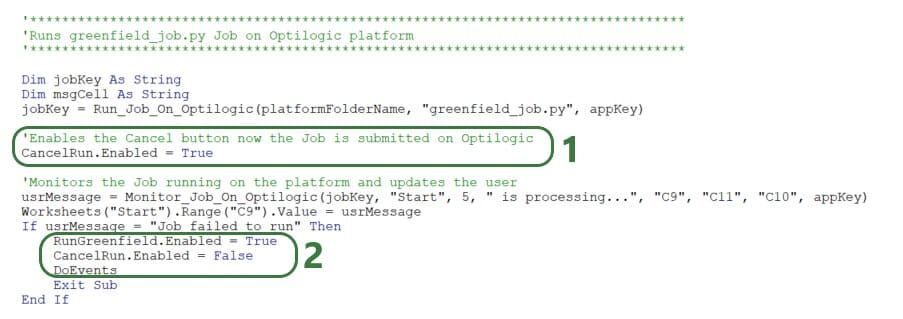
If everything completes successfully, a user message pops up, and the same 3 lines of code are added here too to enable the Run Greenfield buttons, disable the Cancel button, and keep other applications accessible:
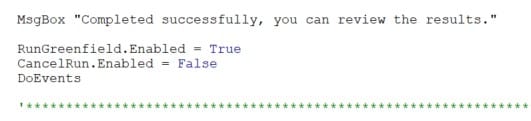
Finally, a new Sub procedure CancelRun is added that is assigned to the Cancel button and will be executed when the Cancel button is clicked on:
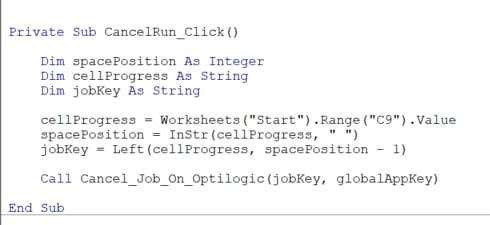
This code gets the Job Key (unique identifier of the Job) from cell C9 on the Start worksheet and then uses a new function added to the Optilogic.bas VBA module that is named Cancel_Job_On_Optilogic. This function takes 2 arguments: the Job Key to identify the run that needs to be cancelled and the App Key to authenticate the user on the Optilogic platform.
Version 6 of the Greenfield App reads results from the Facility Summary, Customer Summary, and Flow Summary back into 3 worksheets in the workbook. A new Sub procedure named ImportCSVDataToExistingSheet (which can be found at the bottom of the RunGreenfield Macro code) is used to do this:

The function is used 3 times: to import 1 csv file into 1 worksheet at a time. The function takes 3 arguments:
We will discuss a few possible options on how to visualize your supply chain and model outputs on maps when using/building Cosmic Frog for Excel Applications.
This table summarizes 3 of the mapping options: their pros, cons, and example use cases:

There is standard functionality in Excel to create 3D Maps. You can find this on the Insert tab, in the Tours groups (next to Charts):
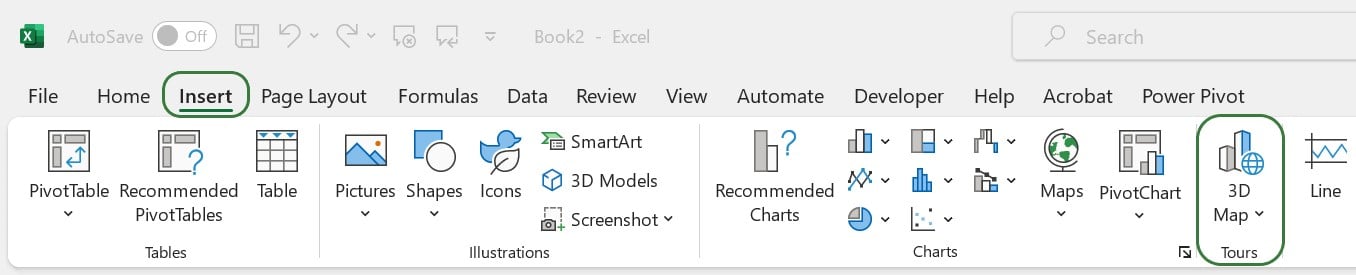
Documentation on how to get started with 3D Maps in Excel can be found here. Should your 3D Maps icon be greyed out in your Excel workbook, then this thread on the Microsoft Community forum may help troubleshoot this.
How to create an Excel 3D Map in a nutshell:
With Excel 3D Maps you can visualize locations on the map and for example base their size on characteristics like demand quantity. You can also create heat maps and show how location data changes over time. Flow maps that show lines between source and destination locations cannot be created with Excel 3D Maps. Refer to the Microsoft documentation to get a deeper understanding of what is possible with Excel 3D Maps.
The Cosmic Frog for Excel – Geocoding App in the Resource Library uses Excel 3D Maps to visualize customer locations that the App has geocoded on a map:
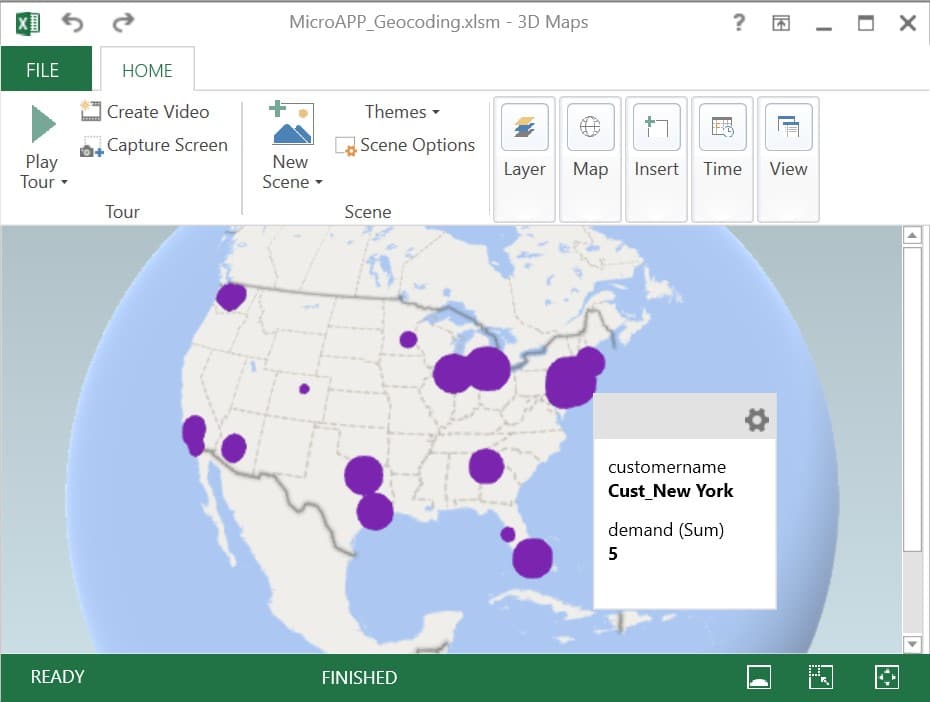
Here, the geocoded customers are shown as purple circles which are sized based on their total demand.
A good option to for example visualize Hopper (= transportation optimization) routes on a map is the ArcGIS Excel Add-in. If you do not have the add-in, you can get it from within Excel as follows:
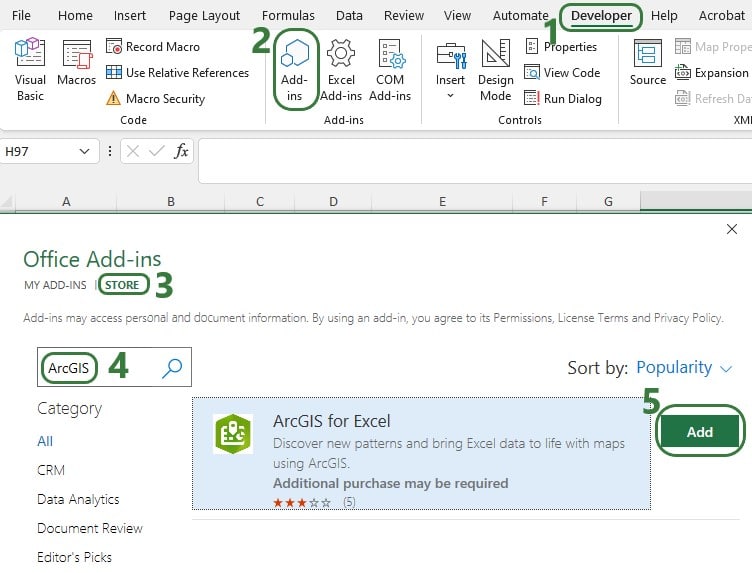
You may be asked to log into your Microsoft account when adding this in and/or when starting to use the Add-in. Should you experience any issues while trying to get the Add-in added to Excel, we recommend closing all Office applications and then only open one Excel workbook through which you add the Add-in.
To start using the add-in and create ArcGIS maps in Excel:
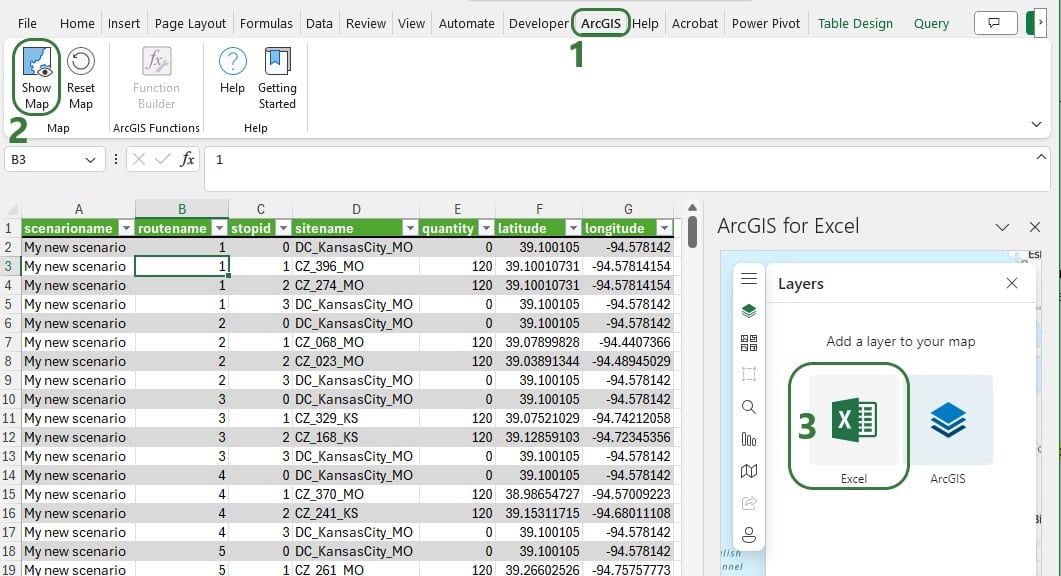
Excel will automatically select all data in the worksheet that you are on. You can ensure the mapping of the data is correct or otherwise edit it:

After adding a layer, you can further configure it through the other icons at the top of the Layers window:
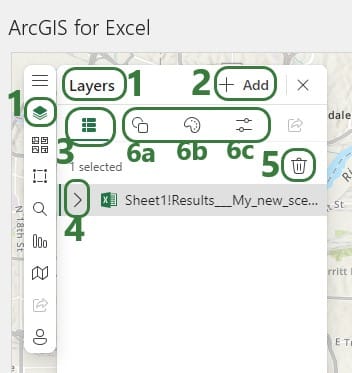
The other configuration options for the Map are found on the left-hand side of the Map configuration pane:
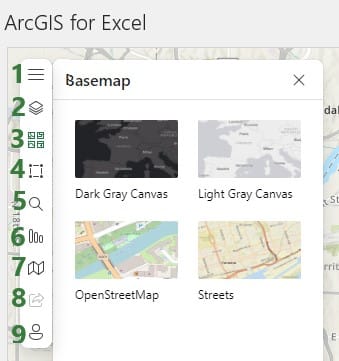
As an example, consider the following map showing the stops on routes created by the Hopper engine (Cosmic Frog’s transportation optimization technology). The data in this worksheet is from the Transportation Stop Summary Hopper output table:
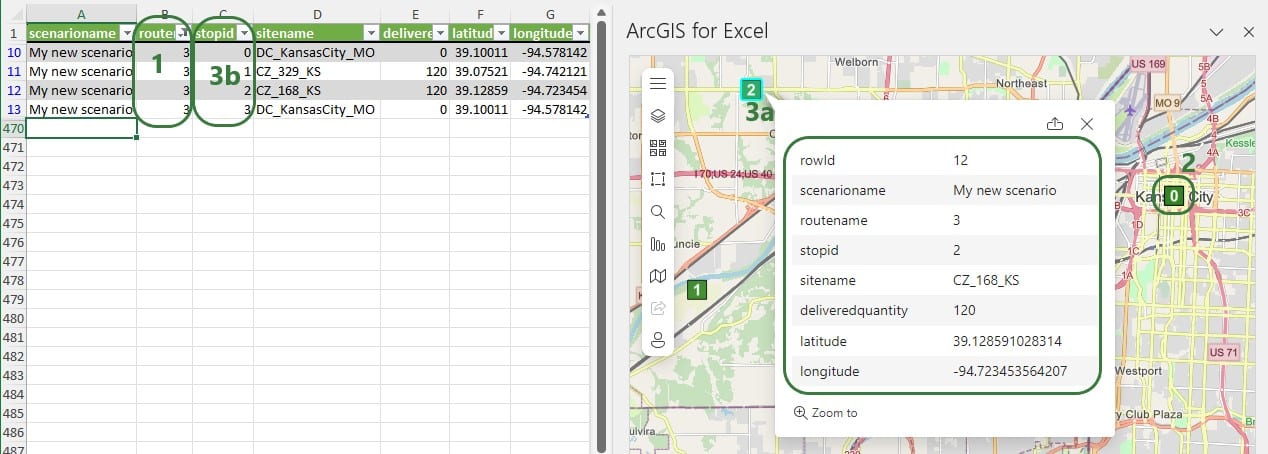
As a next step we can add another layer to the map based on the Transportation Segment Summary Hopper output table to connect the source-destination pairs with each other using flow lines. For this we need to use the Esri JSON Geometry Location types mentioned earlier. An example Excel file containing the format needed for drawing polylines can be found in the last answer of this thread on the Esri community website: https://community.esri.com/t5/arcgis-for-office-questions/json-formatting-in-arcgis-for-excel/td-p/1130208, on the PolylinesExample1 worksheet. From this Excel file we can see that the format needed to draw a line connecting 2 locations:
{“paths”: [[<point1_longitude>,<point1latitude>],[<point2_longitude>,<point2_latitude>]],”spatialReference”: {“wkid”: 4326}}
Where wkid indicates the well-known ID of the spatial reference to be used on the map (see above for a brief explanation and a link to a more elaborate explanation of spatial references). Here it is set to 4326, which is WGS 1984.
The next 2 screenshots show the data from a Segments Summary and an added layer to the map to show the lines from the stops on the route:
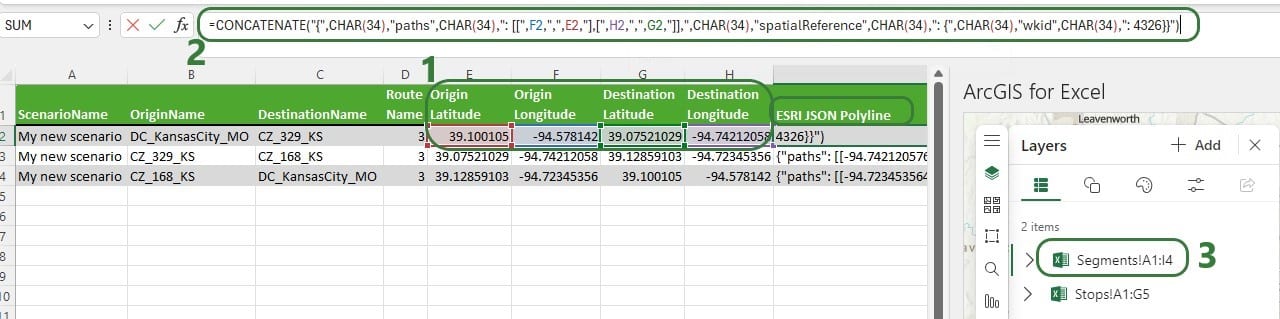

Note that for Hopper outputs with multiple routes, we now need to filter both the worksheet with the Stops information and the worksheet with the Segments information for the same route(s) to synchronize them. A better solution is to bring the stopID and Delivered Quantity information from the Stops output into the Segments output, so we only have 1 worksheet with all the information needed and both layers are generated from the same data. Then filtering this set of data will update both layers simultaneously.
Here, we will discuss a Python library called folium, which gives users the ability to create maps that can show flows, tooltips, and has options to customize/auto-size location shapes and flow lines. We will use the example of the Cosmic Frog for Excel – Greenfield App (version 6) again where maps are created as .html files as part of the greenfield_job.py Python script that runs on the Optilogic platform. They are then downloaded as part of the results and from within Excel, users can click on buttons to show flows or customers which then opens the .html files in user’s default browser. We will focus on the differences with version 3 of the Greenfield App that are related to maps and folium. We will discuss the changes/addition to both the VBA code in the Excel Run Greenfield Macro and the additions to greenfield_job.py. First up in the VBA code, we need to add folium to the requirements.txt file so that the Python script can make use of the library once it is uploaded to the Optilogic platform:
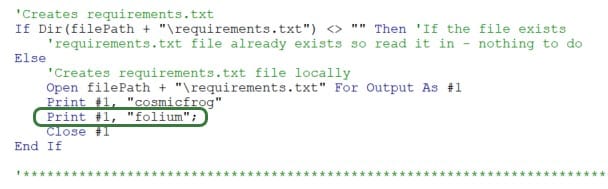
To do so, a line to the VBA code is added to write “folium” into requirements.txt.
As part of downloading all the results from the Optilogic platform after the Greenfield run has completed, we need to add downloading the .html map files that were created:

In this version of the Greenfield app, there is a new Results Summary worksheet that has 3 buttons at the top:

Each of these buttons has a Sub procedure assigned to it, let’s look at the one for the “Show Flows with Customers” button:
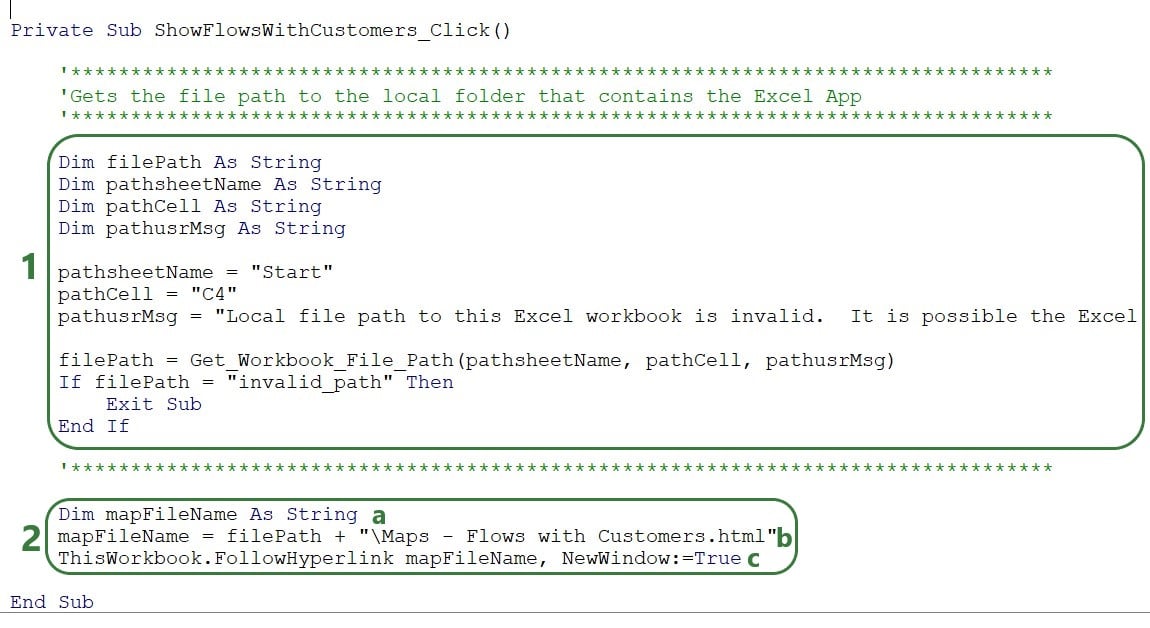
The map that is opened will look something like this, where a tooltip comes up when hovering over a flow line. (How to create and configure the map using folium will be discussed next.)
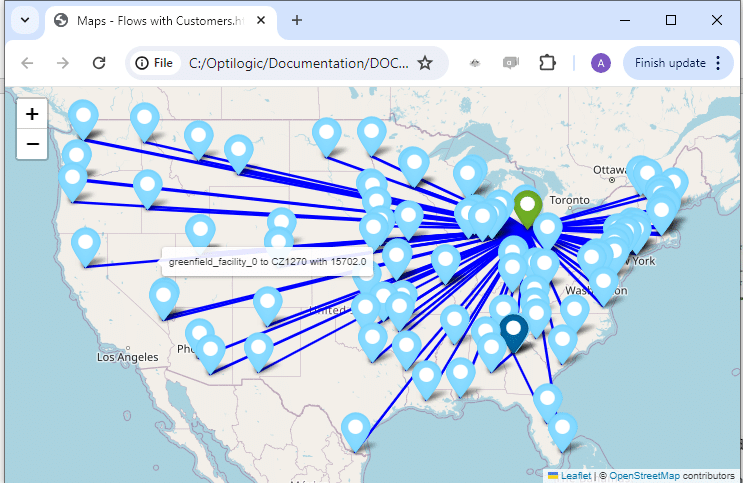
The additions to the greenfield.job file to make use of folium and creating the 3 maps will now be covered:
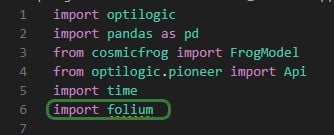
First, at the beginning of the script, we need to add “import folium” (line 6), so that the library’s functionality can be used throughout the script. Next, the 3 Greenfield output tables that are used to create the 3 maps are read in, and a few data type changes are made to get the data ready for mapping:
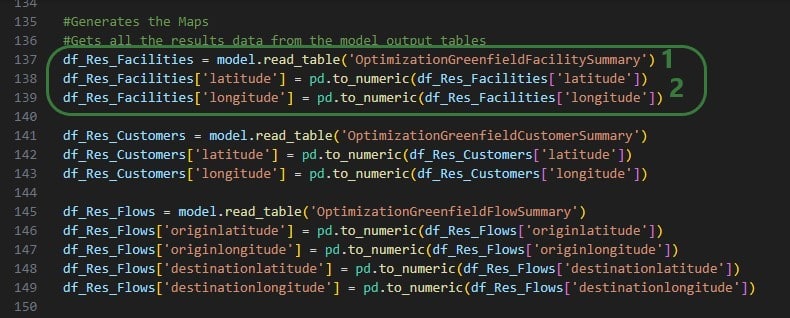
This is repeated twice, once for the Optimization Greenfield Customer Summary output table and once for the Optimization Greenfield Flow Summary output table.
The next screenshot shows the code where the map to show Facilities is created and the Markers of them are configured based on if the facility is an Existing Facility or a Greenfield Facility:
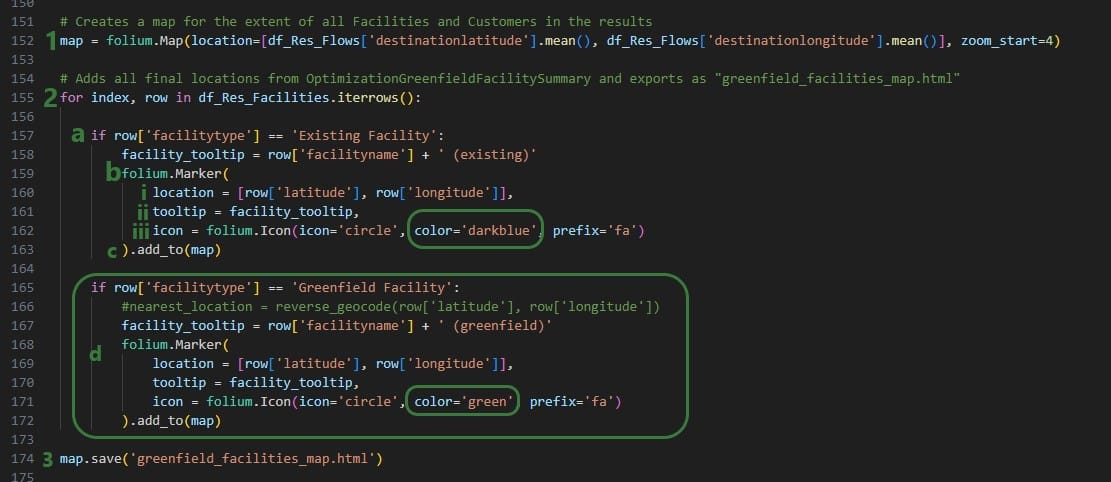
In the next bit of code, df_Res_Flows dataframe is used to draw lines on the map between origin and destination locations:
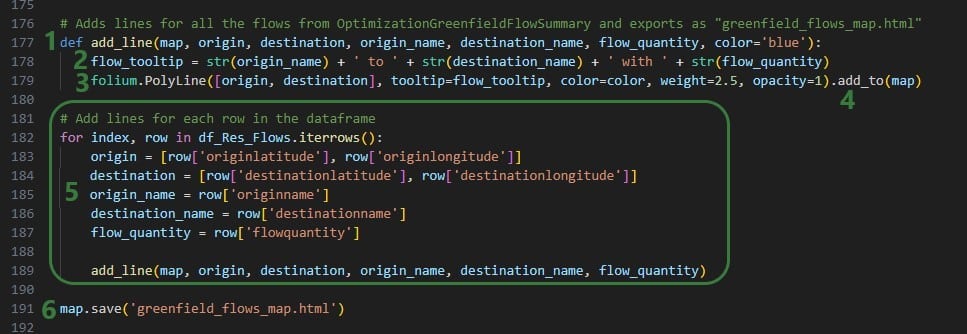
Lastly, the customers from the Optimization Greenfield Customer Summary output table are added to the map that already contains facilities and flow lines, and is saved as greenfield_flows_customers_map.html:

Here are some additional pointers that may be useful when building your own Cosmic Frog for Excel applications:
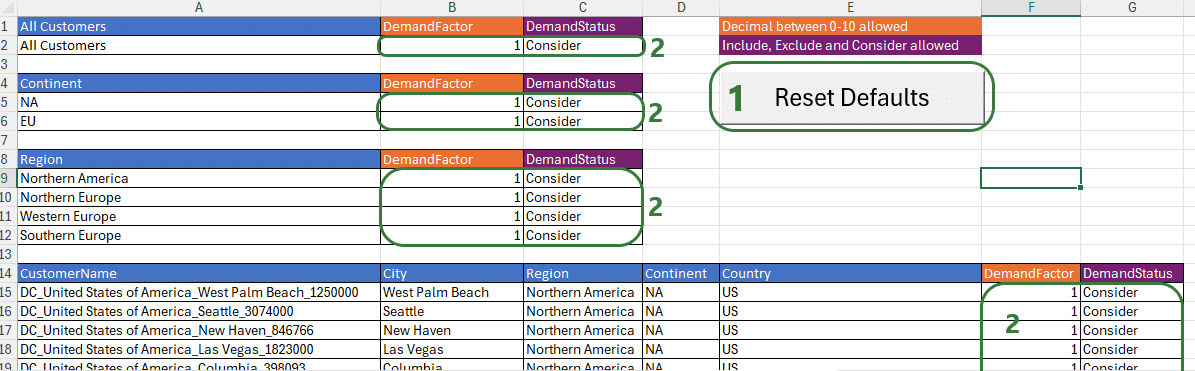

You may run into issues where Macros or scripts are not running as expected. Here we cover some common problems you may come across and their solutions.
When opening an Excel .xslm file you may find that you see following message about the view being protected, you can click on Enable Editing if you trust the source:

Enabling content is not necessarily sufficient to also be able to run any Macros contained in the .xlsm file, and you may see following message after clicking on the Enable Editing button:
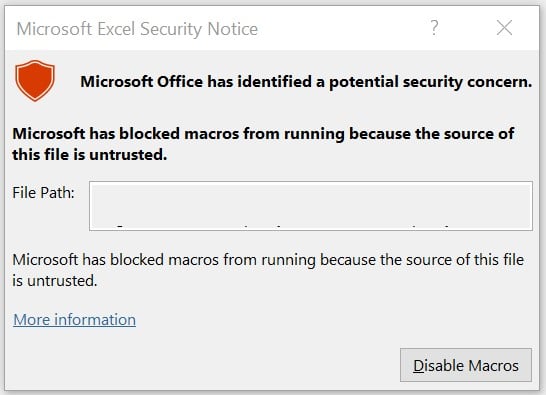
Closing this message box and then trying to run a Macro will result in the following message.

To resolve this, it is not always sufficient to just close and reopen the workbook and enable macros as the message suggests. Rather, go to the folder where the .xlsm file is saved in File Explorer, right click on it, and select Properties:

At the bottom in the General tab, check the Unblock checkbox and then click on OK.
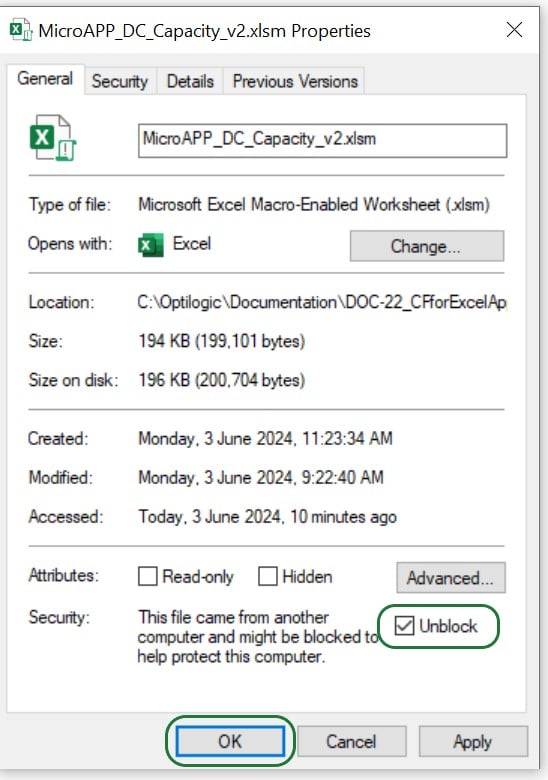
Now, when you open the .xlsm file again, you have the option to Enable Macros, do so by clicking on the button. From now on, you will not need to repeat any of these steps when closing and reopening the .xlsm file; Macros will work fine.
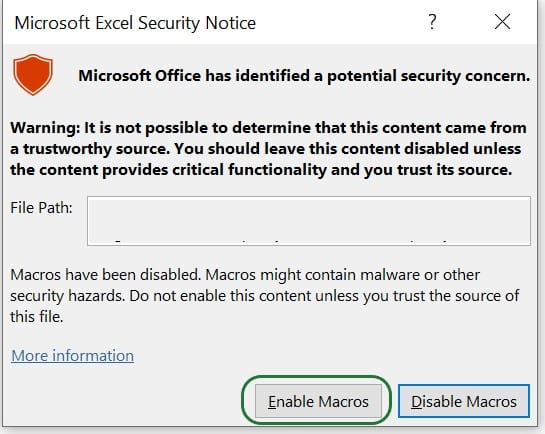
It is also possible that instead of the Enable Editing warning and warnings around Macros not running discussed above, you will see a message that Macros have been disabled, as in the following screenshot. In this case, please click on the Enable Content button:

Depending on your anti-virus software and its settings, it is possible that the Macros in your Cosmic Frog for Excel Apps will not run as they are blocked by the anti-virus software. If you get “An unexpected error occurred: 13 Type mismatch”, this may be indicative of the anti-virus software blocking the Macro. Work with your IT department to allow the running of Macros.
If you are running Python scripts locally (say from Visual Studio Code) that are connecting to Cosmic Frog models and/or uploading files to the Optilogic platform, you may be unsuccessful and get warnings with the text “WARNING – create_engine_with_retry: Database not ready, retrying”. In this case, the likely cause is that your IP address needs to be added to the list of firewall exceptions within the Optilogic platform, see the instructions on how to do this in the “Working with Python Locally” section further above.
You will find that if you export cells that contain formulas from Excel to CSV that these are exported as 0’s and not as the calculated value. Possible solutions for this are 1) to export to a format other than CSV, possibly .xslx, or 2) to create an extra column in your data where the results of the cells with formulas are copy-pasted as values into and export this column instead of the one with the formulas (this way the formulas stay intact for a next run of the App). You could use the record Macro option to get a start on the VBA code for copy-pasting values from a certain column into a certain column so that you do not have to manually do this each time you run the App, but it becomes part of the Macro that runs when the App runs. An example of VBA code that copy-pastes values can be seen in this screenshot:
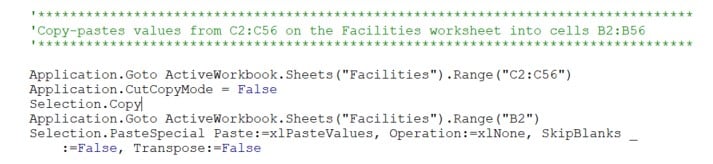
When running an App that has been run previously, there are likely output files in the folder where the App is located, for example CSV files that are opened by the user to view the results or are read back into a worksheet in the App. When running the App again, it is important to not have these output files open, otherwise an error will be thrown when the App gets to the stage of downloading the output files since open files cannot be overwritten.
There are currently several Cosmic Frog for Excel Applications available in the Resource Library, with more being added over time. Check back frequently and search for “Cosmic Frog for Excel” in the search bar to find all available Apps. A short description for each App that is available follows here:
As this documentation contains many links to references and resources, we will list them all here in one place:
Cosmic Frog for Excel Applications provide alternative interfaces for specific use cases as companion applications to the full Cosmic Frog Supply chain design product. For example, they can be used to access a subset of the Cosmic Frog functionality in a simplified manner or provide specific users who are not experienced in working with Cosmic Frog models access to a subset of inputs and/or outputs of a full-blown Cosmic Frog model that are relevant to their position.
Several example use cases are:
It is recommended to review the Cosmic Frog for Excel App Builder before diving into this documentation, as basic applications can quickly and easily be built with it rather than having to edit/write code, which is what will be explained in this help article. The Cosmic Frog for Excel App Builder can be found in the Resource Library and is also explained in the “Getting Started with the Cosmic Frog for Excel App Builder” help article.
Here we will discuss how one can set up and use a Cosmic Frog for Excel Application, which will include steps that use VBA (Visual Basic for Applications) in Excel and scripting using the programming language Python. This may sound daunting at first if you have little or no experience using these. However, by following along with this resource and the ones referenced in this document, most users will be able to set up their own App in about a day or 2 by copy-pasting from these resources and updating the parts that are specific to their use case. Generative AI engines like Chat GPT and perplexity can be very helpful as well to get a start on VBA and Python code. Cosmic Frog functionality will not be explained much in this documentation, the assumption is that users are familiar with the basics of building, running, and analyzing outputs of Cosmic Frog models.
In this documentation we are mainly following along with the Greenfield App that is part of the Resource Library resource “Building a Cosmic Frog for Excel Application”. Once we have gone through this Greenfield app in detail, we will discuss how other common functionality that the Greenfield App does not use can be added to your own Apps.
There are several Cosmic Frog for Excel Applications that have been developed by Optilogic available in the Resource Library. Links to these and a short description of each of them can be found in the penultimate section “Apps Available in the Resource Library” of this documentation.
Throughout the documentation links to other resources are included; in the last section “List of All Resources” a complete list of all resources mentioned is provided.
The following screenshot shows at a high-level what happens when a typical Cosmic Frog for Excel App is used. The left side represents what happens in Excel, and on the right side what happens on the Optilogic platform.
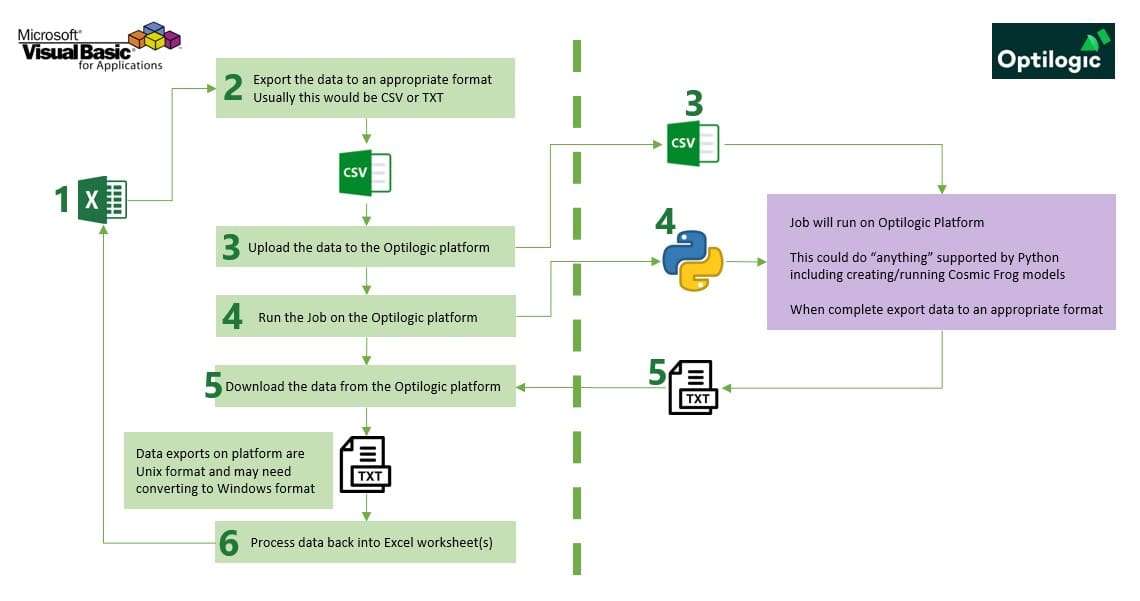
A typical Cosmic Frog for Excel Application will contain at least several worksheets that each serve a specific purpose. As mentioned before, we are using the MicroAPP_Greenfield_v3.xlsm App from the Building a Cosmic Frog for Excel Application resource as an example. The screenshots in this section are of this .xlsm file. Depending on the purpose of the App, users will name and organize worksheets differently, and add/remove worksheets as needed too:
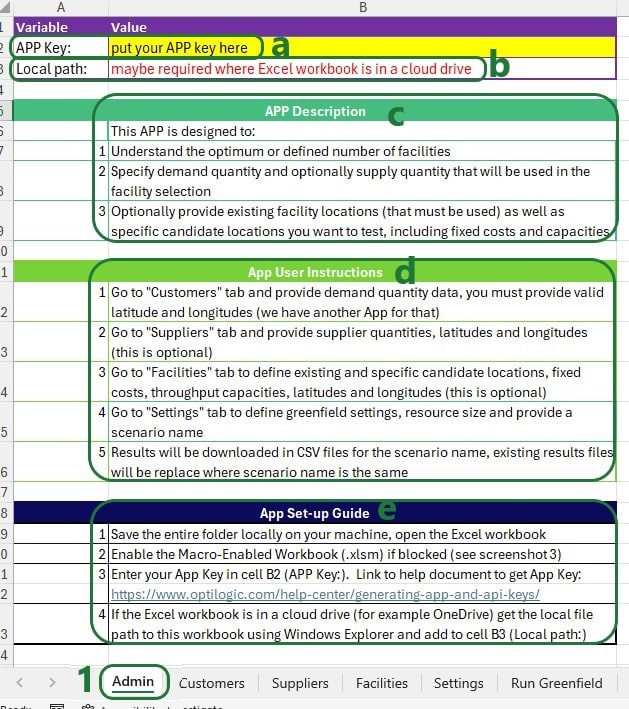

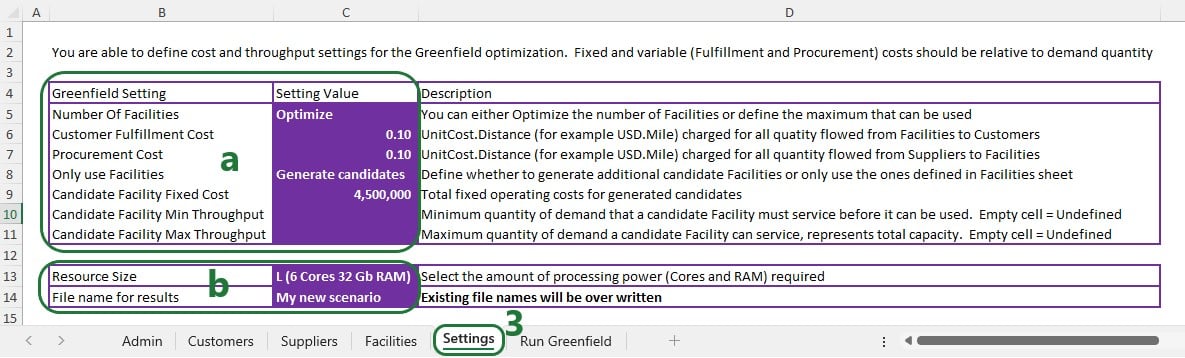

To set up and configure Cosmic Frog for Excel Applications, we mostly use .xlsm Excel files, which are macro-enabled Excel workbooks. When opening an .xlsm file that for example has been shared with you by someone else or has been downloaded from the Optilogic Resource Library (Help Article on How To Use the Resource Library), you may find that you see either a message about a Protected View where editing needs to be enabled or a Security Warning that Macros have been disabled. Please see the Troubleshooting section towards the end of this documentation on how to resolve these warnings.
To set up Macros using Visual Basic for Applications (VBA), go to the Developer tab of the Excel ribbon:
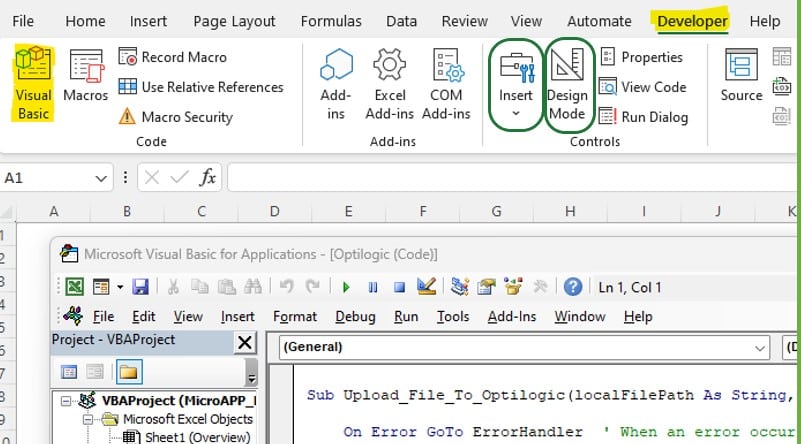
If the Developer option is not available in the ribbon, then go to File > Options > Customize Ribbon, select Developer from the list on the left and click on the Add >> button, then click on OK. Should you not see Options when clicking on File, then click on “More…” instead, which will then show you Options too.
Now that you are set up to start building Macros using VBA: go to the Developer tab, enable Design Mode and add controls to your sheets by clicking on Insert, and selecting any controls to insert from the drop-down menu. For example, add a button and assign a Macro to it by right clicking on the button and selecting Assign Macro from the right-click menu:

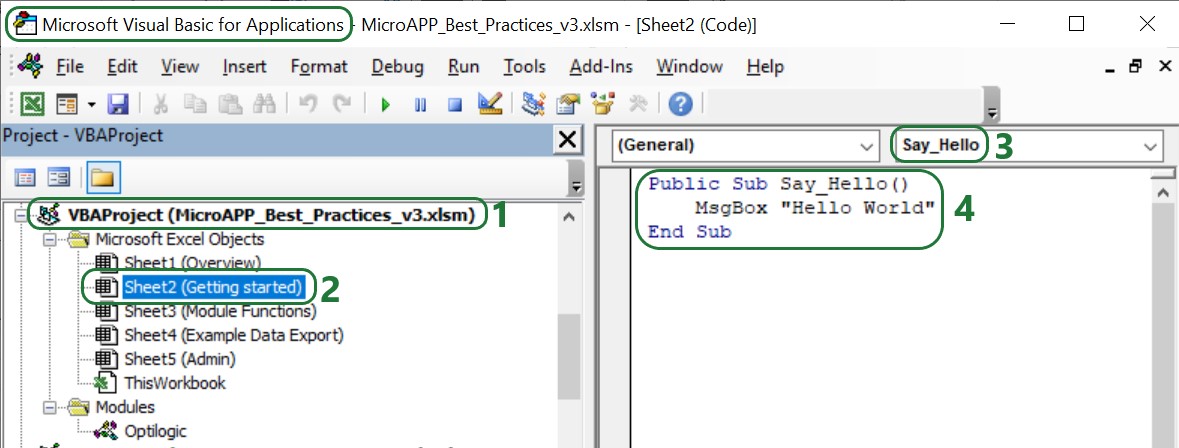
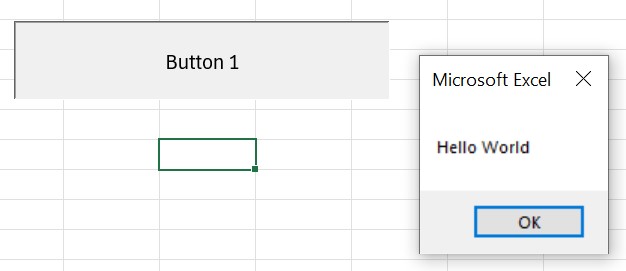
To learn more about Visual Basic for Applications, see this Microsoft help article Getting started with VBA in Office, it also has an entire section on VBA in Excel.
It is possible to add custom modules to VBA in which Sub procedures (“Subs”) and functions to perform specific tasks have been pre-defined and can be called in the rest of the VBA code used in the workbook where the module has been imported into. Optilogic has created such a module, called Optilogic.bas. This module provides 8 standard functions for integration into the Optilogic platform.
You can download Optilogic.bas from the Building a Cosmic Frog for Excel Application resource in the Resource Library:
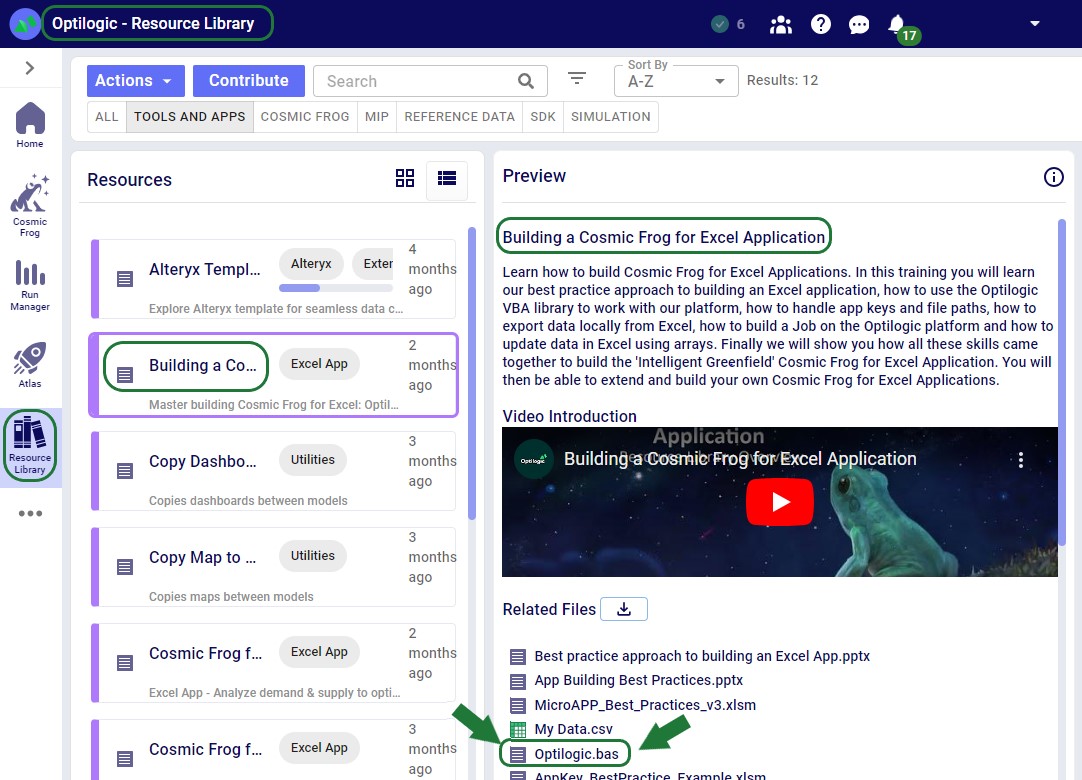
You can then import it into the workbook you want to use it in:
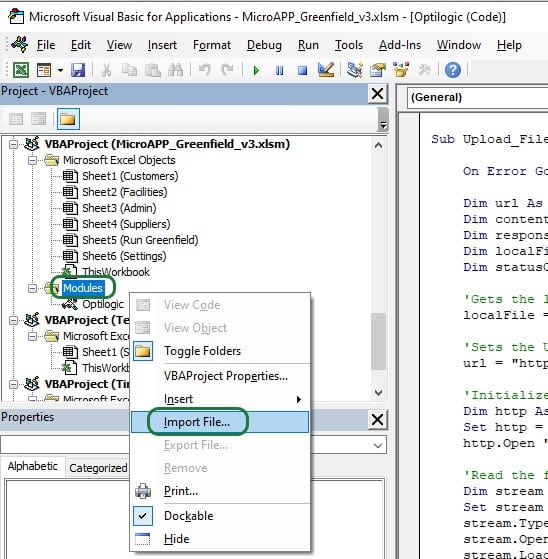
Right click on Modules in the VBA Project of the workbook you are working in and then select Import File…. Browse to where you have saved Opitlogic.bas and select it. Once done, it will appear in the Modules section, and you can double click on it to open it up:

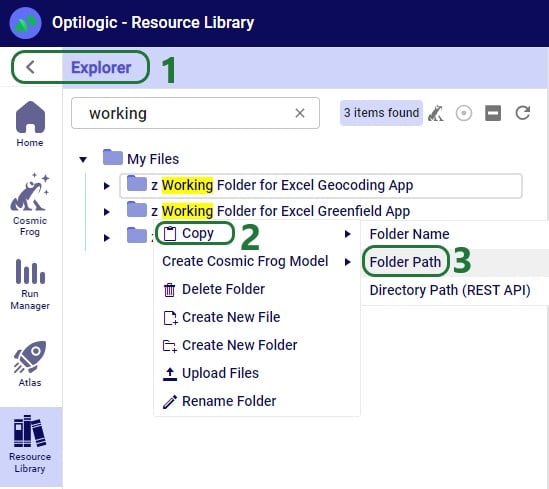
These Optilogic specific Sub procedures and the standard VBA for Excel functionality enable users to create the Macros they require for their Cosmic Frog for Excel Applications.
App Keys are used to authenticate the user from the Excel App on the Optilogic platform. To get an App Key that you can enter into your Excel Apps, see this Help Center Article on Generating App and API Keys. During the first run of an App, the App Key will be copied from the cell it is entered into to an app.key file in the same folder as the Excel .xlsm file, and it will be removed from the worksheet. This is done by using the Manage_App_Key Sub procedure described in the “Optilogic.bas VBA Module” section above. User can then keep running the App without having to enter the App Key again unless the workbook or app.key file is moved elsewhere.
It is important to emphasize that App Keys should not be saved into Excel Apps as they can easily be accidentally shared when the Excel App itself is shared. Individual users need to authenticate with their own App Key.
When sharing an App with someone else, one easy way to do so is to share all contents of the folder where the Excel App is saved (optionally, zipped up). However, one needs to make sure to remove the app.key file from this folder before doing so.
A Python Job file in the context of Cosmic Frog for Excel Applications is the file that contains the instructions (in Python script format) for the operations of the App that take place on the Optilogic Platform.
Notes on Job files:
For Cosmic Frog for Excel Apps, a .job file is typically created and saved in the same folder as the Macro-enabled Excel workbook. As part of the Run Macro in that Excel workbook, the .job file will be uploaded to the Optilogic platform too (together with any input & settings data). Once uploaded, the Python code in the .job file will be executed, which may do things like loading the data from any uploaded CSV files into a Cosmic Frog model, run that Cosmic Frog model (a Greenfield run in our example), and retrieve certain outputs of interest from the Cosmic Frog model once the run is done.
For a Python job that uses functionality from the cosmicfrog library to run, a requirements.txt file that just contains the text “cosmicfrog” (without the quotes) needs to be placed in the same folder as the .job file. Therefore, this file is typically created by the Excel Macro and uploaded together with any exported data & settings worksheets, the app.key file, and the .job file itself so they all land in the same working folder on the Optilogic platform. Note that the Optilogic platform will soon be updated so that using a requirements.txt file will not be needed anymore and the cosmicfrog library will be available by default.
Like VBA, users and creators of Cosmic Frog for Excel Apps do not need to be experts in Python code, and will mostly be able to do the things they want to by copy-pasting from existing Apps and updating only the parts that are different for their App. In the greenfield.job section further below we will go through the code of the python Job for the Greenfield App in more detail, which can be a starting point for users to start making changes to for their own Apps. Next, we will provide some more details and references to quickly equip you with some basic knowledge, including what you can do with the cosmicfrog Python library.
There are a lot of helpful resources and communities online where users can learn everything there is to know about using & writing Python code. A great place to start is on the Python for Beginners page on python.org. This page also mentions how more experienced coders can get started with Python.
Working locally on any Python scripts/Jobs has the advantage that you can make use of code completion features which helps with things like auto-completion, showing what arguments functions need, catch incorrect syntax/names, etc. An example set up to achieve this is for example one where Python, Visual Studio Code, and an IntelliSense extension package for Python for Visual Studio Code are installed locally:
Once you are set up locally and are starting to work with Python files in Visual Studio Code, you will need to install the pandas and cosmicfrog libraries to have access to their functionality. You do this by typing following in a terminal in Visual Studio Code:
More experienced users may start using additional Python libraries in their scripts and will need to similarly install them when working locally to have access to their functionality.
If you want to access items on the Optilogic platform (like Cosmic Frog models) while working locally, you will likely need to whitelist your IP address on the platform, so the connections are not blocked by a firewall. You can do this yourself on the Optilogic platform:
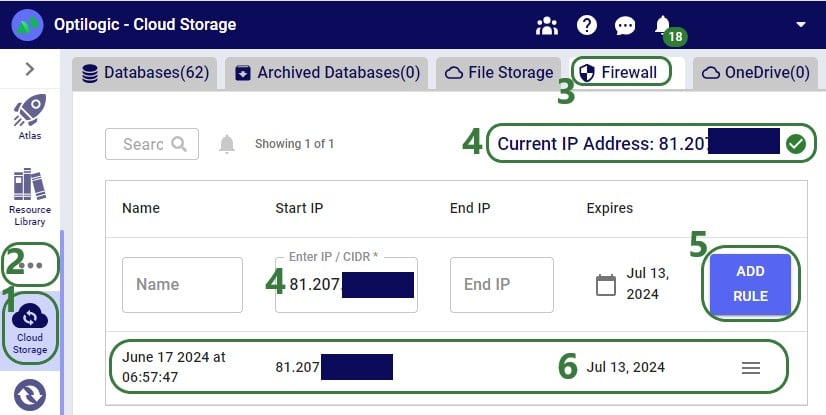
A great resource on how to write Python scripts for Cosmic Frog models is this “Scripting with Cosmic Frog” video. In this video, the cosmicfrog Python library, which adds specific functionality to the existing Python features to work with Cosmic Frog models, is covered in some detail already. The next set of screenshots will show an example using a Python script named testing123.py on our local set-up. The first screenshot shows a list of functions available from the cosmicfrog Python library:
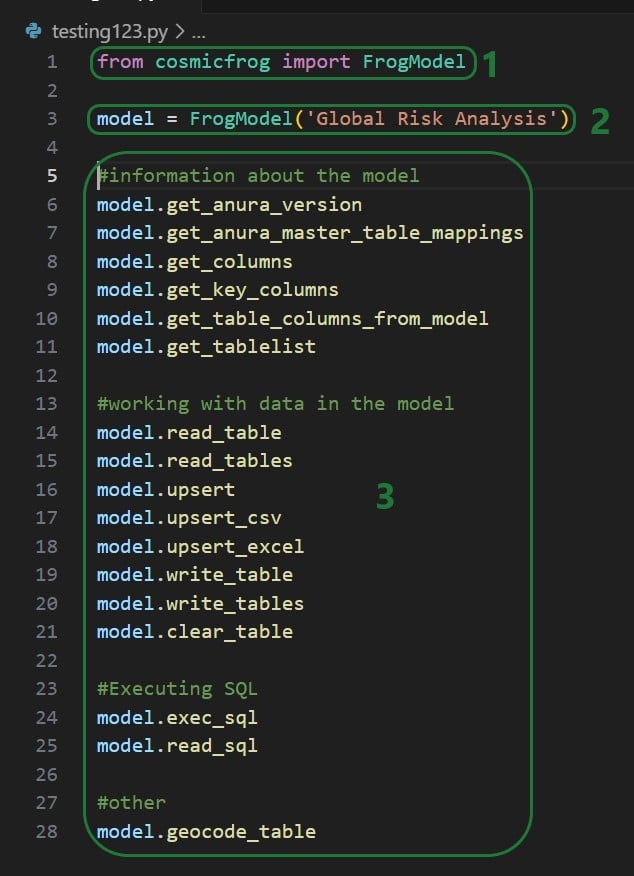
When you continue typing after you have typed “model.” the code completion feature will auto-generate a list of functions you may be getting at. In the next screenshot ones that start with or contain a “g” as I have only typed a “g” so far. This list will auto-update the more you type. You can select from the list with your cursor or arrow up/down keys and hitting the Tab key to auto-complete:
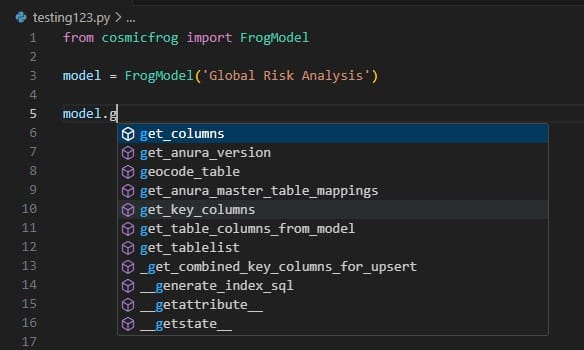
When you have completed typing the function name and next type a parenthesis ‘(‘ to start entering arguments, a pop-up will come up which contains information about the function and its arguments:
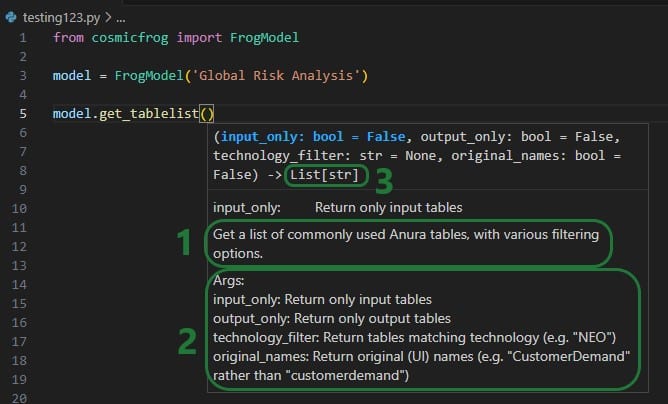
As you type the arguments for the function, the argument that you are on and the expected format (e.g. bool for a Boolean, str for string, etc.) will be in blue font and a description of this specific argument appears above the function description (e.g. above box 1 in the above screenshot). In the screenshot above we are on the first argument input_only which requires a Boolean as input and will be set to False by default if the argument is not specified. In the screenshot below we are on the fourth argument (original_names) which is now in blue font; its default is also False, and the argument description above the function description has changed now to reflect the fourth argument:
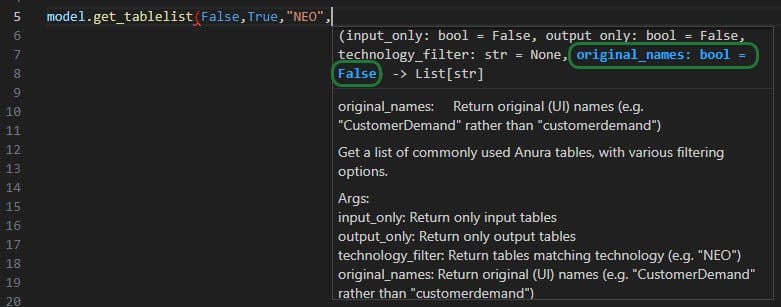
The next screenshot shows 2 examples of using the get_tablelist function of the FrogModel module:
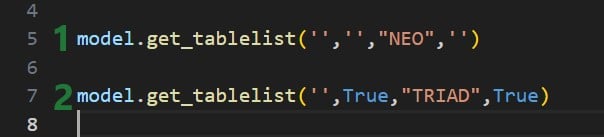
As mentioned above, you can also use Atlas on the Optilogic platform to create and run Python scripts. One drawback here is that it currently does not have code completion features like IntelliSense in Visual Studio Code.
The following simple test.py Python script on Atlas will print the first Hopper output table name and its column names:
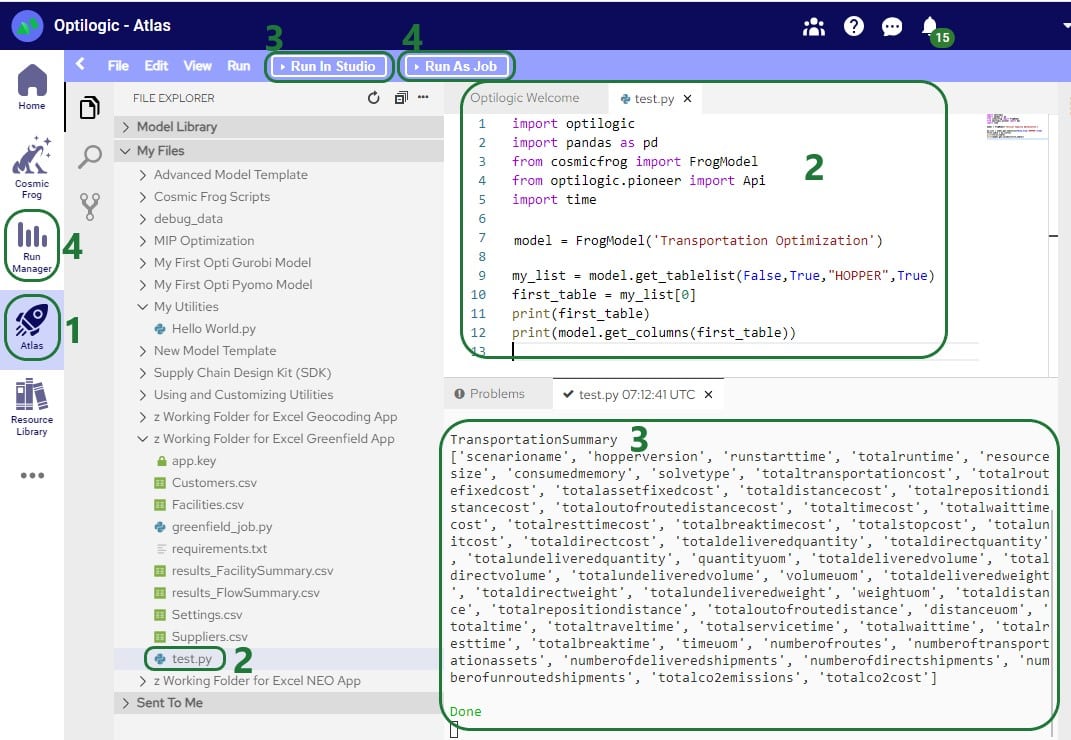
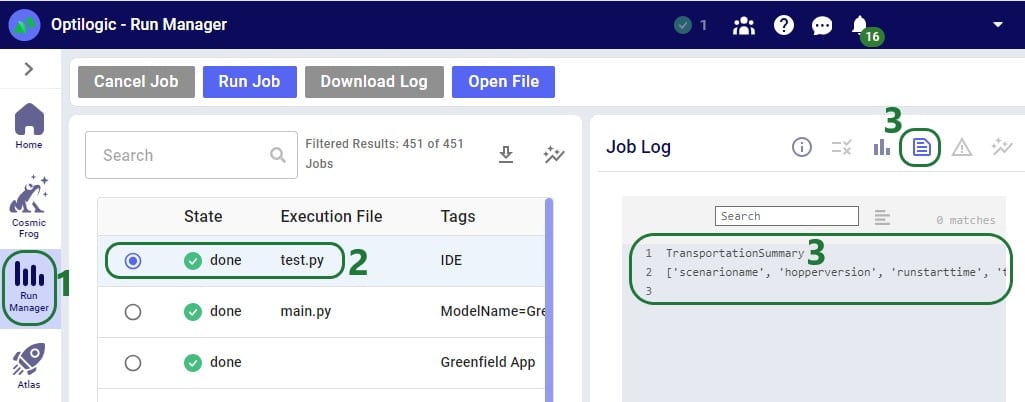
After running the Greenfield App, we can see the following files together in the same folder on our local machine:
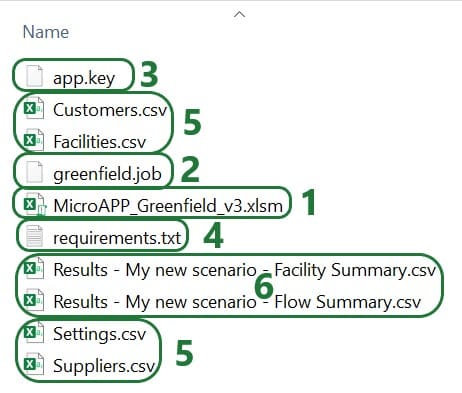
On the Optilogic platform, a working folder is created by the Run Greenfield Macro. This folder is called “z Working Folder for Excel Greenfield App”. After running the Greenfield App, we can see following files in here:
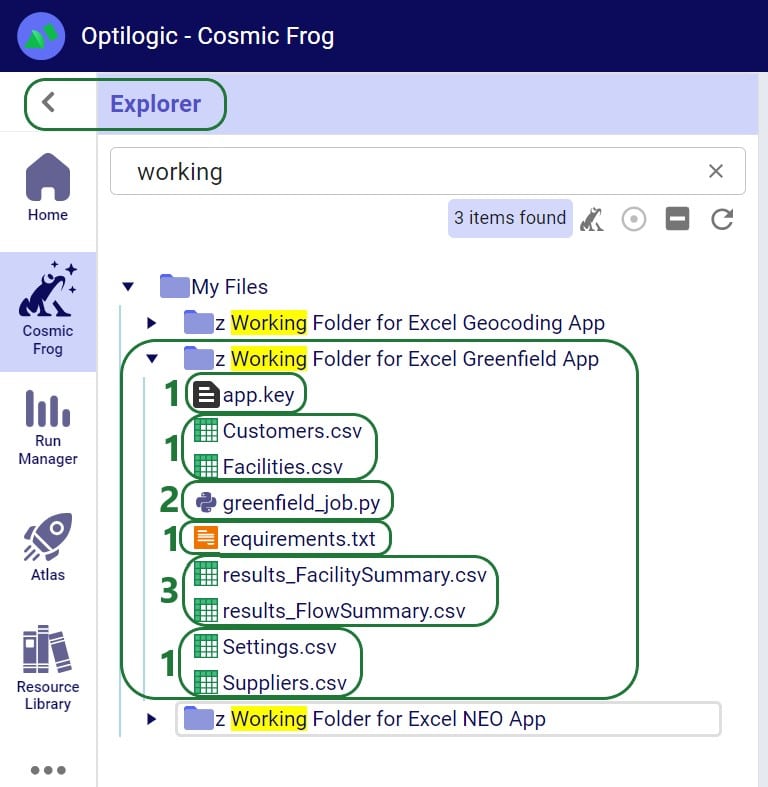
Parts of the Excel Macro and Python .job file will be different from App to App based on the App’s purpose, but a lot of the content will be the same or similar. In this section we will step through the Macro that is behind the Run Greenfield button in the Cosmic Frog for Excel Greenfield App that is included in the “Building a Cosmic Frog for Excel Application” resource, where it will be explained what is happening at a high level each step of the way and mention if this part is likely to be different and in need of editing for other Apps or if it would typically stay the same across most Apps. After stepping through this Excel Macro in this section, we will the same for the Greenfield.job file in the next section.
The next screenshot shows the first part of the VBA code of the Run Greenfield Macro:

Note that throughout the Macro you will see text in green font. These are comments to describe what the code is doing and are not code that is executed when running the Macro. You can add comments by simply starting the line with a single quote and then typing your comment. Comments can be very helpful for less experienced users to understand what the VBA code is doing.
Next, the file path to the workbook is retrieved:
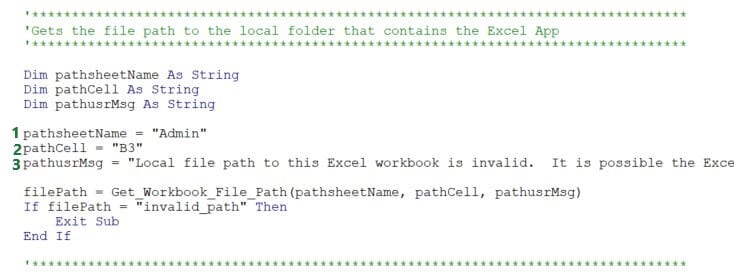
This piece of code uses the Get_Workbook_File_Path function of the Optilogic.bas VBA module to get the file path of the current workbook. This function first tries to get the path without user input. If it finds that the path looks like the Excel workbook is stored online in for example a Cloud folder, it will use user input in cell B3 on the Admin worksheet to get the file path instead. Note that specifying the file path is not necessary if the App runs fine without it, which means it could get the path without the user input. Only if user gets the message “Local file path to this Excel workbook is invalid. It is possible the Excel workbook is in a cloud drive, or you have provided an invalid local path. Please review setup step 4 on Admin sheet.”, the local file path should be entered into cell B3 on the Admin worksheet.
This code can be left as is for other Apps if there is an Admin worksheet (the variable pathsheetName indicated with 1 in screenshot above) where in cell B3 the file path (the variable pathCell indicated with 2 in screenshot above) can be specified. Of course, the worksheet name and cell can be updated if these are located elsewhere in the App. The message the user gets in this case (set as pathusrMsg indicated with 3 in the screenshot above) may need to be edited accordingly too.
The following code takes care of the App Key management:

The Manage_App_Key function from the Optilogic.bas VBA module is used here to retrieve the App Key from cell B2 on the Admin worksheet and put it into a file named app.key which is saved in the same location as the workbook when the App is run for the first time. The key is then removed from cell B2 and replaced with the text “app key has been saved; you can keep running the App”. As long as the app.key file and the workbook are kept together in the same location, the App will keep working.
Like the previous code on getting the local file path of the workbook, this code can be left as is for other Apps. Only if the location of where the App Key needs to be entered before the first run is different from cell B2 on the worksheet named Admin, the keysheetName and keyCell variables (indicated with 1 and 2 in the screenshot above) need to be updated accordingly.
This App has a greenfield.job file associated with it that contains the Python script which will be run on the Optilogic platform when the App is run. The next piece of code checks that this greenfield.job file is saved in the same location as the Excel App, and it also sets the name of the folder to be created on the Optilogic platform where files will get uploaded to:
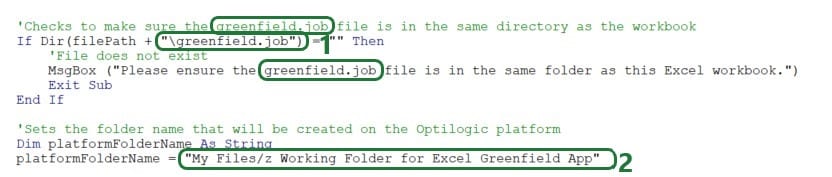
This code can be left as is for other Cosmic Frog for Excel Apps, except following will likely need updating:
The Greenfield settings are set in the next step. The ones the user can set on the Settings worksheet are taken from there and others are set to a default value:
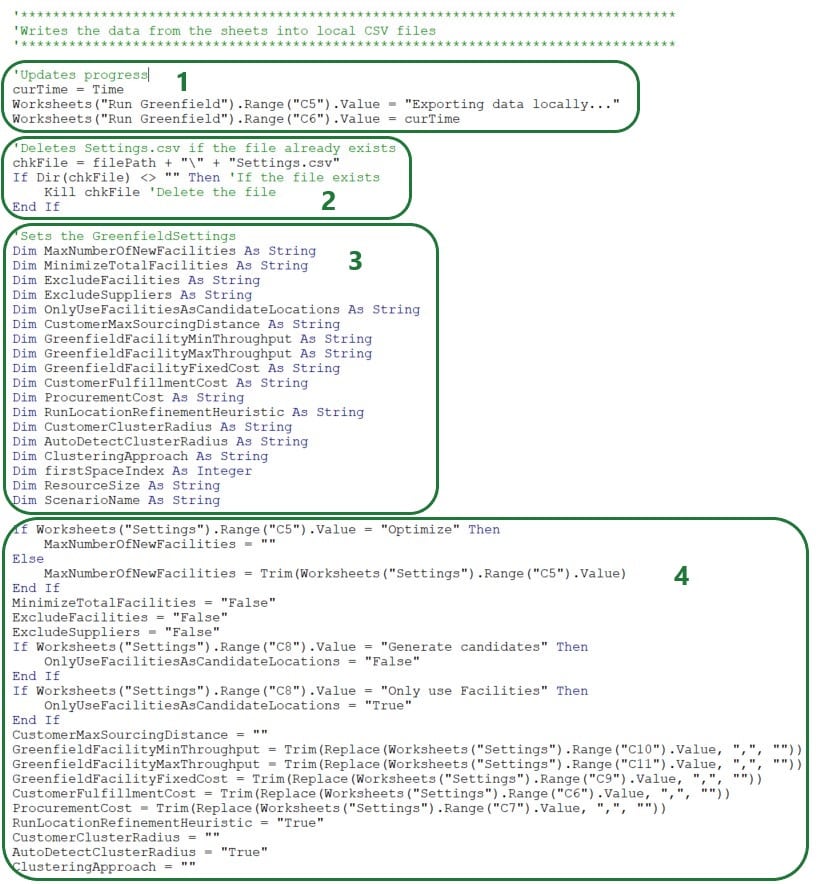
Next, the Greenfield Settings and the other input data are written into .csv files:
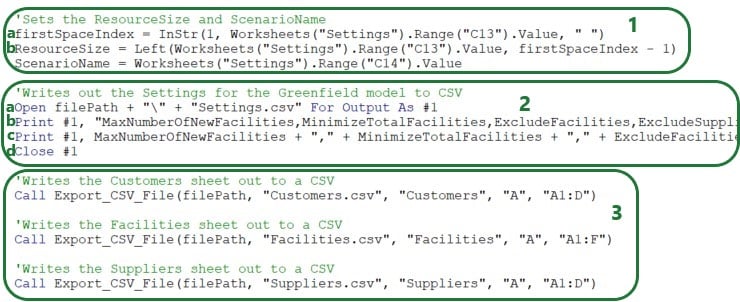
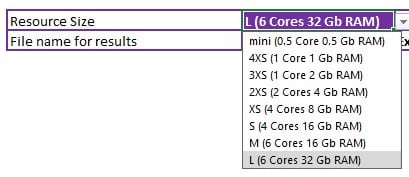
The firstSpaceIndex variable is set to the location of the first space in the resource size string.
Looking in the Greenfield App on the Customers worksheet we see that this means that the Customer Name (column A), Latitude (column B), Longitude (column C), and Quantity (column D) columns will be exported. The Customers.csv file will contain the column names on the first row, plus 96 rows with data as the last populated row is row 97. Here follows a screenshot showing the Customers worksheet in the Excel App (rows 6-93 hidden) and the first 11 lines in the Customers.csv file that was exported while running the Greenfield App:
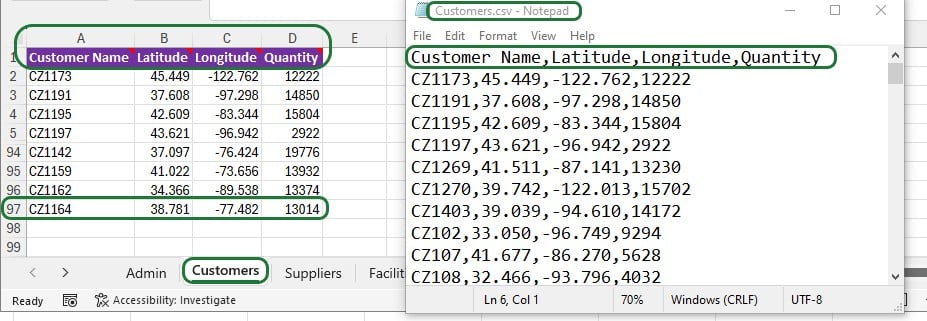
Other Cosmic Frog for Excel Applications will often contain data to be exported and uploaded to the Optilogic platform to refresh model data; the Export_CSV_File function can be used in the same way to export similar and other tabular data.
As mentioned in the “Python Job File and requirements.txt” section earlier, a requirements.txt file placed in the same folder as the .job file that contains the Python script is needed so the Python script can run using functionality from the cosmicfrog Python library. The next code snippet checks if this file already exists in the same location as the Excel App, and if not creates it there, plus writes the text cosmicfrog into it.

This code can be used as is by other Excel Apps.
The next step is to upload all the files needed to the Optilogic platform:
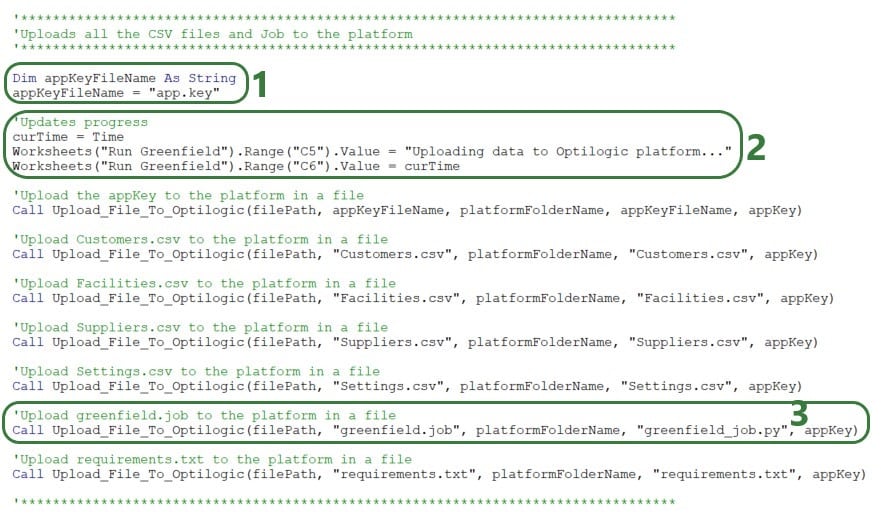
Besides updating the local/platform file names and paths as appropriate, the Upload_File_To_Optilogic Sub procedure will be used by most if not all Excel Apps: even if the App is only looking at outputs from model runs and not modifying any input data or settings, the function is still required to upload the .job, app.key, and requirements.txt files.
The next bit of code uses 2 more of the Optilogic.bas VBA module functions to run and monitor the Python job on the Optilogic platform:
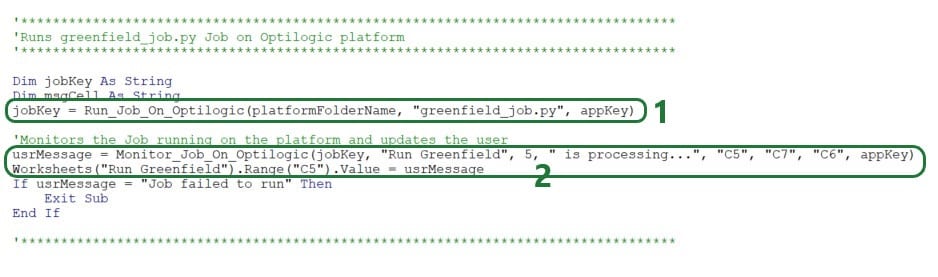
This piece of code can stay as is for most Apps, just make sure to update the following if needed:
The last piece of code before some error handling downloads the results (2 .csv files) from the Optilogic platform using the Download_File_From_Optilogic function from the Optilogic.bas VBA module:

This piece of code can be used as is with the appropriate updates for worksheet names, cell references, file names, path names, and text of status updates and user messages. Depending on the number of files to be downloaded, the part of the code setting the names of the output files and doing the actual download (bullet 2 above) can be copy-pasted and updated as needed.
The last piece of VBA code of the Macro shown in the screenshot below has some error handling. Specifically, when the Macro tries to retrieve the local path of the Macro-enabled .xlsm workbook and it finds it looks like it is online, an error will pop up and the user will be requested to put the file path name in cell B3 on the Admin worksheet. If the Macro hits any other errors, a message saying “An unexpected error occurred: <error number> <error description>” will pop up. This piece of code can be left as is for other Cosmic Frog for Excel Applications.

We have used version 3 of the Greenfield App which is part of the Building a Cosmic Frog for Excel Application resource in the above. There is also a stand-alone newer version (v6) of the Cosmic Frog for Excel – Greenfield application available in the Resource Library. In addition to all of the above, this App also:
This functionality is likely helpful for a lot of other Cosmic Frog for Excel Apps and will be discussed in section “Additional Common App Functionality” further below. We especially recommend using the functionality to prevent Excel from locking up in all your Apps.
Now we will go through the greenfield.job file that contains the Python script to be run on the Optilogic platform in detail.

This first piece of code takes care of importing several python libraries and modules (optilogic, pandas, time; lines 1, 2, and 5). There is another library, cosmicfrog, that is imported through the requirements.txt file that has been discussed before in the section titled “Python Job File and requirements.txt”. Modules from these libraries are imported here as well (FrogModel from cosmicfrog on line 3 and pioneer.API from optilogic on line 4). Now the functionality of these libraries and their modules can be used throughout the code of the script that follows. The optilogic and cosmicfrog libraries are developed by Optilogic and contain specific functionality to work with Cosmic Frog models (e.g. the functions discussed in the section titled “Working with Python Locally” above and on the Optilogic platform.
For reference:
This first piece of code can be left as is in the script files (.job files locally, .py files on the Optilogic platform) for most Cosmic Frog for Excel Applications. More advanced users may import different libraries and modules to use functionality beyond what the standard Python functionality plus the optilogic, cosmicfrog, pandas, and time libraries & modules together offer.
Next, a check_job_status function is defined that will keep checking a job until it is completed. This will be used when running a job to know if the job is done and ready to move onto the next step, which will often be downloading the results of the run. This piece of code can be kept as is for other Cosmic Frog for Excel Applications.
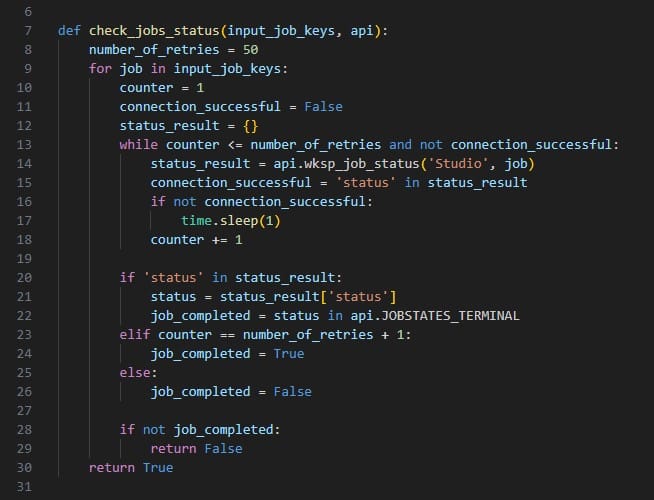
The following screenshot shows the next snippet of code that defines a function called wait_for_jobs_to_complete. It uses the check_job_status to periodically check if the job is done, and once done, moves onto the next piece of code. Again, this can be kept as is for other Apps.
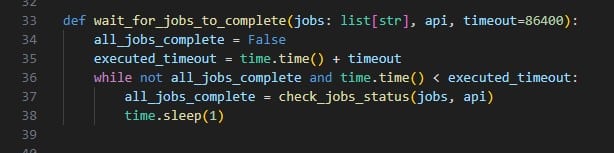
Now it is time to create and/or connect to the Cosmic Frog model we want to use in our App:
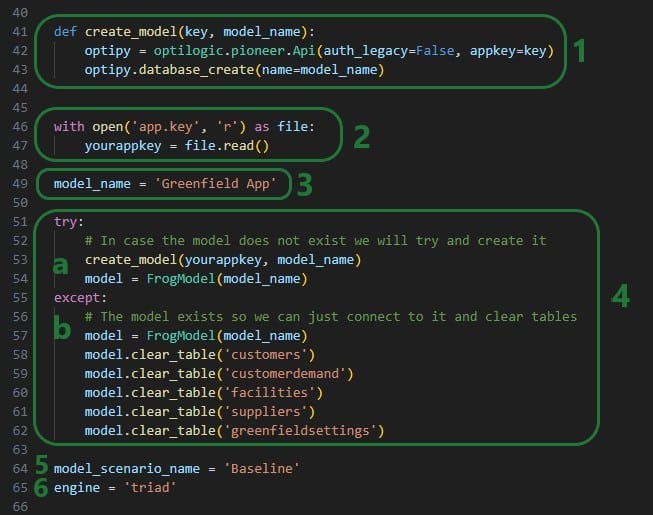
Note that like the VBA code in the Excel Macro, we can add comments describing what the code is doing to our Python script too. In Python, comments need to start with the number (/hash) sign # and the font of comments automatically becomes green in the editor that is being used here (Visual Studio Code using the default Dark Modern color theme).
After clearing the tables, we will now populate them with the date from the Excel workbook. First, the uploaded Customers.csv file that contain the columns Customer Name, Latitude, Longitude, and Quantity is used to update both the Customers and the CustomerDemand tables:

It is very dependent on the App that you are building how much of the above code you can use as is, but the concepts of reading csv files, renaming, and dropping columns as needed and writing tables into the Cosmic Frog model will be frequently used. The following piece of code also writes the Facilities and Suppliers data into the Cosmic Frog tables. Again, the concepts used here will be useful for other Apps too, it may just not be exactly the same depending on the App and the tables that are being written to:
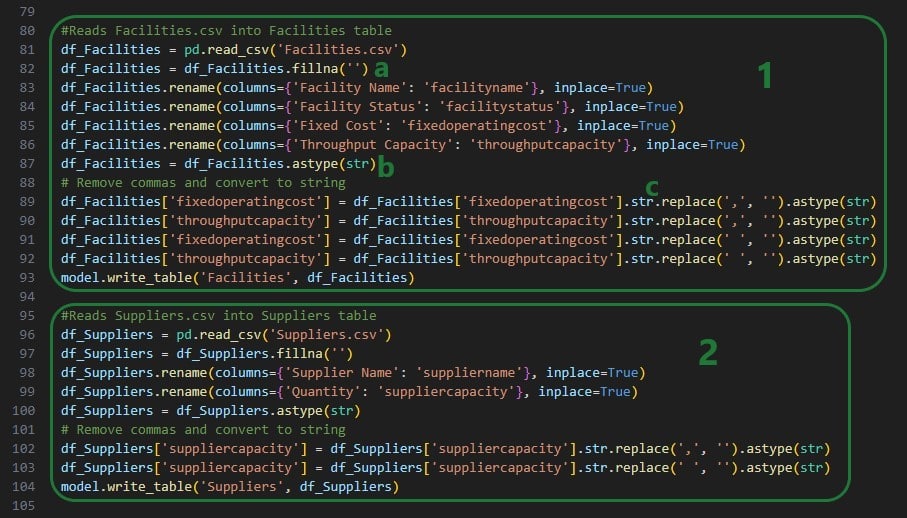
Next up, the Settings.csv file is used to populate the Greenfield Settings table in Cosmic Frog and to set 2 variables for resource size and scenario name:

Now that the Greenfield App Cosmic Frog model is populated with all the data needed, it is time to kick off the model and run a Greenfield analysis:
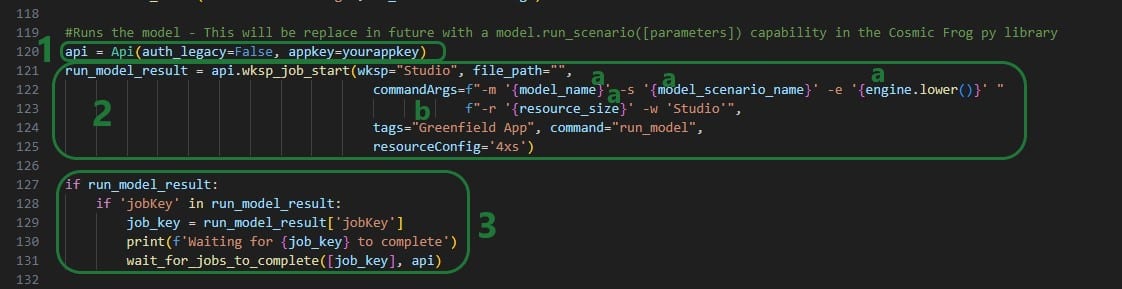
Besides updating any tags as desired (bullet 2b above), this code can be kept exactly as is for other Excel Apps.
Lastly, once the model is done running, the results are retrieved from the model and written into .csv files, which will then be downloaded by the Excel Macro:
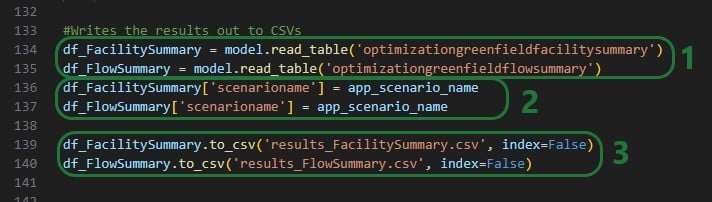
When the greenfield_job.py file starts running on the Optilogic platform, we can monitor and see the progress of the job in the Run Manager App:
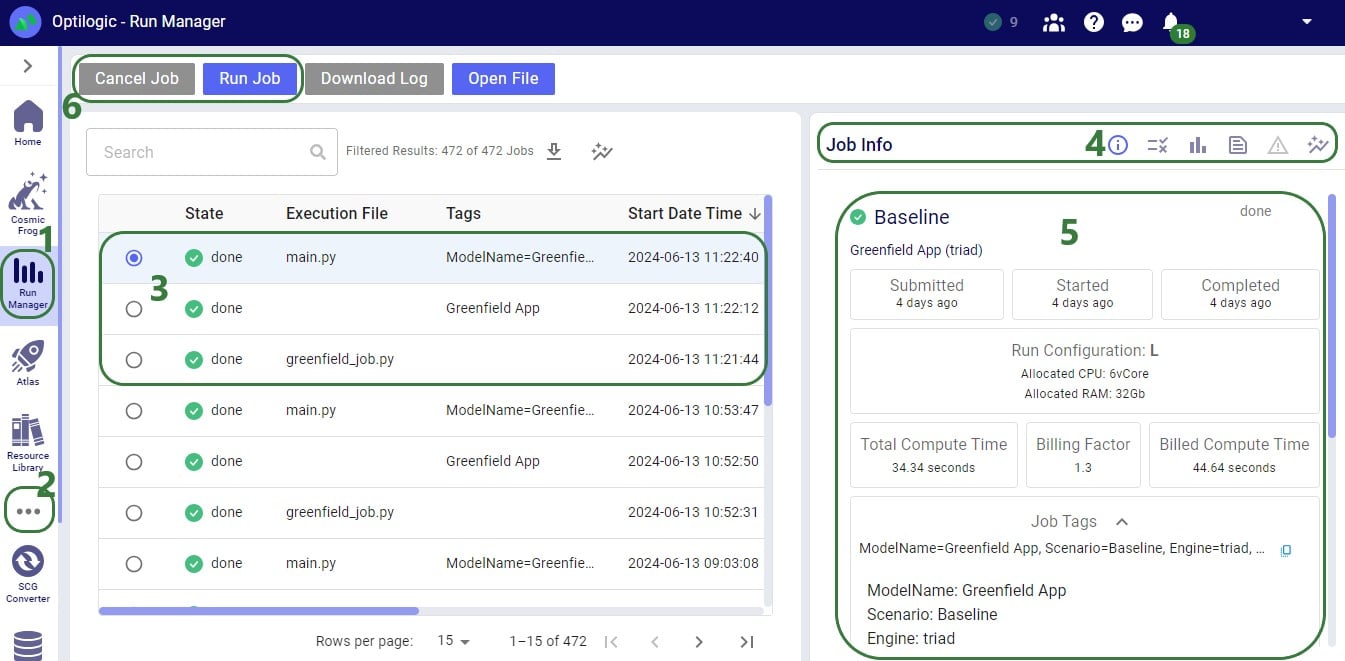
The Greenfield App (version 3) that is part of the Building a Cosmic Frog for Excel Application resource covers a lot of common features users will want to use in their own Apps. In this section we will discuss some additional functionality users may also wish to add to their own Apps. This includes:
A newer version of the Greenfield App (version 6) can be found here in the Resource Library. This App has all the functionality version 3 has, plus: 1) it has an updated look with some worksheets renamed and some items moved around, 2) has the option to cancel a Run after it has been kicked off and has not completed yet, 3) it prevents locking up of Excel while the App is running, 4) reads a few CSV output files back into worksheets in the same workbook, and 5) uses a Python library called folium to create Maps that a user can open from the Excel workbook, which will then open the map in the user’s default browser. Please download this newer Greenfield App if you want to follow along with the screenshots in this section. First, we will cover how a user can prevent locking of Excel during a run and how to add a cancel button which can stop a run that has not yet completed.
The screenshots call out what is different as compared to version 3 of the App discussed above. VBA code that is the same is not covered here. The first screenshot is of the beginning of the RunGreenfield_Click Macro that runs when the user hits the Run Greenfield button in the App:

The next screenshot shows the addition of code to enable the Cancel button once the Job has been uploaded to the Optilogic platform:
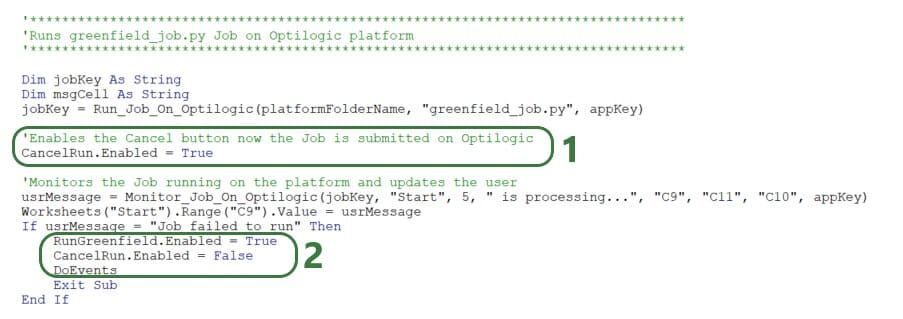
If everything completes successfully, a user message pops up, and the same 3 lines of code are added here too to enable the Run Greenfield buttons, disable the Cancel button, and keep other applications accessible:
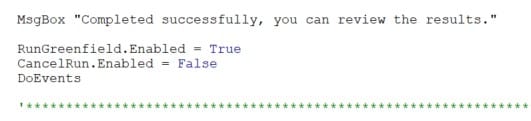
Finally, a new Sub procedure CancelRun is added that is assigned to the Cancel button and will be executed when the Cancel button is clicked on:
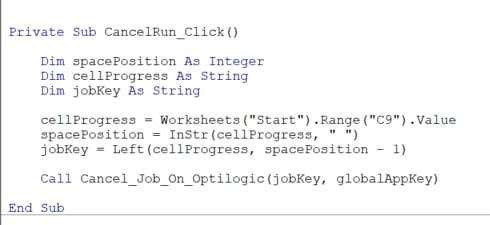
This code gets the Job Key (unique identifier of the Job) from cell C9 on the Start worksheet and then uses a new function added to the Optilogic.bas VBA module that is named Cancel_Job_On_Optilogic. This function takes 2 arguments: the Job Key to identify the run that needs to be cancelled and the App Key to authenticate the user on the Optilogic platform.
Version 6 of the Greenfield App reads results from the Facility Summary, Customer Summary, and Flow Summary back into 3 worksheets in the workbook. A new Sub procedure named ImportCSVDataToExistingSheet (which can be found at the bottom of the RunGreenfield Macro code) is used to do this:

The function is used 3 times: to import 1 csv file into 1 worksheet at a time. The function takes 3 arguments:
We will discuss a few possible options on how to visualize your supply chain and model outputs on maps when using/building Cosmic Frog for Excel Applications.
This table summarizes 3 of the mapping options: their pros, cons, and example use cases:

There is standard functionality in Excel to create 3D Maps. You can find this on the Insert tab, in the Tours groups (next to Charts):
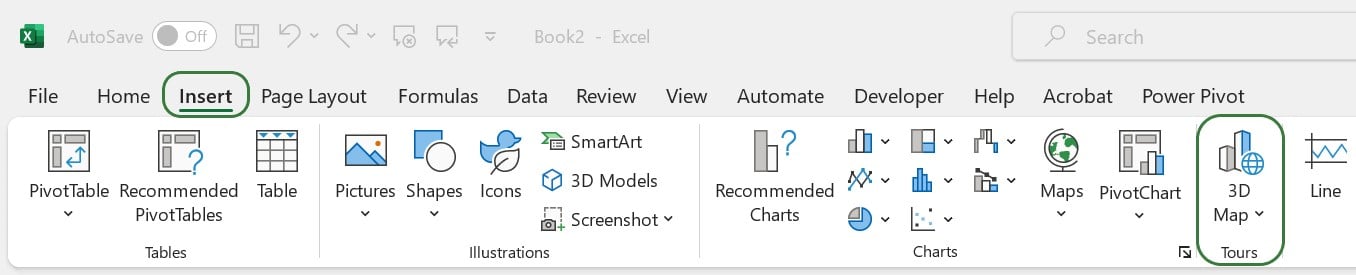
Documentation on how to get started with 3D Maps in Excel can be found here. Should your 3D Maps icon be greyed out in your Excel workbook, then this thread on the Microsoft Community forum may help troubleshoot this.
How to create an Excel 3D Map in a nutshell:
With Excel 3D Maps you can visualize locations on the map and for example base their size on characteristics like demand quantity. You can also create heat maps and show how location data changes over time. Flow maps that show lines between source and destination locations cannot be created with Excel 3D Maps. Refer to the Microsoft documentation to get a deeper understanding of what is possible with Excel 3D Maps.
The Cosmic Frog for Excel – Geocoding App in the Resource Library uses Excel 3D Maps to visualize customer locations that the App has geocoded on a map:
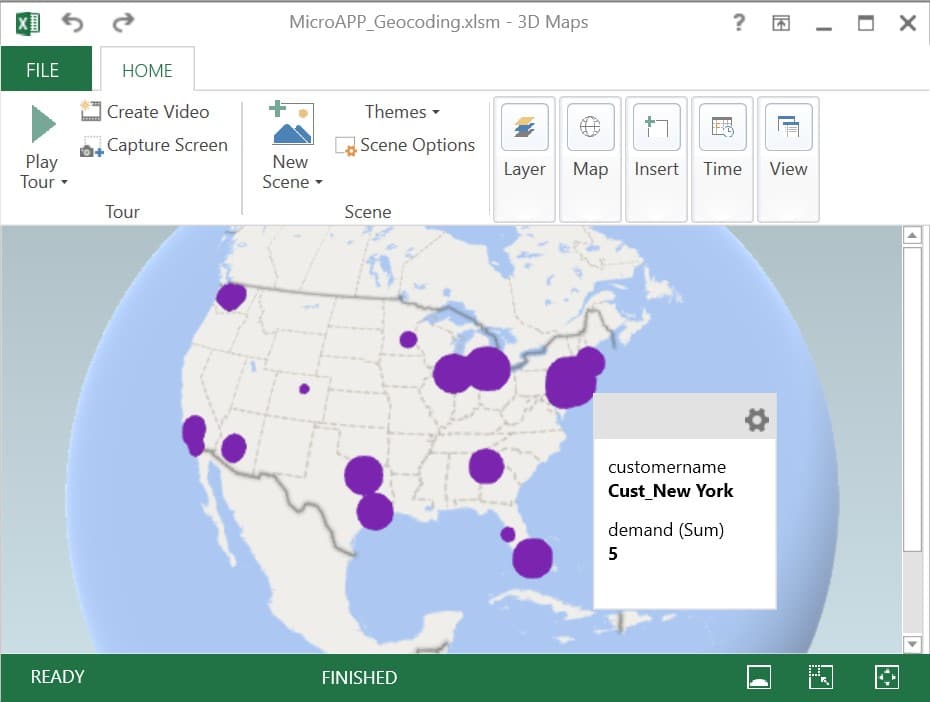
Here, the geocoded customers are shown as purple circles which are sized based on their total demand.
A good option to for example visualize Hopper (= transportation optimization) routes on a map is the ArcGIS Excel Add-in. If you do not have the add-in, you can get it from within Excel as follows:
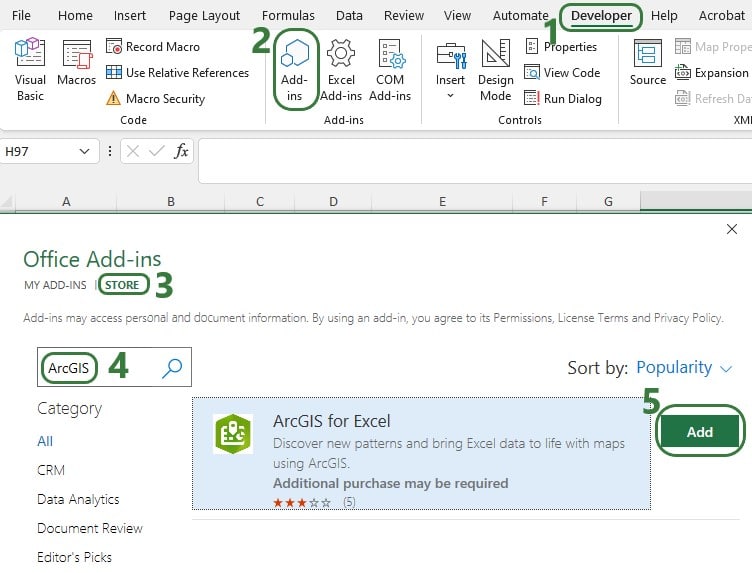
You may be asked to log into your Microsoft account when adding this in and/or when starting to use the Add-in. Should you experience any issues while trying to get the Add-in added to Excel, we recommend closing all Office applications and then only open one Excel workbook through which you add the Add-in.
To start using the add-in and create ArcGIS maps in Excel:
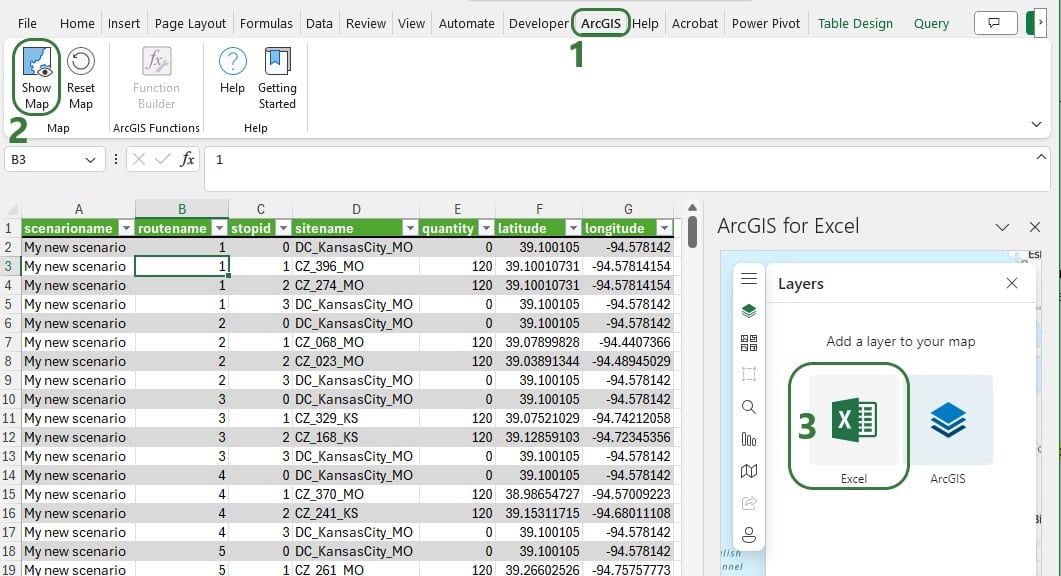
Excel will automatically select all data in the worksheet that you are on. You can ensure the mapping of the data is correct or otherwise edit it:

After adding a layer, you can further configure it through the other icons at the top of the Layers window:
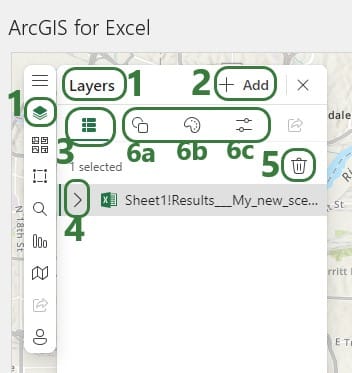
The other configuration options for the Map are found on the left-hand side of the Map configuration pane:
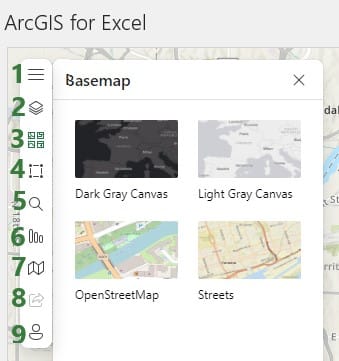
As an example, consider the following map showing the stops on routes created by the Hopper engine (Cosmic Frog’s transportation optimization technology). The data in this worksheet is from the Transportation Stop Summary Hopper output table:
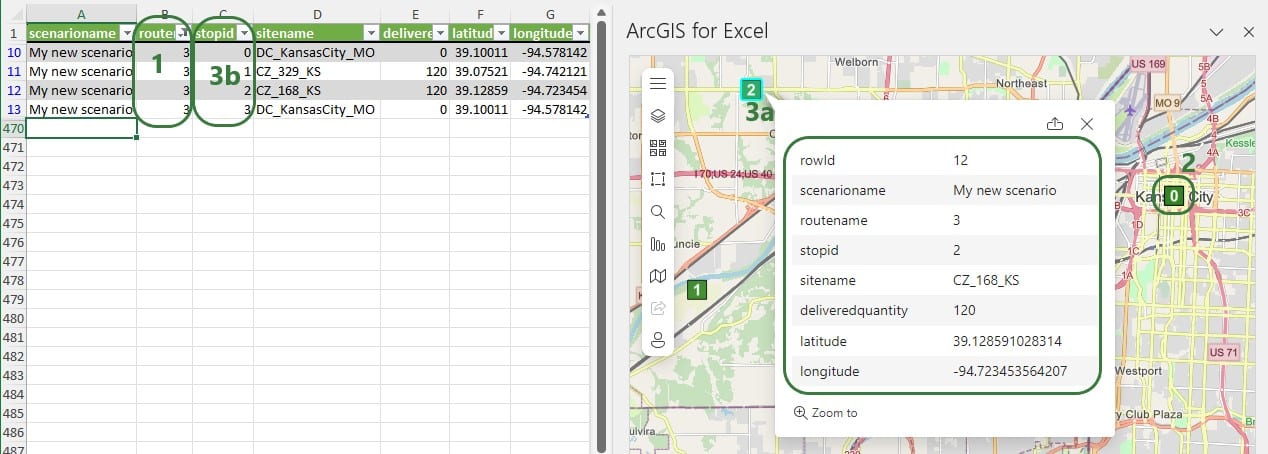
As a next step we can add another layer to the map based on the Transportation Segment Summary Hopper output table to connect the source-destination pairs with each other using flow lines. For this we need to use the Esri JSON Geometry Location types mentioned earlier. An example Excel file containing the format needed for drawing polylines can be found in the last answer of this thread on the Esri community website: https://community.esri.com/t5/arcgis-for-office-questions/json-formatting-in-arcgis-for-excel/td-p/1130208, on the PolylinesExample1 worksheet. From this Excel file we can see that the format needed to draw a line connecting 2 locations:
{“paths”: [[<point1_longitude>,<point1latitude>],[<point2_longitude>,<point2_latitude>]],”spatialReference”: {“wkid”: 4326}}
Where wkid indicates the well-known ID of the spatial reference to be used on the map (see above for a brief explanation and a link to a more elaborate explanation of spatial references). Here it is set to 4326, which is WGS 1984.
The next 2 screenshots show the data from a Segments Summary and an added layer to the map to show the lines from the stops on the route:
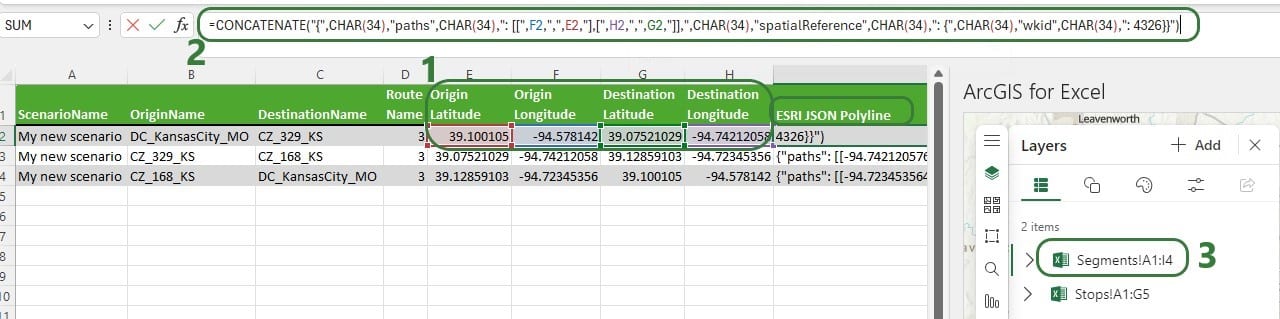

Note that for Hopper outputs with multiple routes, we now need to filter both the worksheet with the Stops information and the worksheet with the Segments information for the same route(s) to synchronize them. A better solution is to bring the stopID and Delivered Quantity information from the Stops output into the Segments output, so we only have 1 worksheet with all the information needed and both layers are generated from the same data. Then filtering this set of data will update both layers simultaneously.
Here, we will discuss a Python library called folium, which gives users the ability to create maps that can show flows, tooltips, and has options to customize/auto-size location shapes and flow lines. We will use the example of the Cosmic Frog for Excel – Greenfield App (version 6) again where maps are created as .html files as part of the greenfield_job.py Python script that runs on the Optilogic platform. They are then downloaded as part of the results and from within Excel, users can click on buttons to show flows or customers which then opens the .html files in user’s default browser. We will focus on the differences with version 3 of the Greenfield App that are related to maps and folium. We will discuss the changes/addition to both the VBA code in the Excel Run Greenfield Macro and the additions to greenfield_job.py. First up in the VBA code, we need to add folium to the requirements.txt file so that the Python script can make use of the library once it is uploaded to the Optilogic platform:
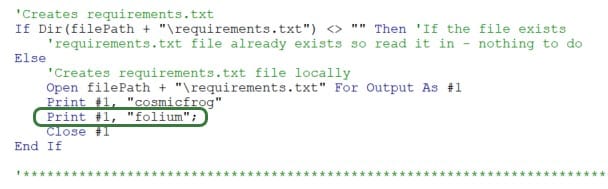
To do so, a line to the VBA code is added to write “folium” into requirements.txt.
As part of downloading all the results from the Optilogic platform after the Greenfield run has completed, we need to add downloading the .html map files that were created:

In this version of the Greenfield app, there is a new Results Summary worksheet that has 3 buttons at the top:

Each of these buttons has a Sub procedure assigned to it, let’s look at the one for the “Show Flows with Customers” button:
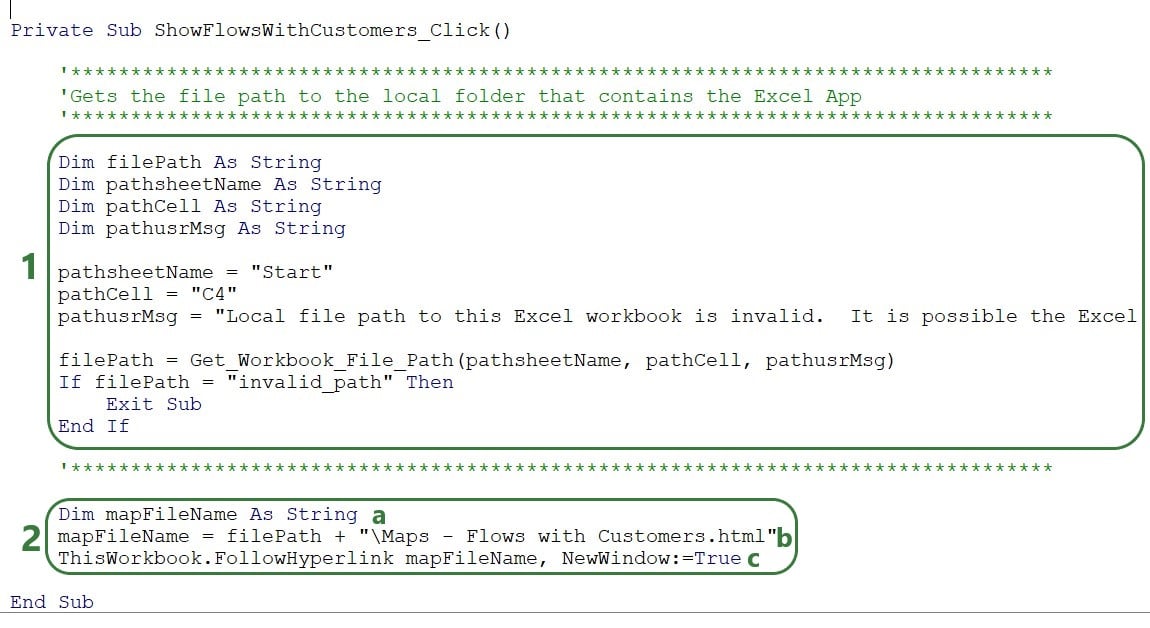
The map that is opened will look something like this, where a tooltip comes up when hovering over a flow line. (How to create and configure the map using folium will be discussed next.)
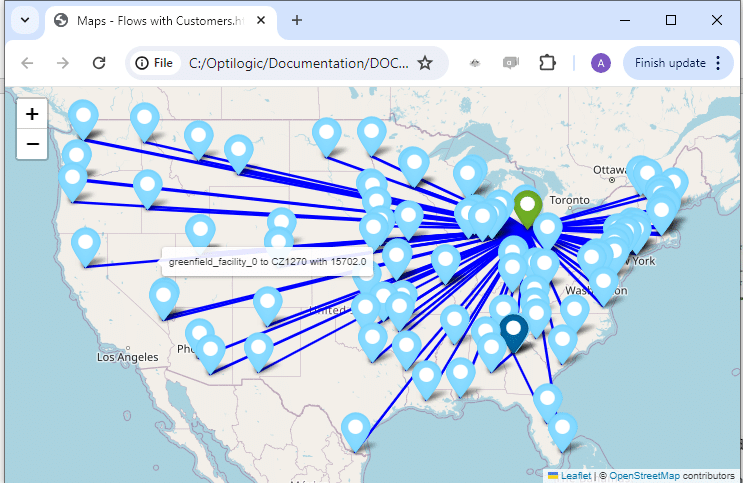
The additions to the greenfield.job file to make use of folium and creating the 3 maps will now be covered:
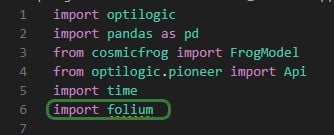
First, at the beginning of the script, we need to add “import folium” (line 6), so that the library’s functionality can be used throughout the script. Next, the 3 Greenfield output tables that are used to create the 3 maps are read in, and a few data type changes are made to get the data ready for mapping:
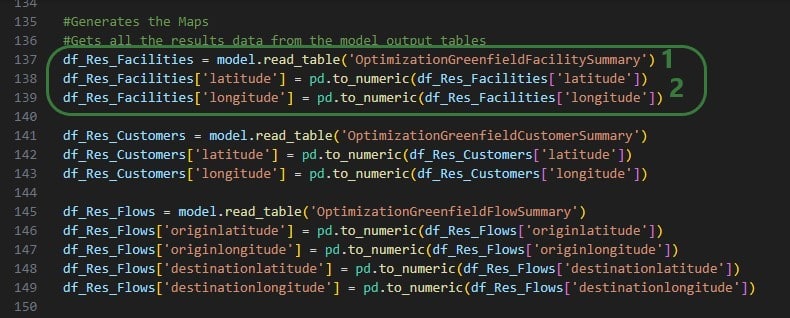
This is repeated twice, once for the Optimization Greenfield Customer Summary output table and once for the Optimization Greenfield Flow Summary output table.
The next screenshot shows the code where the map to show Facilities is created and the Markers of them are configured based on if the facility is an Existing Facility or a Greenfield Facility:
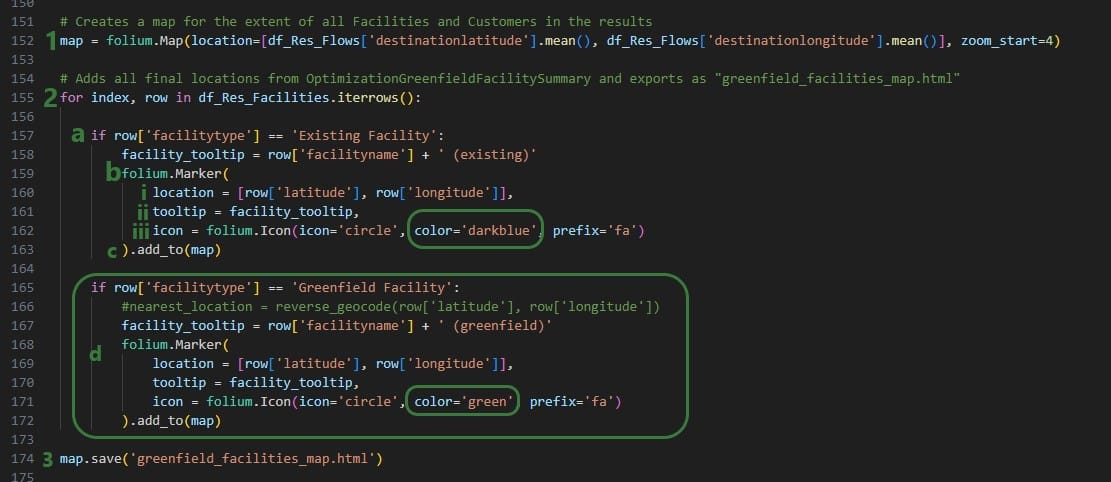
In the next bit of code, df_Res_Flows dataframe is used to draw lines on the map between origin and destination locations:
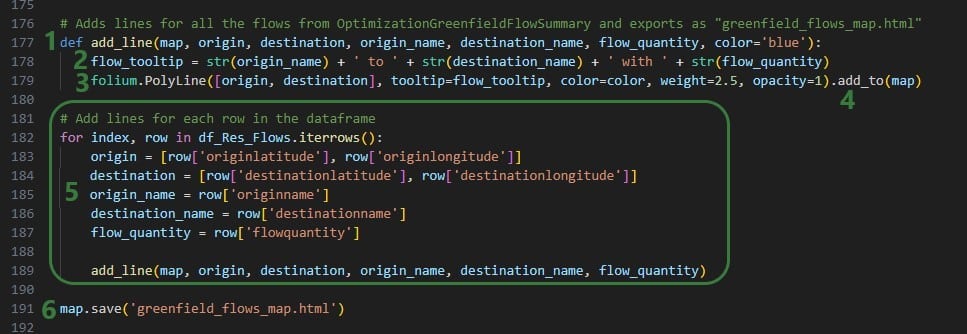
Lastly, the customers from the Optimization Greenfield Customer Summary output table are added to the map that already contains facilities and flow lines, and is saved as greenfield_flows_customers_map.html:

Here are some additional pointers that may be useful when building your own Cosmic Frog for Excel applications:
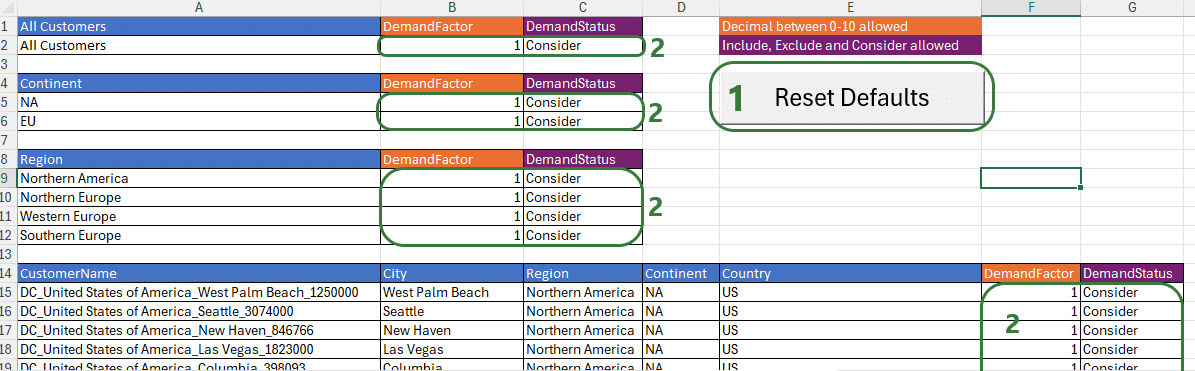

You may run into issues where Macros or scripts are not running as expected. Here we cover some common problems you may come across and their solutions.
When opening an Excel .xslm file you may find that you see following message about the view being protected, you can click on Enable Editing if you trust the source:

Enabling content is not necessarily sufficient to also be able to run any Macros contained in the .xlsm file, and you may see following message after clicking on the Enable Editing button:
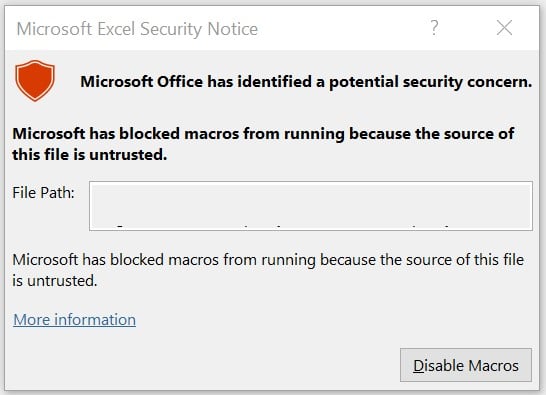
Closing this message box and then trying to run a Macro will result in the following message.

To resolve this, it is not always sufficient to just close and reopen the workbook and enable macros as the message suggests. Rather, go to the folder where the .xlsm file is saved in File Explorer, right click on it, and select Properties:

At the bottom in the General tab, check the Unblock checkbox and then click on OK.
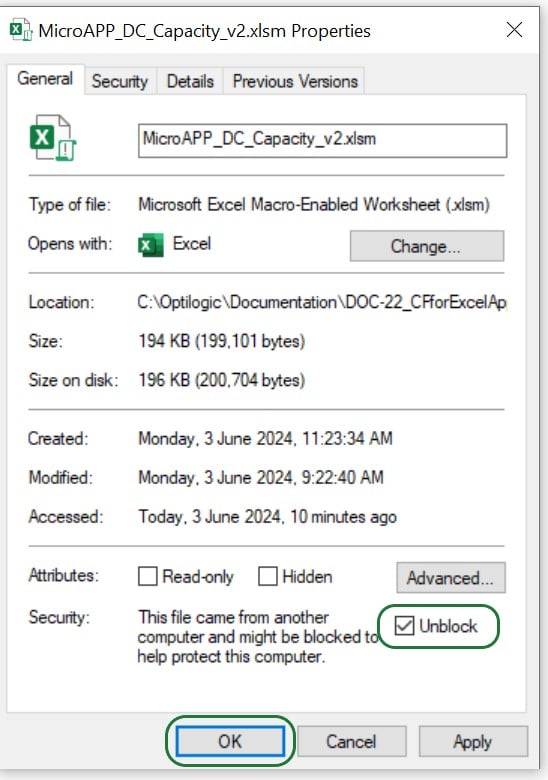
Now, when you open the .xlsm file again, you have the option to Enable Macros, do so by clicking on the button. From now on, you will not need to repeat any of these steps when closing and reopening the .xlsm file; Macros will work fine.
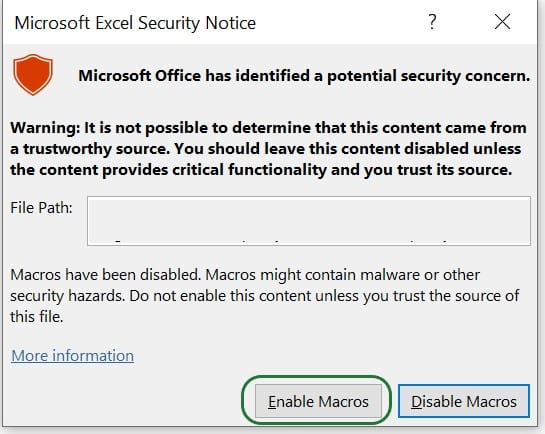
It is also possible that instead of the Enable Editing warning and warnings around Macros not running discussed above, you will see a message that Macros have been disabled, as in the following screenshot. In this case, please click on the Enable Content button:

Depending on your anti-virus software and its settings, it is possible that the Macros in your Cosmic Frog for Excel Apps will not run as they are blocked by the anti-virus software. If you get “An unexpected error occurred: 13 Type mismatch”, this may be indicative of the anti-virus software blocking the Macro. Work with your IT department to allow the running of Macros.
If you are running Python scripts locally (say from Visual Studio Code) that are connecting to Cosmic Frog models and/or uploading files to the Optilogic platform, you may be unsuccessful and get warnings with the text “WARNING – create_engine_with_retry: Database not ready, retrying”. In this case, the likely cause is that your IP address needs to be added to the list of firewall exceptions within the Optilogic platform, see the instructions on how to do this in the “Working with Python Locally” section further above.
You will find that if you export cells that contain formulas from Excel to CSV that these are exported as 0’s and not as the calculated value. Possible solutions for this are 1) to export to a format other than CSV, possibly .xslx, or 2) to create an extra column in your data where the results of the cells with formulas are copy-pasted as values into and export this column instead of the one with the formulas (this way the formulas stay intact for a next run of the App). You could use the record Macro option to get a start on the VBA code for copy-pasting values from a certain column into a certain column so that you do not have to manually do this each time you run the App, but it becomes part of the Macro that runs when the App runs. An example of VBA code that copy-pastes values can be seen in this screenshot:
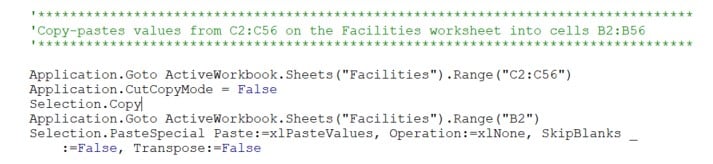
When running an App that has been run previously, there are likely output files in the folder where the App is located, for example CSV files that are opened by the user to view the results or are read back into a worksheet in the App. When running the App again, it is important to not have these output files open, otherwise an error will be thrown when the App gets to the stage of downloading the output files since open files cannot be overwritten.
There are currently several Cosmic Frog for Excel Applications available in the Resource Library, with more being added over time. Check back frequently and search for “Cosmic Frog for Excel” in the search bar to find all available Apps. A short description for each App that is available follows here:
As this documentation contains many links to references and resources, we will list them all here in one place:

