

The following instructions begin with the assumption that you have data that you wish to upload to your Cosmic Frog model.
The instructions below assume the user is adding information to the Suppliers table in the model database. This will use the same connection that was previously configured to download data from the Customers table.
Drag the “Output Data” action into the Workflow and click to select “Write to File or Database”
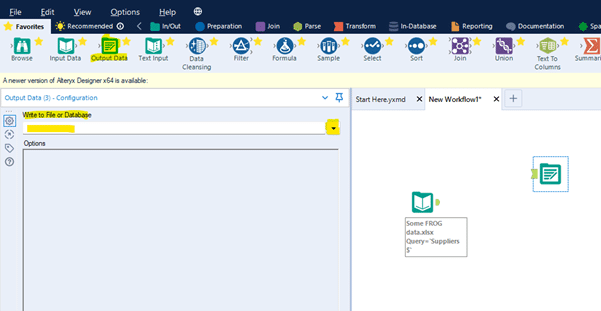
Select the relevant ODBC connection established earlier, in this example we called the connection “Alteryx Demo Model.”

You will be prompted to enter a valid table name to which the data will be written in the model database. In this example enter suppliers (all in lower case to match the table name in PostGres, which is case sensitive).
Click OK

Within the Options menu – edit “Output Options” to Append Existing in the drop-down list.
Within the Options menu – edit “Append Field Map” by clicking the three dots to see more options.
Select “Custom Mapping” option and then use the drop-down lists to map each field in the Destination column to the Source column. Fields of the same name, but case sensitive as it is PostGres.
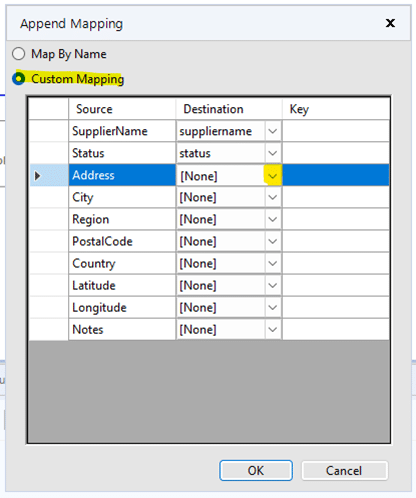
Click OK
Now you can Run the Workflow to upload the data to your model. Once it has completed check the Suppliers table in Cosmic Frog to see the data.
The following instructions begin with the assumption that you have data that you wish to upload to your Cosmic Frog model.
The instructions below assume the user is adding information to the Suppliers table in the model database. This will use the same connection that was previously configured to download data from the Customers table.
Drag the “Output Data” action into the Workflow and click to select “Write to File or Database”
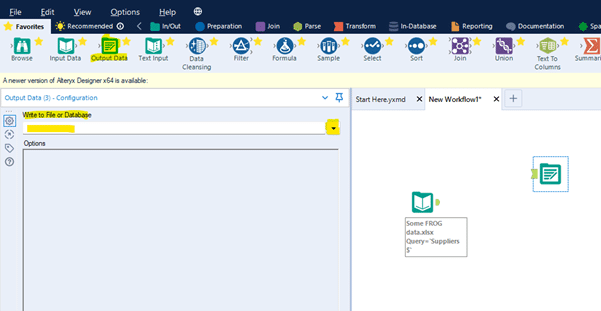
Select the relevant ODBC connection established earlier, in this example we called the connection “Alteryx Demo Model.”

You will be prompted to enter a valid table name to which the data will be written in the model database. In this example enter suppliers (all in lower case to match the table name in PostGres, which is case sensitive).
Click OK

Within the Options menu – edit “Output Options” to Append Existing in the drop-down list.
Within the Options menu – edit “Append Field Map” by clicking the three dots to see more options.
Select “Custom Mapping” option and then use the drop-down lists to map each field in the Destination column to the Source column. Fields of the same name, but case sensitive as it is PostGres.
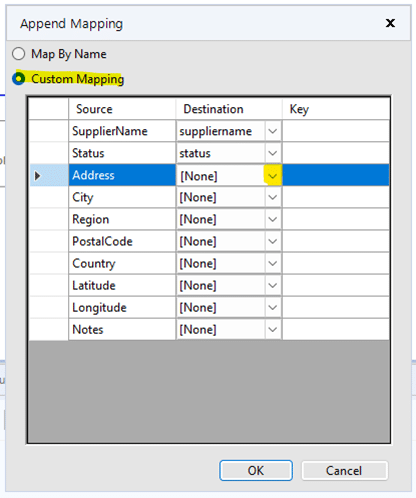
Click OK
Now you can Run the Workflow to upload the data to your model. Once it has completed check the Suppliers table in Cosmic Frog to see the data.

