
Across the industry, teams are stuck spending 80% of their time wrangling data — when they should be delivering clear, data-driven answers that guide every kind of supply chain decision — from strategy to execution.



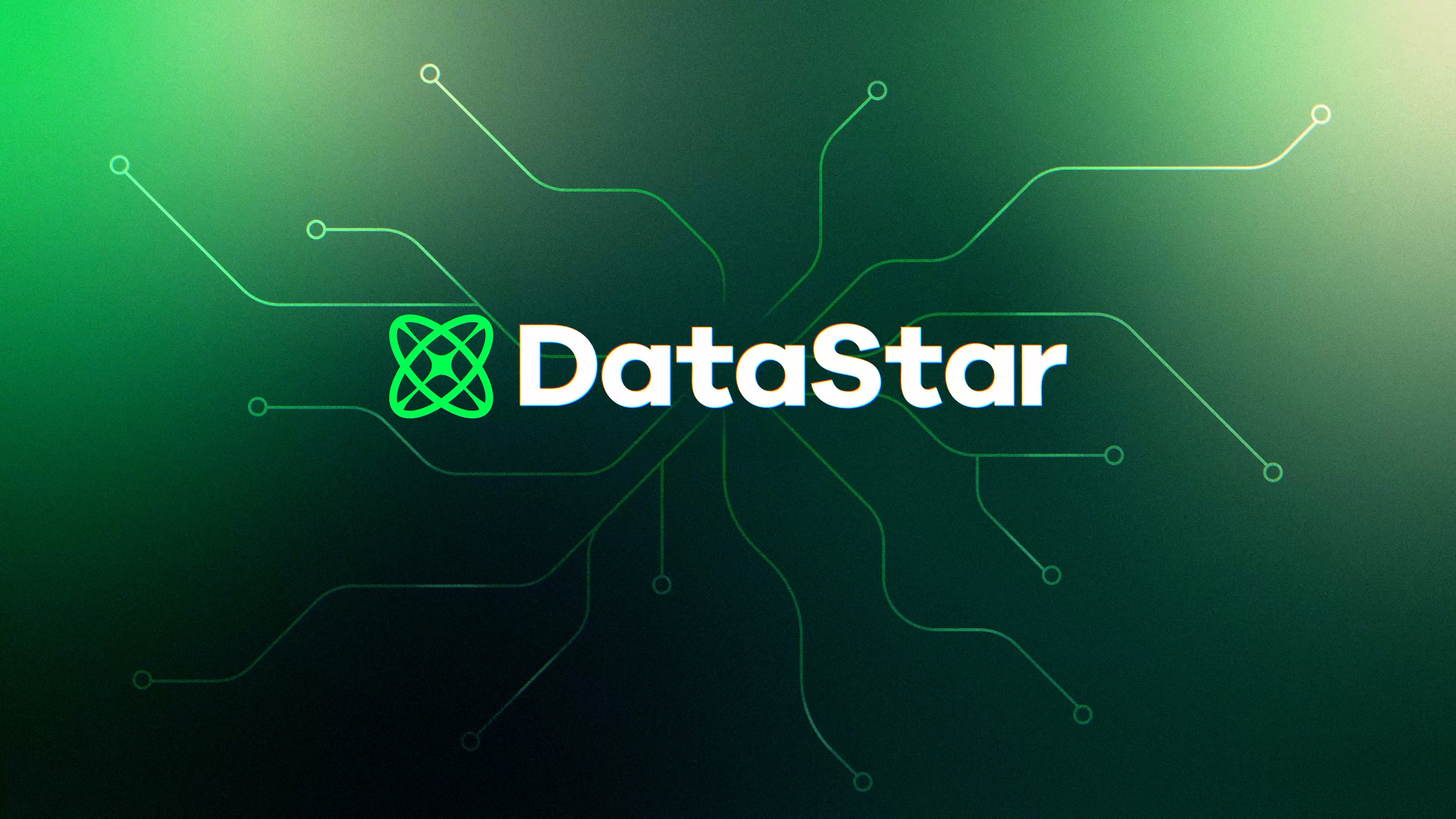
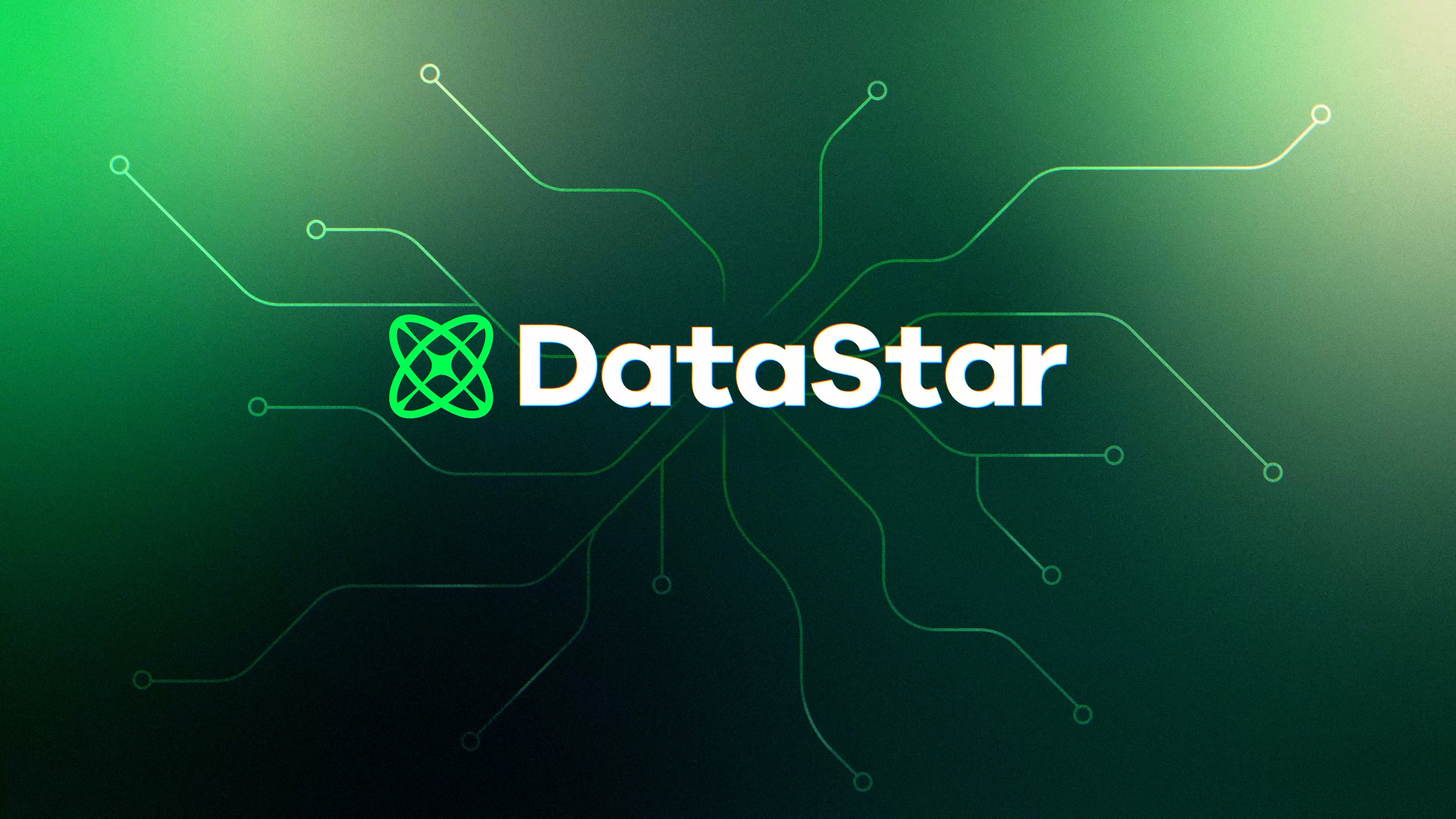

A groundbreaking new AI-powered data transformation and analytics product. It’s built to unleash faster, smarter, more connected supply chains by replacing the chaos of manual data work with clarity, agility, and automation.

Build powerful supply chain decision workflows and apps in days—not weeks—by uniting ETL, AI, analytics, optimization, and simulation in one cloud-native environment.

Break silos and connect decisions across the enterprise by bringing together executives, modelers, planners, and data scientists.

Turn recurring work into repeatable workflows that deliver continuous value—across strategic, tactical, and operational decisions.


Reveal how performance, cost, and resilience intersect using analytics and AI that speak the language of supply chain, data, and design.
Be among the first to explore composable tools that will help you create data agility, resulting in dramatically accelerated modeling and decision-making. Enter your information to request a personal demo!
DataStar transforms how supply chain teams work with data. Connect to sources once, then streamline workflows with supply-chain specific AI and templates. Build and refresh models continuously, and publish them as collaborative apps—so every decision-maker across the enterprise gains trusted, self-serve access to insights that drive speed, agility, and confidence.
Integrate with SAP, Snowflake, AWS, Excel, Python, and more. Connections live in the cloud, so every teammate can access them instantly. Built-in connectors and starter templates cut setup time—so teams can start building supply chain workflows right away and scale decisions faster.

AI transforms how supply chain teams build workflows—replacing dozens of manual actions with simple natural language prompts. DataStar instantly creates tasks like filtering, joining, renaming, or validating data, no specialized skillsets required. Built with deep knowledge of supply-chain data and ready-to-use templates, it outperforms generic ETL tools and accelerates speed to analysis.

Dramatically shrink time-to-model by automating repetitive prep and creating repeatable workflows. Templates accelerate creation with pre-configured flows for common questions. Feed clean data straight into Cosmic Frog or other engines—making frequent refreshes simple and models continuously current. DataStar’s AI builds on knowledge from thousands of projects and decades of collective design experience.

Publish workflows as apps—Excel or web—that anyone can run instantly. Cloud-native accessibility gives executives and planners access everywhere, so they can adjust assumptions themselves and see impacts in real time. This democratizes insights, reduces bottlenecks, and delivers confidence by putting repeatable answers in the hands of decision makers.








Learn how Cosmic Frog lets you design, simulate, and optimize at scale—balancing cost, service, and risk in one platform.
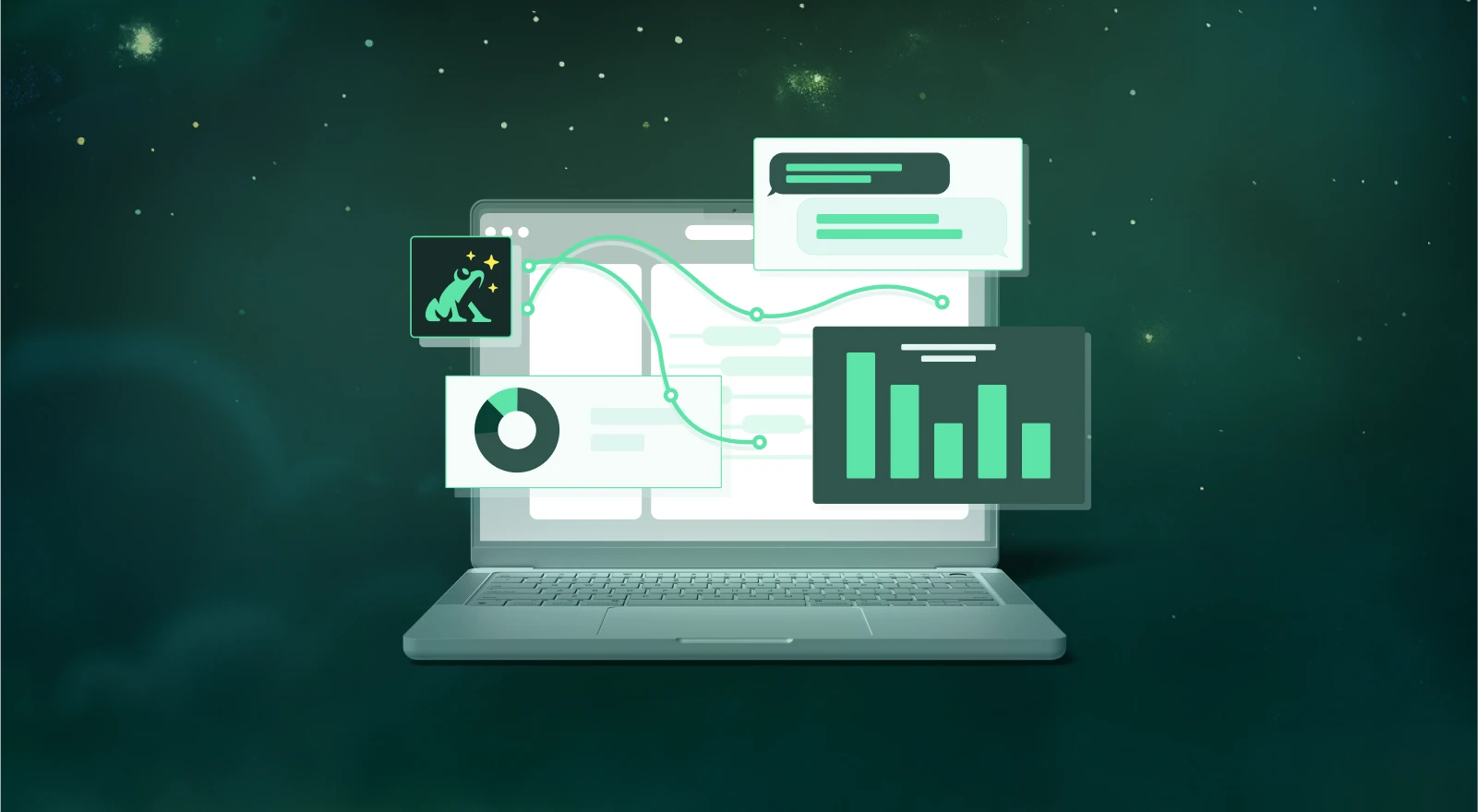
The Optilogic Platform combines optimization, simulation, and secure data tools to solve enterprise-scale supply chain challenges with speed and flexibility.